HP 510 User Manual
Page 91
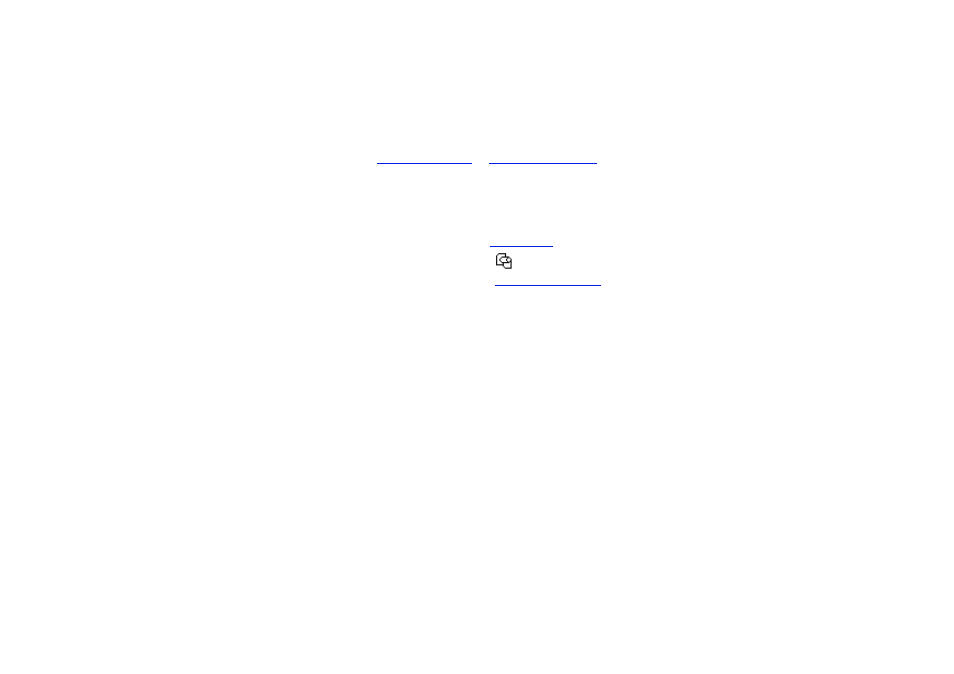
11. Press the Form Feed and Cut key on the front panel to eject any small pieces of paper that are still in the
paper path.
12. Reload the paper as normal (see
). If you are using roll paper you
may need to trim the edge first, to ensure that it is straight.
NOTE:
If there is still paper left in the paper path, try loading a sheet of stiff or rigid paper into the
printer, such as heavyweight coated or matte film; this will help to force out any paper jammed
in the paper path.
13. If the cutter seems to be causing the problem, check in
that the type of paper is supported by the
printer. Try disabling the cutter from the front panel; use
→ Cutter → Off.
You are strongly recommended to align the printheads (see
) after clearing a paper jam, as
the problem may have caused the printheads to be misaligned.
