HP 510 User Manual
Page 90
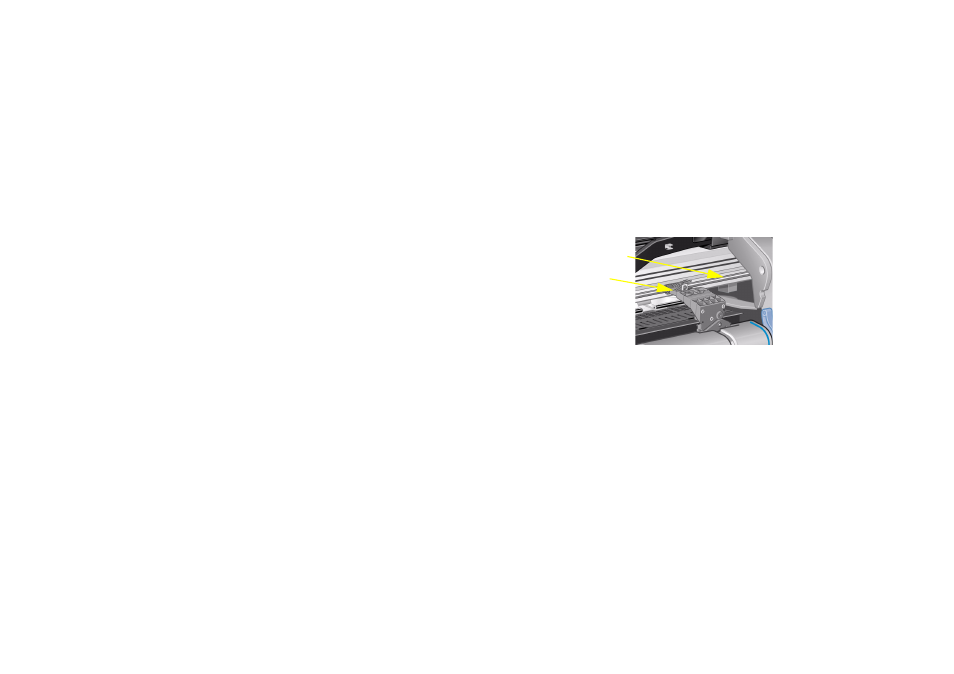
Removing jammed paper
1. Open the window.
2. Switch the printer off at the front.
3. If necessary, carefully move the printhead carriage out of the way—if possible all the way to the enclosed area
on the left or the right. Which way you are able to move it depends on where the paper is jammed.
CAUTION:
When moving the printhead carriage, touch only the black plastic parts.
4. If necessary, carefully move the paper cutter out of the way to the left,
or to the right depending on where the paper is jammed (though if
moved right it may block the paper path).
CAUTION:
The cutter is easily moved by holding it as close as
possible to the guide running across the width of the
printer. Be careful not to touch the metal slider bar that
runs across the printer.
5. If necessary, lift the blue paper lever, to release any trapped paper.
Remember to lower it again when you have finished.
6. Carefully remove any of the jammed paper which you can easily lift up and out from the top of the printer.
7. Carefully pull the rest of the roll or sheet down and out of the printer. You may need to cut the edge of the roll
with scissors.
8. Check that the printing zone, including the cutter guide, the paper path, and the area where the printhead
carriage is parked, is clear and clean; remove any paper powder by brushing it away or with a vacuum
cleaner.
CAUTION:
The area where the printhead carriage is parked can get quite dirty; be careful not to get ink on
your hands.
9. Close the window and switch on the printer.
10. Wait for the printer to finish initializing.
Slider bar
Guide
