Ink supply problems, Printhead problems after replacement, Problems inserting the ink cartridge – HP 510 User Manual
Page 85: Never clean inside the ink cartridge slots
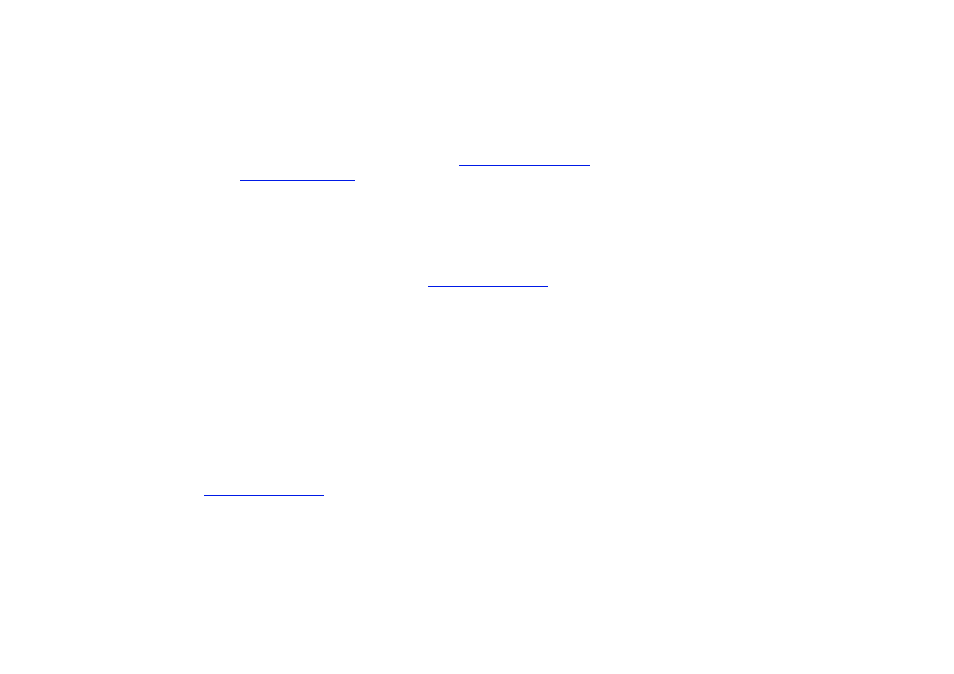
Ink supply problems
Most of the problems that you could encounter when working with HP ink supplies can be solved with guidance
from the front panel. The only exception to this is the
. A full list of front messages is
supplied in
.
Printhead problems after replacement
If, after replacing the printheads, the printer complains about wrong or missing printheads, perform the following
steps:
•
Check that you have removed the protective tape from the printhead.
•
Insert the printhead into the carriage assembly, but this time close the cover using the latch.
•
Replace the printhead with a new one, see
.
Problems inserting the ink cartridge
1. Make sure that you have the correct HP ink supplies ink cartridge.
2. Make sure that the cartridge is the correct color for that slot.
3. Make sure the cartridge is in the correct orientation, with the color-coded label at the top.
Never clean inside the ink cartridge slots.
Problems inserting the printhead
1. Make sure that you have the correct HP ink supplies printhead.
2. Make sure that the printhead is the correct color for that slot.
3. Make sure that the printhead is in the correct orientation.
See
for further details.
