Viewing and replying to messages – HTC Mogul User Manual
Page 90
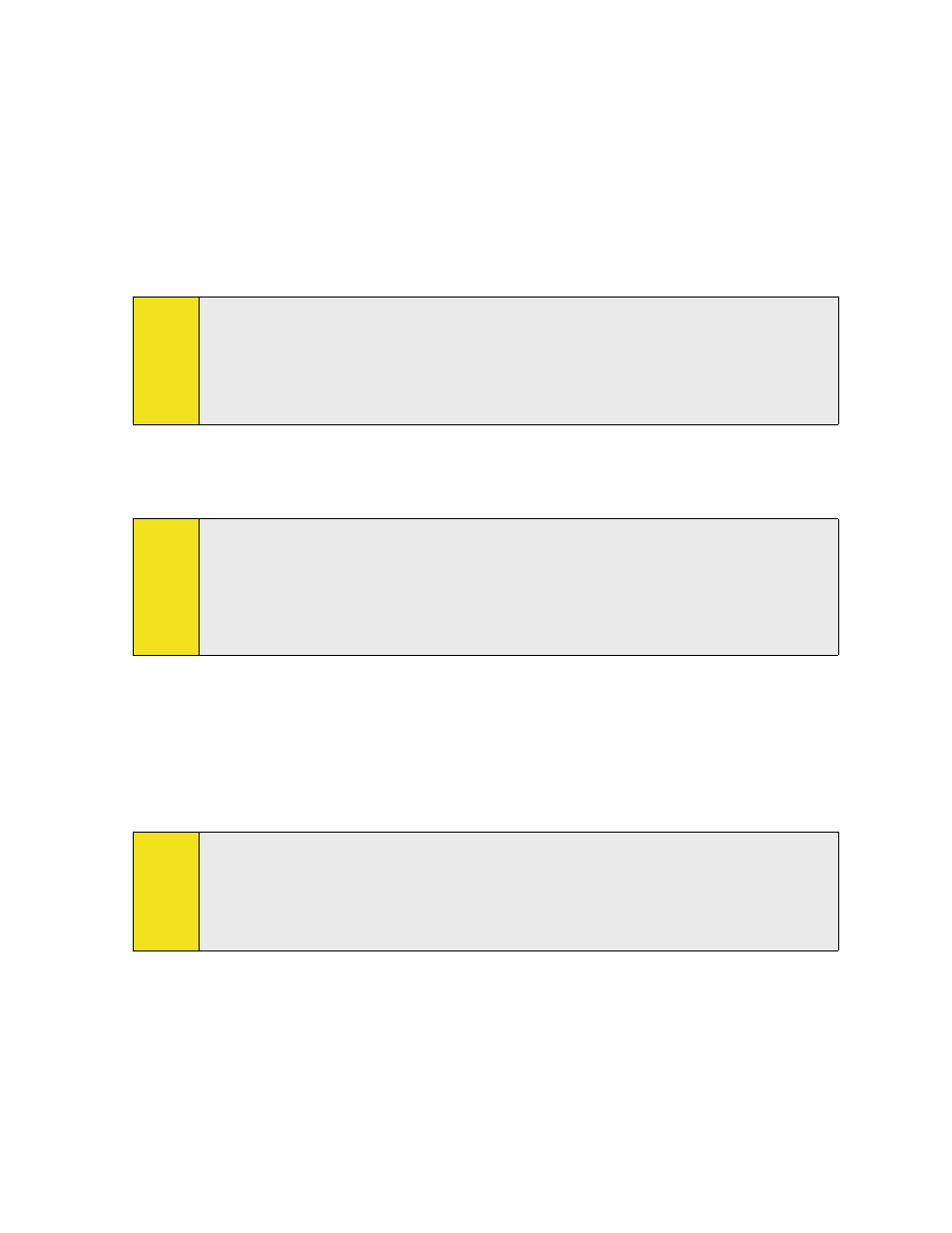
92 Section 7: Exchanging Messages
Viewing and Replying to Messages
To read an incoming message:
By default, only the first few kilobytes of a message are shown when you open an incoming message. To read
the whole message, do one of the following:
In the message list, select a message and then tap Menu > Download Message.
—or—
Open a message. Scroll down to the end of the message and then tap Get the rest of this message.
The message will be downloaded the next time you tap Menu > Send/Receive to send and receive email.
Notes:
If your company is running Microsoft Exchange Server 2007, the message downloads immediately,
without waiting until the next time you synchronize. For more information about working with
company email, see Section 8.
The size column in the message list displays the local size and server size of a message. Even when an
entire message has been downloaded, these numbers may differ because the size of a message can
vary between the server and the device.
To download an attachment:
An attachment appears below the subject of the message. Tapping the attachment opens the attachment if
it has been fully downloaded or marks it for download the next time you send and receive email.
Notes:
If there are multiple attachments in the message, all attachments are downloaded.
For information about setting your device to automatically download file attachments, see
“Customizing Email Settings.”
If your company is running Microsoft Exchange Server 2007, the attachment downloads immediately,
without waiting until the next time you synchronize. For more information about working with
company email, see Section 8.
To reply to or forward a message:
1. Open the message and tap Menu > Reply, Menu > Reply All, or Menu > Forward.
2. Enter your response. To quickly add common messages, tap Menu > My Text and tap a desired
message.
3. To check the spelling, tap Menu > Spell Check.
4. Tap Send.
Tips:
To see more header information, scroll up.
To always include the original message, from the list view, tap Menu > Tools > Options > Message tab,
and select the When replying to e-mail, include body check box.
In the Outlook Email account, you will send less data if you do not edit the original message. This may
reduce data transfer costs based on your rate plan.
