Work network connections, Starting a data connection – HTC Mogul User Manual
Page 126
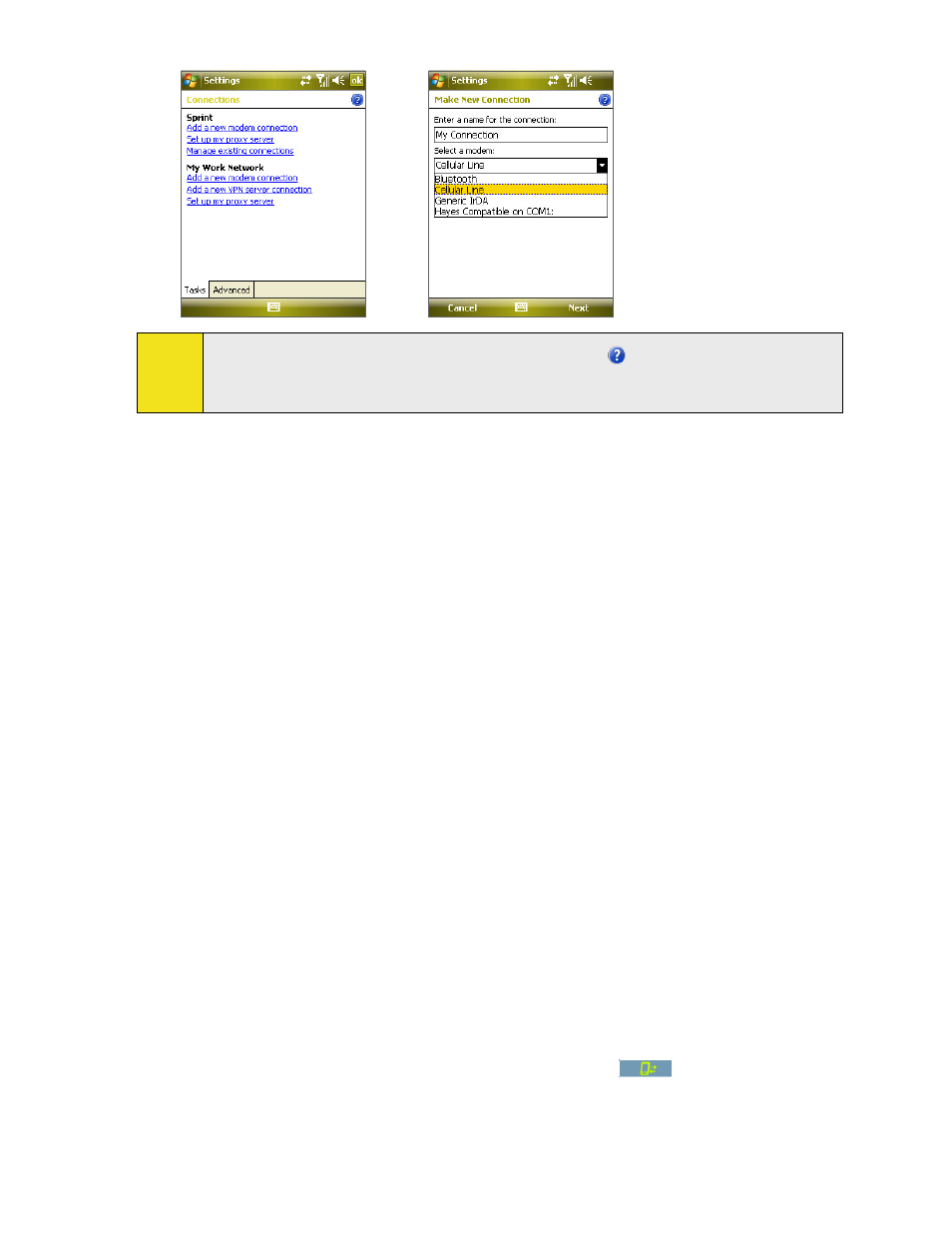
128 Section 11: Getting Connected
Tips:
To view additional information for any screen, tap the Help icon (
).
To modify your connection settings, tap Manage existing connections on the Connections screen, and
complete the connection wizard.
Work Network Connections
A Virtual Private Network (VPN) connection allows you to access your company network through your device’s
Internet connection, whereas a proxy connection lets you access the Internet using an existing connection to
your corporate or WAP network.
To connect to a private network:
1. Obtain the following information from your network administrator:
Server phone number.
User name and password.
Domain (provided by the network administrator).
2. Tap Start > Settings > Connections tab > Connections.
3. In My Work Network, follow the instructions for each type of connection.
4. Complete the connection wizard, and then tap Finish.
Starting a Data Connection
After a data connection has been set up on your device, you can then connect your device to the Internet. The
connection is started automatically when you begin using a program that requires an Internet connection. For
example, when you start Internet Explorer Mobile to browse the Internet, your device connects automatically.
To manually start a data connection:
1. Tap Start > Settings > Connections tab > Connections.
2. Tap Manage existing connections.
3. Tap and hold the name of the desired connection, and then tap Connect.
To disconnect a data connection:
On the Comm Manager screen, tap the Data Connection button (
).
