5 synchronizing via bluetooth – HTC Mogul User Manual
Page 71
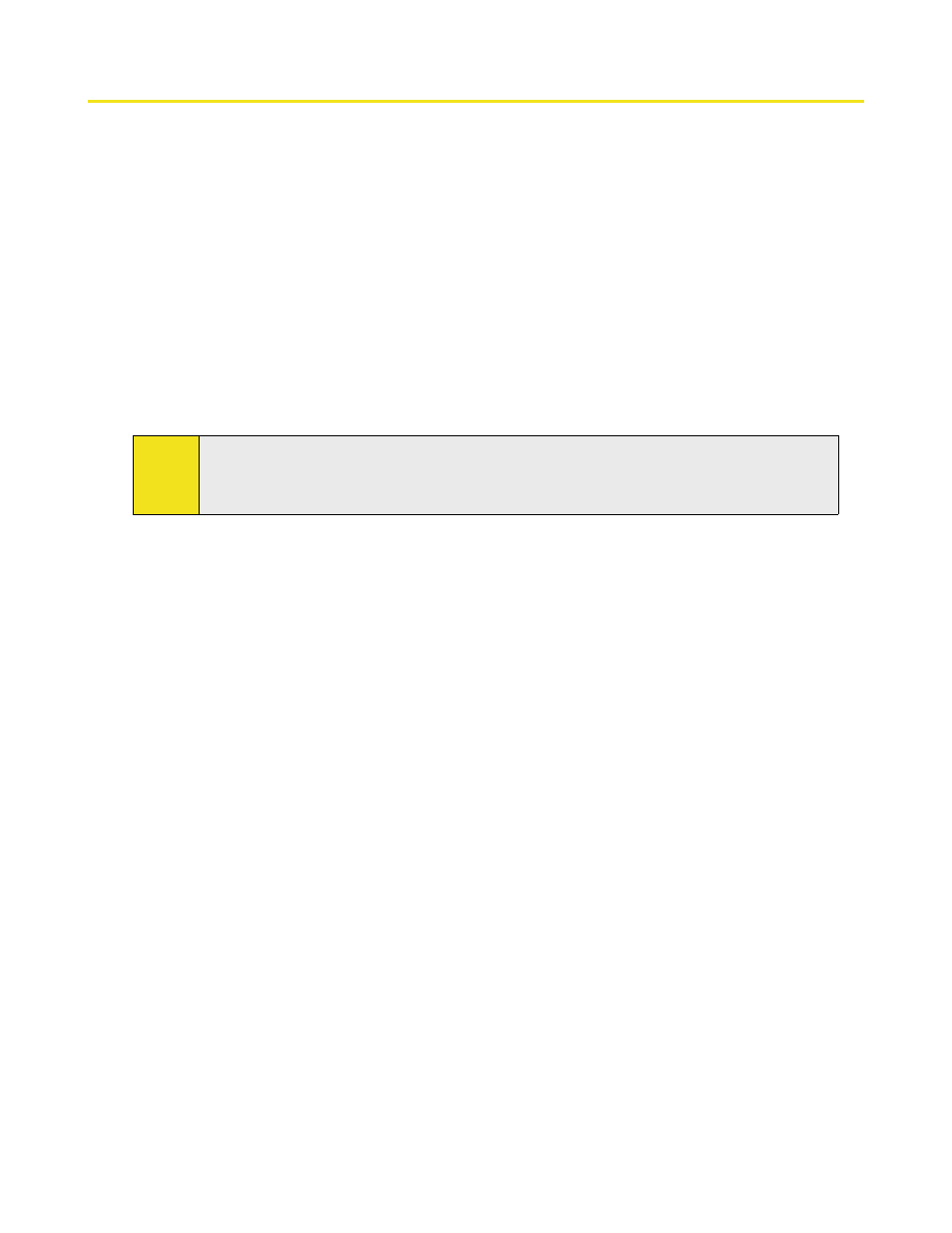
Section 5: Synchronizing Information With Your Computer 73
5.5 Synchronizing via Bluetooth
You can connect and synchronize your device with the PC using Bluetooth.
To synchronize with a computer via Bluetooth:
1. Set up Windows Mobile Device Center or ActiveSync on your PC to synchronize through Bluetooth. See
the program’s Help for instructions.
2. On your device, tap Start > Programs > ActiveSync.
3. Make sure that Bluetooth on both your device and the computer are turned on and set to visible
mode. For more information, see “Using Bluetooth” in Section 11.
4. Tap Menu > Connect via Bluetooth. Make sure the Bluetooth function of both your device and the
computer are turned on and set to visible mode.
5. If this is the first time you have connected to this computer via Bluetooth, you must first complete
the Bluetooth wizard on your device and set up a Bluetooth partnership between your device and the
computer. For more information about creating a Bluetooth partnership, see “Bluetooth partnerships”
in Section 11.
Notes:
To preserve battery power, turn off Bluetooth when not in use.
To connect and synchronize your device with a computer via Bluetooth, your computer must have
built-in Bluetooth or an installed Bluetooth adapter or dongle.
