Viewing appointments, Sending appointments – HTC Mogul User Manual
Page 77
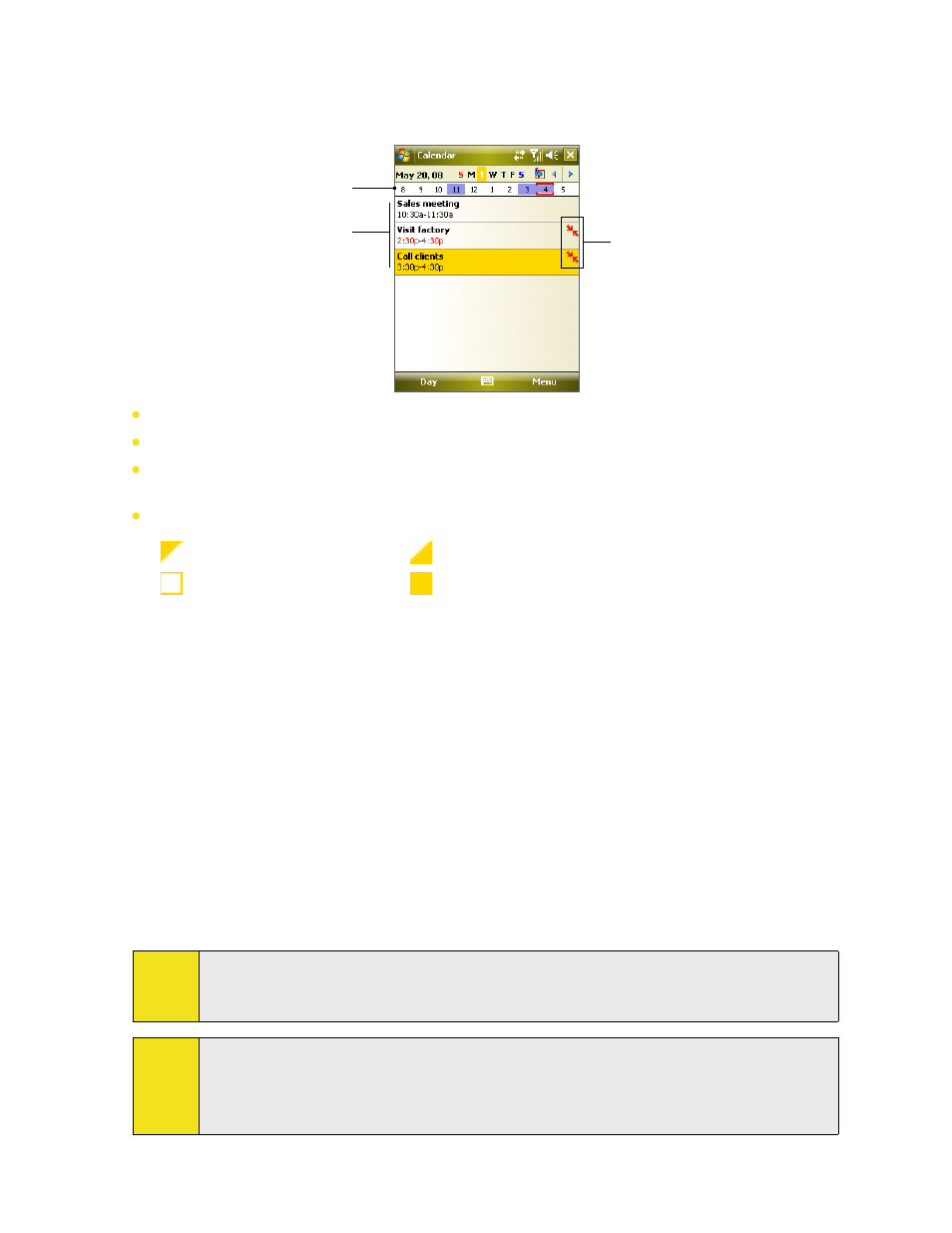
Section 6: Organizing Contacts, Appointments, Tasks, and Other Information 79
Viewing Appointments
By default, Calendar displays appointments in Agenda view. You can also look at your appointments in Day,
Week, Month, and Year views.
The highlighted hours
here indicate the time of
your appointments.
Tap to view appointment
details.
Indicates that there is
a conflict with another
appointment.
To see detailed appointment information in any view, tap the appointment.
To view appointments by category, tap Menu > Filter, and then select the desired category.
To change the default view that Calendar uses to display appointments, tap Menu > Tools > Options >
General tab. Tap the Start in box, and then choose the calendar view.
When in Month view, you will see the following indicators:
Morning appointment
Afternoon or evening appointment
All-day event
Both morning and afternoon/evening appointments
Sending Appointments
To send a meeting request:
Use Calendar to schedule meetings via email with contacts who use Outlook or Outlook Mobile.
1. Tap Calendar on the Today screen.
2. Schedule a new appointment, or open an existing one and tap Menu > Edit.
3. Tap Attendees, tap Add Required Attendee or Add Optional Attendee, and add the contacts you want
to invite.
You can specify if an attendee is required or optional only if your device is connected to a Microsoft
Exchange 2007 server. Otherwise, all attendees are designated as required. For more information, see
Section 8.
4. When have finished adding attendees, tap Done.
5. Tap OK to send.
Tip:
To choose the email account to use for sending meeting requests, tap Menu > Tools > Options >
Appointments tab. Tap the Send meeting requests via box and choose to send via your Outlook Email,
POP3/IMAP4 or Windows Live account.
Notes:
If you’re sending the meeting request using your Outlook Email account, it will be sent to the
attendees the next time you synchronize your device with your PC or Exchange Server.
When attendees accept your meeting request, the meeting is automatically added to their schedules.
When their responses are sent back to you, your calendar is updated as well.
