Dial-up – HTC Mogul User Manual
Page 125
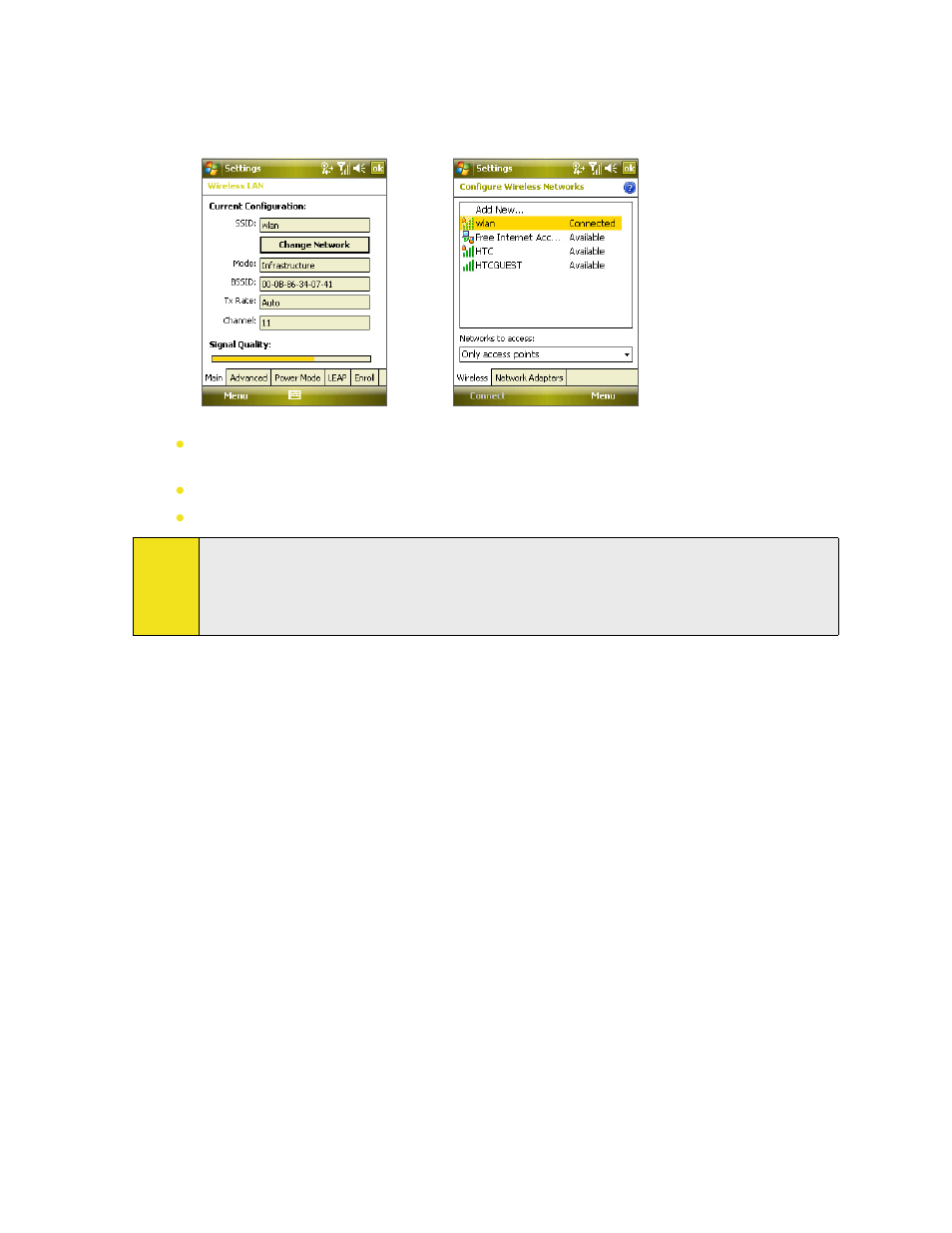
Section 11: Getting Connected 127
Wireless LAN screen - Main tab. This screen displays the name of the wireless network that your device
is currently connected to. The configuration and signal quality of the wireless network are also shown.
Configure Wireless Networks screen. Tap Start > Settings > Connections tab > Wi-Fi > Wireless tab. This
screen displays the wireless networks currently available.
Wireless LAN: Main tab
Wi-FI: Wireless tab
To connect to a wireless network in the list, tap and hold on the desired network, and then tap
Connect.
Tap a wireless network in the list to view or change its connection settings.
You can also add new wireless networks, if available, by tapping Add New.
Notes:
To increase security, tap the LEAP tab and then tap New and create a LEAP profile for authenticating
access to the wireless network.
For LEAP to work correctly, both the access point and the receiving device (your device) must be set
with the same SSID, user name, and password.
Dial-up
In times when you are not within the coverage of a wireless network, use the 1XRTT or EVDO dial-up connection
on your device to connect to the Internet or your corporate network. Your device has two groups of connection
settings: Sprint and My Work Network. The Sprint settings are used to connect to the Internet, while My Work
Network settings can be used to connect to any private or corporate network. Simply fill in the settings and
you’ll be ready to start connecting.
To connect to the Internet via Sprint:
1. Obtain the following information from Sprint:
ISP server phone number.
User name.
Password.
2. Tap Start > Settings > Connections tab > Connections.
3. Tap Add a new modem connection.
4. Enter a name for the connection, and then select a modem from the list box.
For example, if you want to use the mobile phone network, select Cellular Line.
5. Tap Next.
6. Complete the connection wizard by entering the required information, and then tap Finish.
