8 phone settings – HTC Mogul User Manual
Page 51
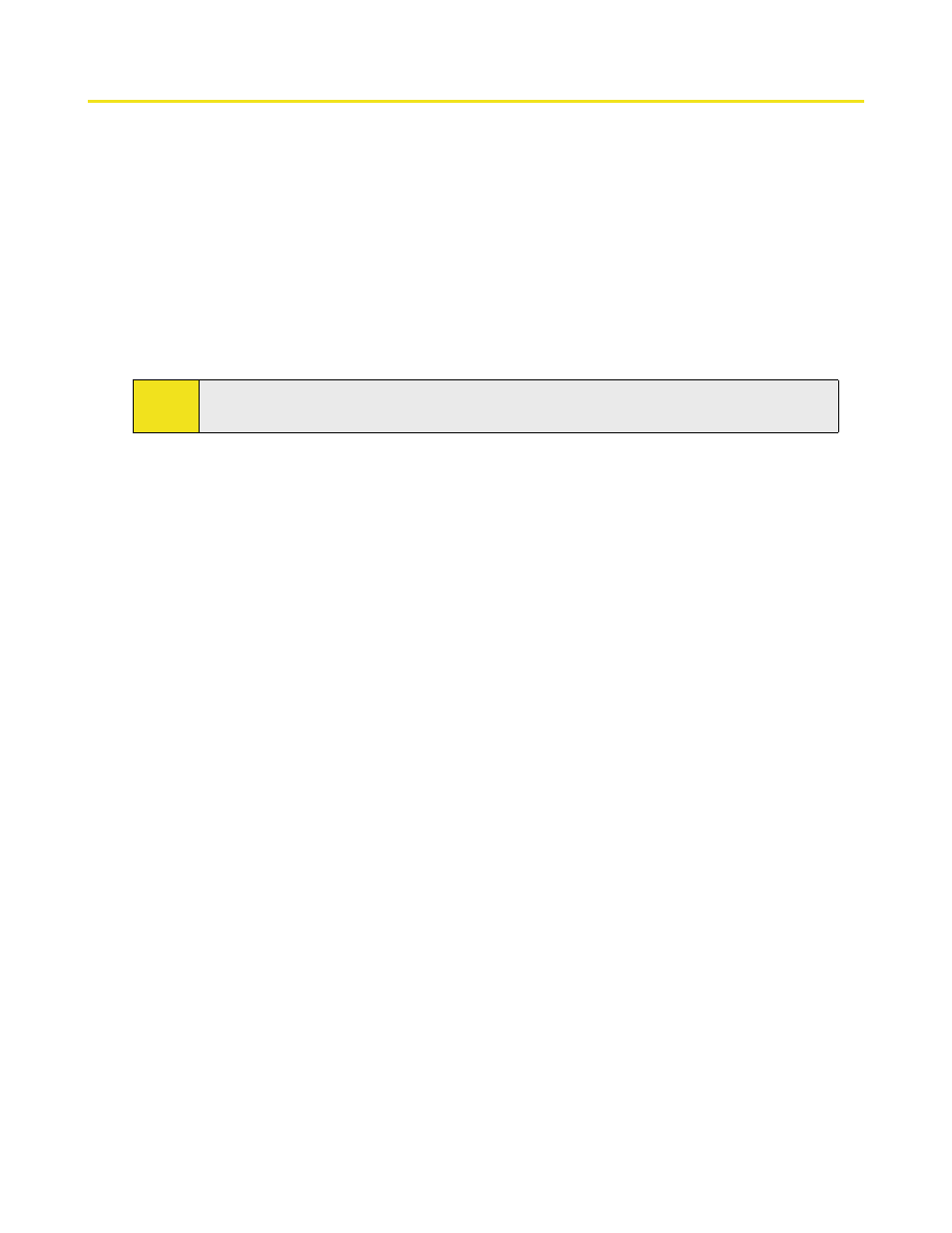
Section 3: Using Phone Features 43
3.8 Phone Settings
You can customize phone settings, such as the ring type and ring tone to be used for incoming calls and the keypad
tone to be used when entering phone numbers.
To access phone settings:
Tap Start > Settings > Personal tab > Phone.
—or—
Tap Menu > Options on the Phone screen.
To change the ring tone:
1. Tap Start > Settings > Personal tab > Phone > Phone tab.
2. In the Ring tone list, tap the sound you want to use.
Tip:
To use custom *.wav, *.mid, *.mp3, or *.wma files as ring tones, use ActiveSync on your PC to copy the
file to the /Windows/Rings folder on your device. Then, select the sound from the Ring tone list.
To change the ring type:
You can change the way that you are notified of incoming calls. For example, you can choose to be notified by
a ring, a vibration, or a combination of both.
1. Tap Start > Settings > Personal tab > Phone > Phone tab.
2. In the Ring type list, tap the desired option.
To change the keypad tone:
You can change the tone you hear when entering a phone number on the keypad. If set to Long tones, the
tone is heard continuously for as long as the number on the keypad is pressed. Use this setting if you are
having trouble completing tasks that rely on tones from your phone, such as accessing messages from an
answering machine. If set to Short tones, the tone is heard only for one or two seconds. If set to Off, no tone
will be heard.
1. Tap Start > Settings > Personal tab > Phone > Phone tab.
2. In the Keypad list, tap the desired option.
