2 personalizing the today screen – HTC Mogul User Manual
Page 59
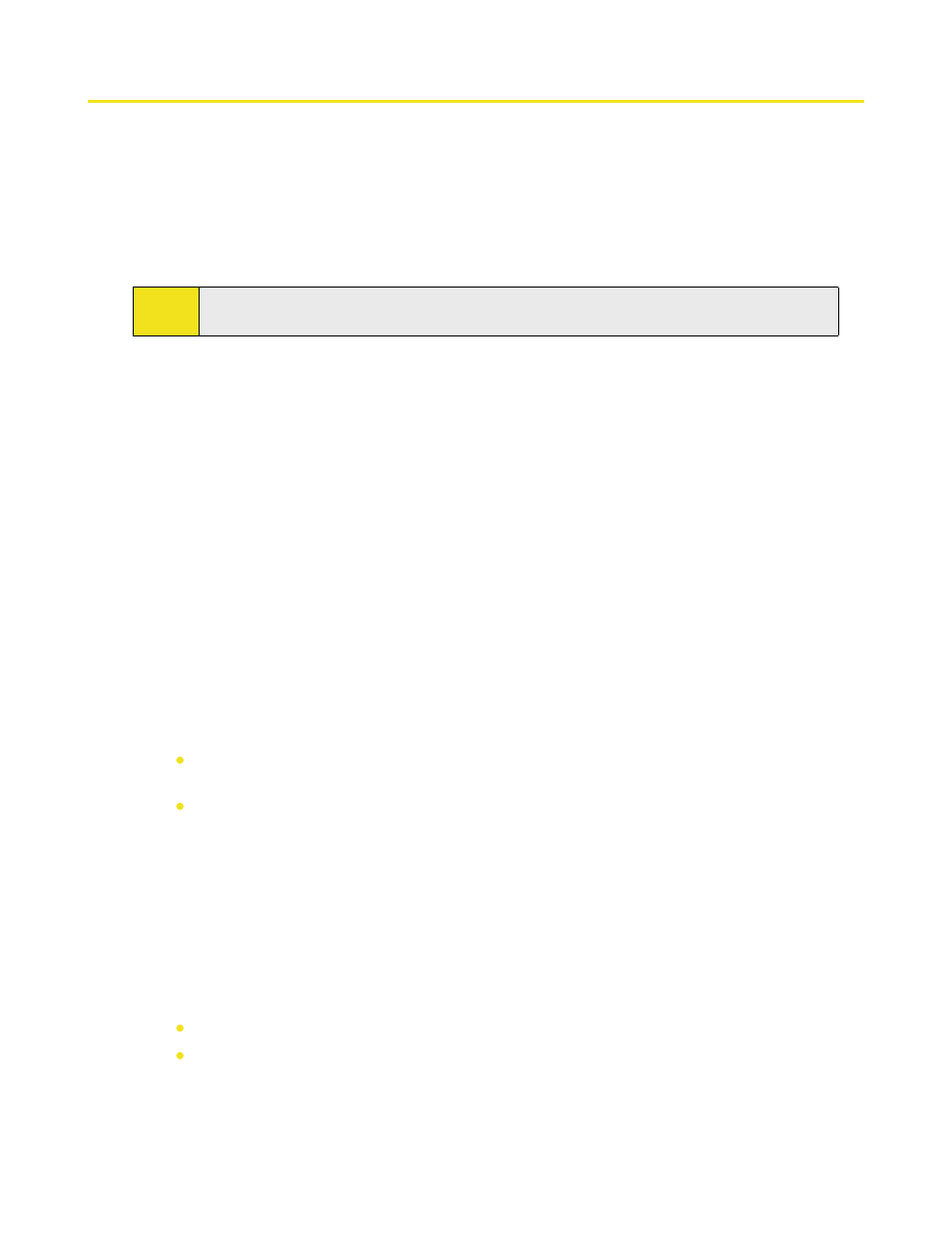
Section 4: Setting Up Your Device 61
4.2 Personalizing the Today Screen
The Today screen shows your upcoming appointments, active tasks, and information about email messages. You
can customize the Today screen on your device.
To customize the Today screen:
1. Tap Start > Settings > Personal tab > Today.
2. On the Appearance tab, select the desired theme for the background of the Today screen.
3. On the Items tab, select the items you want to appear on the Today screen.
Tip:
To change the order of items displayed on the Today screen, tap the item, and then tap Move Up
or Move Down.
To add a custom background image:
You can use one of your own pictures as the background image on the Today screen. Be aware that pictures
can affect the readability of text on the Today screen.
1. Tap Start > Settings > Personal tab > Today.
2. Select the Use this picture as the background check box, and tap Browse to view a list of your picture
files.
3. Tap the file name of the picture you want to use.
4. Tap OK.
To set options for displaying appointments on the Today screen:
If you have a large number of appointments, you may want to specify the kinds of appointments that are
displayed on the Today screen.
1. Tap Start > Settings > Personal tab > Today.
2. Tap the Items tab.
3. Select Calendar, and then tap Options.
4. Do any of the following:
Select Next appointment to show only the next appointment in your schedule, or Upcoming
appointments to show multiple appointments.
Clear the Display all day events check box if you do not want to display all-day events.
To set options for displaying tasks on the Today screen:
If you have a large number of tasks, you may want to specify the kinds of tasks that are displayed on the
Today screen.
1. Tap Start > Settings > Personal tab > Today.
2. Tap the Items tab.
3. Select Tasks, and then tap Options.
4. Do any of the following:
Under Display number of, select the number of tasks you want to appear on the Today screen.
In the Category list, select whether to display only tasks assigned to a specific category or to display
all tasks.
