6 in-call options – HTC Mogul User Manual
Page 49
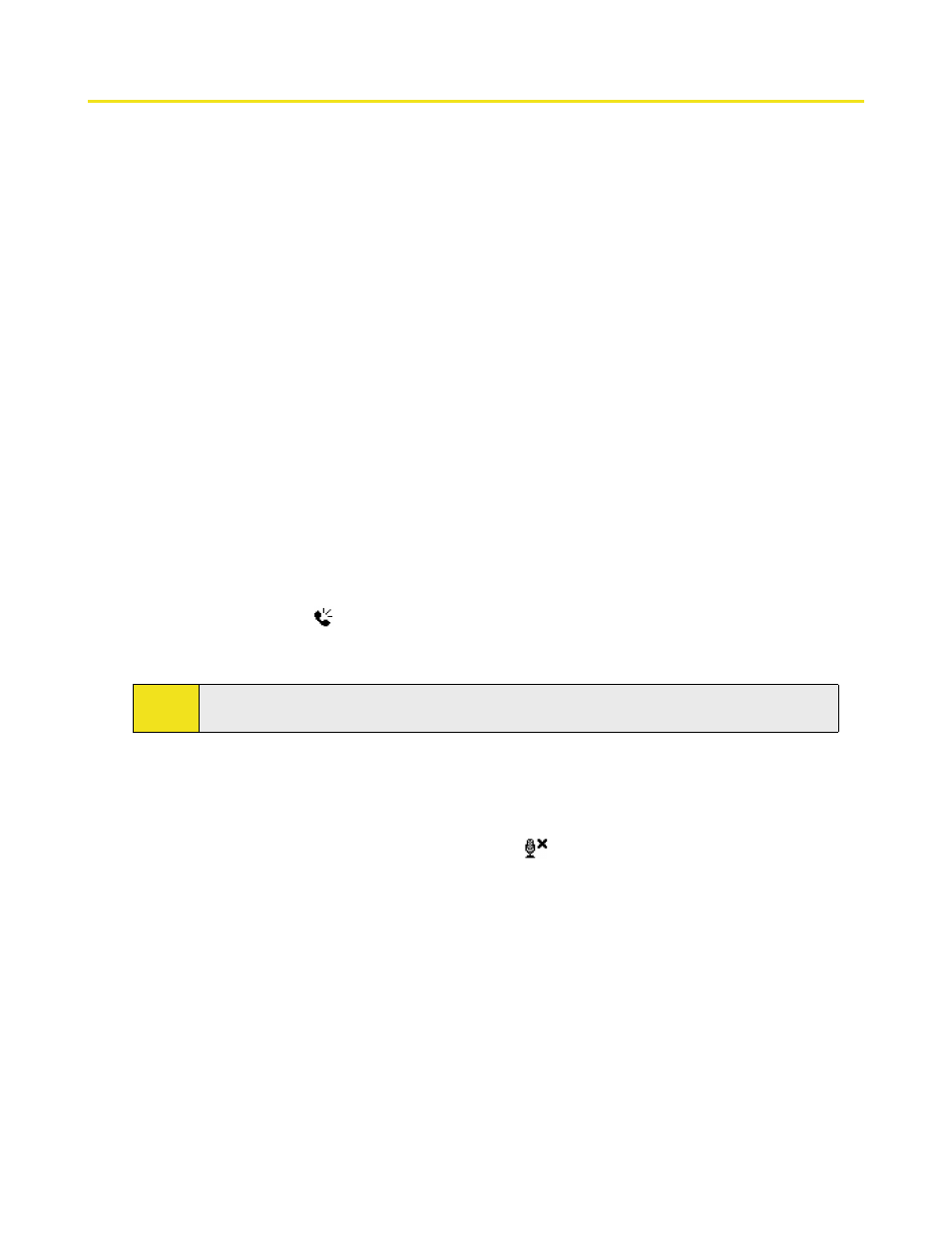
Section 3: Using Phone Features 41
3.6 In-Call Options
To put a call on hold:
Your device notifies you when you have another incoming call, and gives you the choice of rejecting or
accepting the call. If you are already on a call and accept the new call, you can choose to switch between the
two callers, or set up a conference call between all three parties.
1. Tap Answer to take the second call, and put the first one on hold.
2. To end the second call and return to the first call, tap End, or press the End Key.
To switch between two calls:
Press the Talk Key on your device.
To set up a conference call:
Conference call, or three-way calling, allows you to talk to two different people at the same time. When
using this feature, the normal airtime rates will be charged for each of the two calls.
1. Place the first call, or take an incoming call.
2. Press the Talk Key to put the first call on hold, and dial a second number.
3. When you’re connected to the second party, press the Talk Key to begin the three-way call.
To turn the speakerphone on or off:
The built-in speakerphone on your device allows you to talk hands-free or lets other people listen to the
conversation.
During a call, tap Speaker On, or press and hold the Talk Key until the speakerphone turns on. The
speakerphone icon (
) appears in the title bar.
To turn off the speakerphone, tap Speaker Off, or press and hold the Talk Key again until the
speakerphone turns off.
Note:
To avoid damage to your hearing, do not hold the device against your ear when the speakerphone is
turned on.
To mute a call:
You can turn off the microphone during a call, so that you can hear the caller but the caller cannot hear you.
During a call, tap Mute.
When the microphone is turned off, the mute icon (
) appears on the screen. Tap Unmute to turn
on the microphone again.
