Bushnell 4.5x40 Equinox Z2 Digital Night Vision Monocular User Manual
Page 8
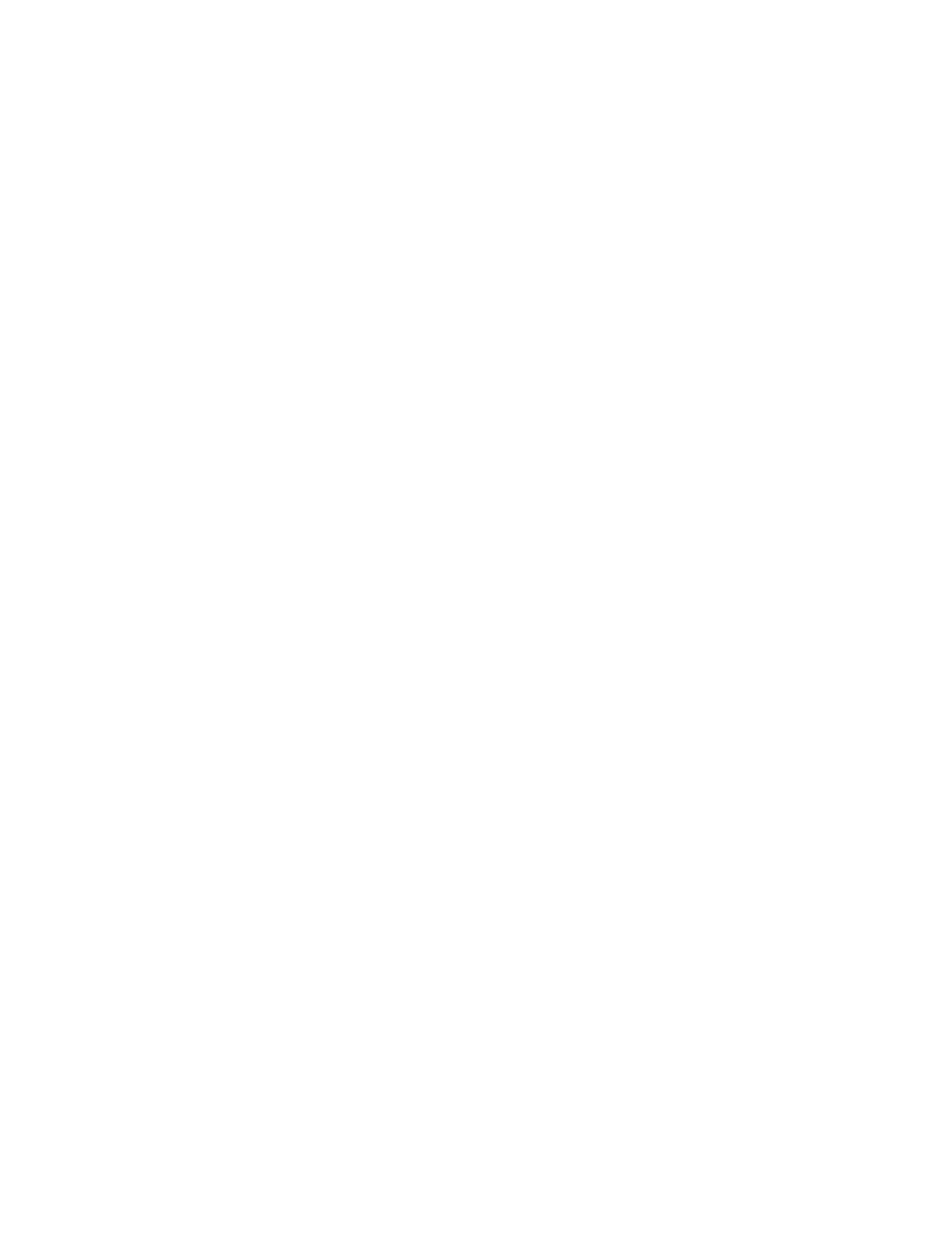
8
IR ILLUMINATION, FRAME RATE AND DISPLAY BRIGHTNESS
Two different options in the Settings Menu can affect the brightness of the image when using the Equinox Z2 in Night Vision
mode (Night Vision “Enable” option set to “On” via Menu system, or by pressing Left/Right button during normal viewing),
with “Night” indicated at the bottom center of the display.
The first of these, “IR Illumination”, changes the intensity of the invisible infrared light emitted by the IR Illuminator (K) next to
the lens at the front of the Equinox Z2. The default setting is High, which will provide the brightest level of illumination and
the ability to view objects at greater distances at night or in dimly lit interiors. However, if the High setting seems too bright,
or you are viewing at short range and want to extend battery life, the IR Illumination can be changed to the Low setting. The
IR Illuminator can also be switch off entirely, while the unit remains in Night Vision mode (rather than Day). This is useful for
viewing or recording in interiors with adequate light levels, or outdoors at night near streetlights or other sources of strong
illumination.
Instead of using the Menu system, a shortcut for changing the IR Illumination level is available while viewing normally.
Pressing the Left or Right buttons on the Keypad (E) will cycle through the settings (order depending on setting used as
starting point which button is pressed) : Night (High IR)>Night (Low IR)>Night (IR Off)>Day (IR Off).
Frame Rate is the second option which will affect the brightness of the image that is viewed or recorded while in Night Vision
mode. It affects the speed of the shutter controlling the amount of light reaching the sensor after it enters the lens. This can
only be selected through use of the Settings Menu (under Night Vision>Frame Rate)-no shortcut is provided. The default
setting is Medium (15 fps), which is a good compromise for normal viewing under typical conditions where you might use a
night vision unit. If the image is too bright to view or record without excessive glare or bright flashes, setting the Frame Rate
to “Fast” (25 fps) should help. Or, if the image is too dim, try setting the Frame Rate to “Low” (8 fps)-this provides a slower
shutter speed, allowing more light to strike the digital sensor. Note: the frame rate in Day mode is fixed at 30 fps, with no
optional settings.
If you are recording photos or videos at night, and the images are not over or underexposed (the Gallery Sub Menu can be
used to review recorded files and confirm this), but the view through the eyepiece is brighter or dimmer than you would
like, select “Display Settings” from the Settings Menu, then highlight the “Night Brightness” option, press the Select button,
and choose a setting from 1 (dimmest view) to 15 (brightest view)-the default value is “8”. This will not affect the recorded
images (does not change IR level or shutter/sensor operation), only the brightness of the display itself. Another option, “Day
Brightness” is also available in the Display Settings Sub Menu, which only changes the display brightness when the unit is
operated in Day mode (“Day” indicated at the bottom of the HUD screen).
RECORDING PHOTOS OR VIDEOS
Before using the image capture (recording) feature, a micro SD card must be installed (up to 64GB capacity, class 10 or higher
speed recommended for video). If you are using a card which was previously used in another device, it is recommended that
you format the card before recording with the Equinox Z2.
As this will erase all files currently on your card, be sure you have
backed up anything you wish to keep before formatting the card
. This can be done by entering the Settings menu, going
down to the “Advanced Settings” Sub Menu, choosing the first option “Format SD Card” and confirming the setting “Yes”.
You can capture a high resolution photo of what you are viewing through the Equinox Z2 by simply pressing the Record
Button (F). The Equinox Z2 is set by default to record still photos (.jpg files), at high resolution (8MP). The “Photo Resolution”
option in the Camera Setup also provides a low resolution setting (6MP). Higher resolution settings provide better quality,
but the files will be larger in size. To record video clips (.mov format) instead of photos, change the Recording Mode (first
option under Camera Setup) setting to “Video”. You also have a choice of three resolution settings for videos, with a default
of 720p (medium quality/file size).
REVIEWING AND DELETING PHOTOS OR VIDEOS
After photos and/or videos have been recorded by the Equinox Z2, they can be viewed or played back from the micro SD
card by entering the Settings Menu, highlighting “Gallery” and pressing the Select button. Use the Left/Right buttons to
move through the stored photos/videos. Press Select to play a video, press again to pause, press Down to stop. Press Left/
Right buttons to fast forward or rewind video during play.
To delete a photo, or a video (while viewing thumbnail image, not during play), press the Down button. A pop-up screen will
ask you to confirm you want to delete the photo or video. Highlight “Yes” and press Select to delete the file from the card.
Photos and videos may also be reviewed by removing the micro SD card from the Equinox Z2 (power it off first) and inserting
it in a compatible card reader connected to your computer. You can also connect the Equinox Z2 to your computer (PC or
Mac) with a USB cable (not provided), and view the files stored on the card, without removing it from the unit. Be sure to
