Bushnell 4.5x40 Equinox Z2 Digital Night Vision Monocular User Manual
Page 5
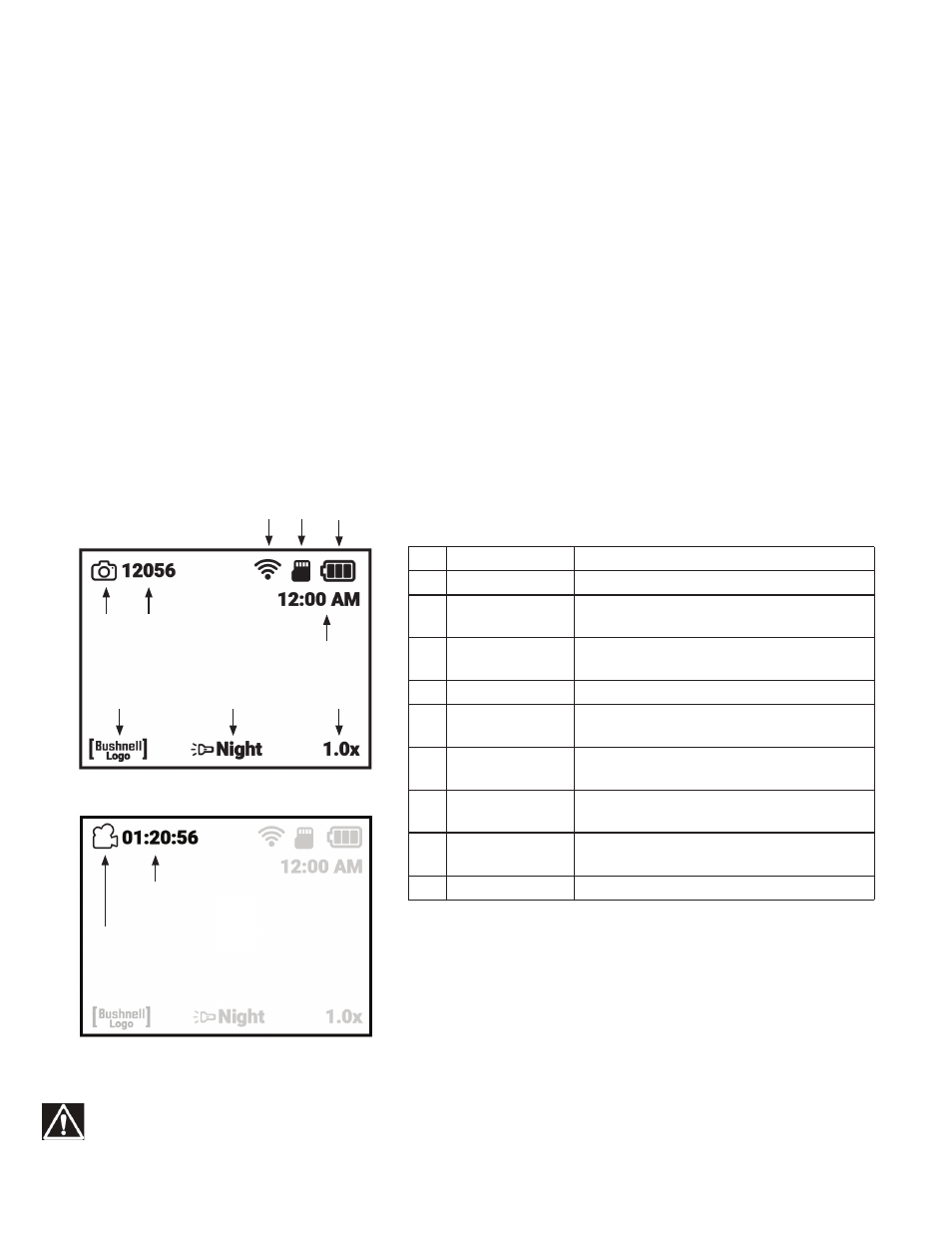
5
4.
(Optional) Adjust Digital Zoom
•
A digital zoom feature is provided. While viewing normally, tap the Up arrow button on the 4-way Keypad (E)
to zoom in 0.1x increments, up to 3x (3 times normal) as indicated at the lower right corner of the display. Hold
the button down to zoom in continuously. To zoom back out, tap or hold the Down arrow button on the Keypad.
5.
Select Day or Night Vision Mode and IR (Infrared) Illuminator Level
•
To change the Equinox Z2’s mode from the default “Day” (for viewing and capturing images outdoors or in
bright areas indoors) to “Night” vision mode (night operation or dimly lit interiors), briefly press and release
the Left arrow button on the Keypad (E). Text at the bottom center of the display changes to “Night”, and the
flashlight icon left of the text indicates the IR Illuminator (K) beam is at full power (High). Press the Left button
again to select half power (Low) on the IR Illuminator, then again to turn off the IR beam. One more press of the
Left button and you are back to daytime viewing/image capture mode (display indicates “Day”).
•
Using the Left (or Right) arrow buttons is a shortcut method for selecting Day/Night modes and IR Illumination
level. Night mode can also be enabled, and IR level set, by entering the Settings Menu system then selecting the
“Enable” or “IR Illumination” options in the Night Vision submenu. See “Navigating the Menus...” for more details.
DISPLAY ICONS AND INDICATORS (“HUD”)
After powering on the Equinox Z2, multiple icons and text will be visible at the top and bottom of the display as viewed
through the eyepiece. These overlaid icons and text are referred to as the “HUD” (heads up display) in the display submenu,
which provides options to change their color (default is green) and timeout interval (default is 10 seconds for the HUD icons
to switch off in the display). After the HUD display icons timeout, press the Select button once to view them again. Pressing
Select again while the HUD icons are visible will enter the Settings Menu, which is described in the next section. First, here’s
a look at the HUD overlay on the display, with a description of the function of each icon and phrase:
NORMAL VIEWING/PHOTO MODE DISPLAY
a
b
f
c
d
e
g
h
i
DISPLAY ICONS
Icon
Function
a
Recording Mode
Indicates photo or video capture mode
b
Remaining # of Photos Estimated photos available based on SD card free space. Will
read “00000” if no SD card is inserted.
c
Wi-Fi Status
Hidden=WiFi disabled, Dot only=enabled but disconnected,
Full bars=enabled, connected (see Wi-Fi Setup)
d
Mirco SD Card
Solid=card installed, Flashing=no card
e
Battery Level
Full solid=full power, 2/3 solid=two thirds power left, 1/3
solid=one third power left, Flashing=empty (replace)
f
Time
Current time as set (12 or 24 hr format, can be hidden via
Camera Setup menu)
g
Watermark
Visible=watermark on, Hidden=watermark off (per Camera
Setup menu)
h
IR Brightness Level
& Night Vision Indicator
Indicates Infrared Illuminator Setting: Off =Day, Full IR=Full
IR setting (Night), Half IR=1/2 power IR (Night), On=Night
g
Digital Zoom
Range 1.0x to 3.0x
VIDEO RECORDING MODE DISPLAY
fl ashing red when
recording video
elapsed time when recording, remaining
time available for videos when stopped
In Photo Mode, press the Record Button (F) to take a photo. In
Video Mode, press the Record Button to start shooting a video.
Press Record again to stop. Shortcut: hold the Record Button down
for 1.5 sec to switch between Photo and Video Recording Modes
.
WARNING: DO NOT WALK, RUN, OR USE ANY FORM OF TRANSPORTATION (BICYCLE, MOTORCYCLE, AUTOMOBILE, ETC.)
WHILE VIEWING THROUGH THE EQUINOX Z2, AS THIS MAY PREVENT YOU FROM BEING FULLY AWARE OF YOUR
SURROUNDINGS, INCLUDING ANY POTENTIAL OBSTACLES OR OTHER DANGERS IN YOUR PATH. USE ONLY WHILE
STATIONARY, NEVER WHEN IN MOTION.
