Adjusting the black balance – Sony WI-1000XM2 Noise-Canceling Wireless In-Ear Headphones (Black) User Manual
Page 35
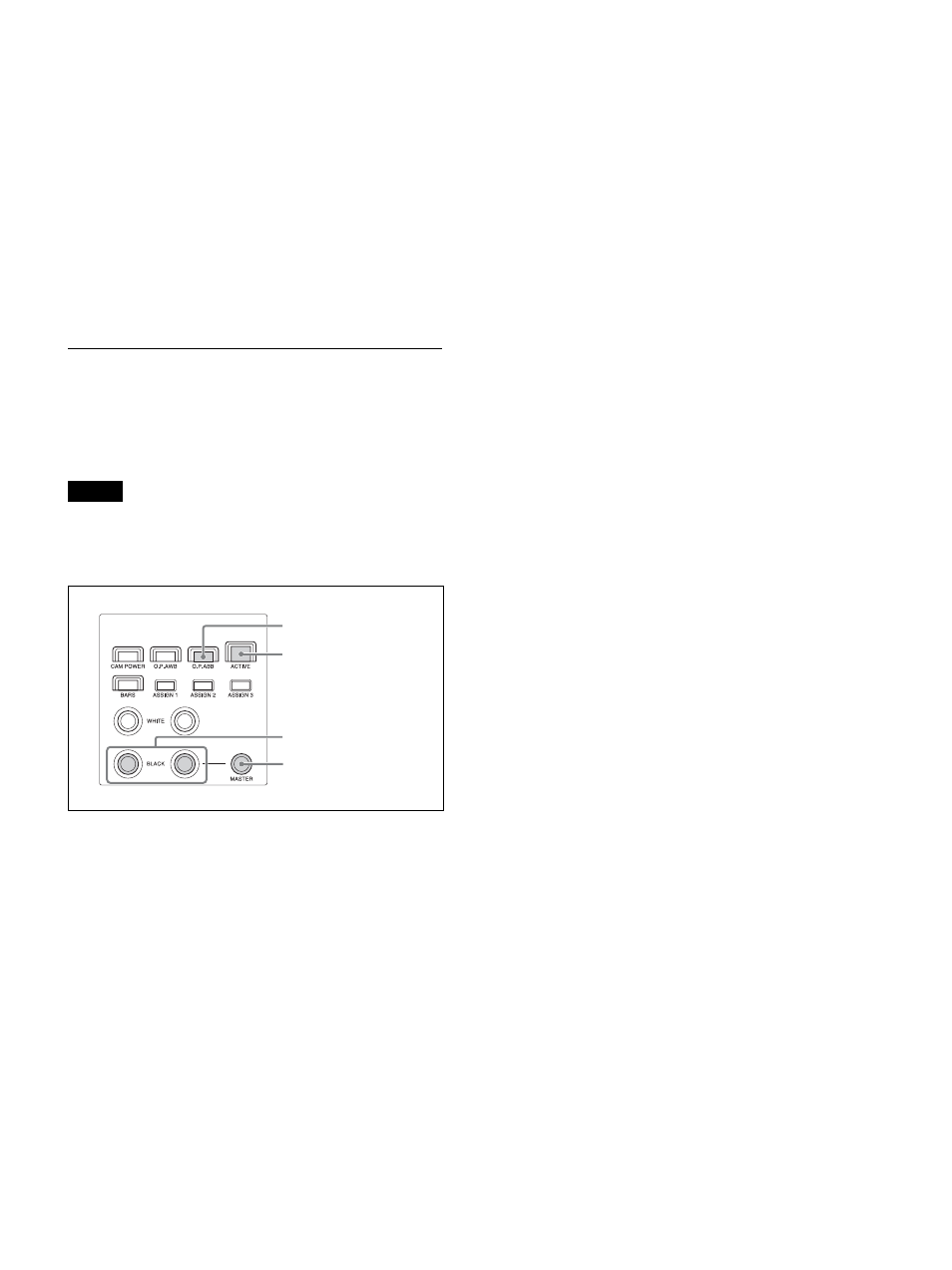
35
To adjust the white balance manually
1
Set OPERATION >WHITE >WB MODE to
MANUAL in the RM menu.
For details about settings, see “WHITE” (page 48).
2
Adjust the white balance using the R-
WHITE knob and B-WHITE knob.
Adjust the red gain using the R-WHITE knob, and
the blue gain using the B-WHITE knob.
Turning the knob counterclockwise decreases the
red/blue hue, and turning clockwise increases the
red/blue hue.
Adjusting the black balance
Adjust the black balance when you use a camera for the
first time or after a long time of non-use, or if the
ambient temperature of the camera has changed
significantly.
Note
Check that OPERATION >BLACK >ABB MODE is set
to ON in the RM menu. The black balance function
cannot be executed if ABB MODE is set to OFF.
1
Select the target camera to control.
For details about selection, see “Selecting a
Camera” (page 29).
2
Press the ACTIVE button, turning it on
(button is lit), on the color adjustment
block.
3
Adjust the black balance automatically or
manually.
To adjust the black balance automatically
1
Set OPERATION >BLACK >ABB MODE to
ON in the RM menu.
2
Press the O.P.ABB (one-push auto black
balance) button.
The button blinks red for a few seconds, and then
the camera black balance is adjusted automatically.
To adjust the black balance manually
Adjust the black balance using the R-BLACK knob and
B-BLACK knob.
Adjust the R-BLACK value using the R-BLACK knob,
and the B-BLACK value using the B-BLACK knob.
Turning the knob counterclockwise decreases the R-
BLACK/B-BLACK value, and turning clockwise
increases the R-BLACK/B-BLACK value.
To adjust the master black
1
Set the M.BLACK value using OPERATION
>BLACK in the RM menu.
2
Adjust the master black using the MASTER
BLACK knob.
Turning the knob counterclockwise decreases the
master black level, and turning clockwise increases
the master black level.
2
Auto adjust
Manual adjust
Master black adjust
