Add routing switcher – Sierra Video Ponderosa 3G Series Routing Switcher Family with MediaNav User Manual
Page 37
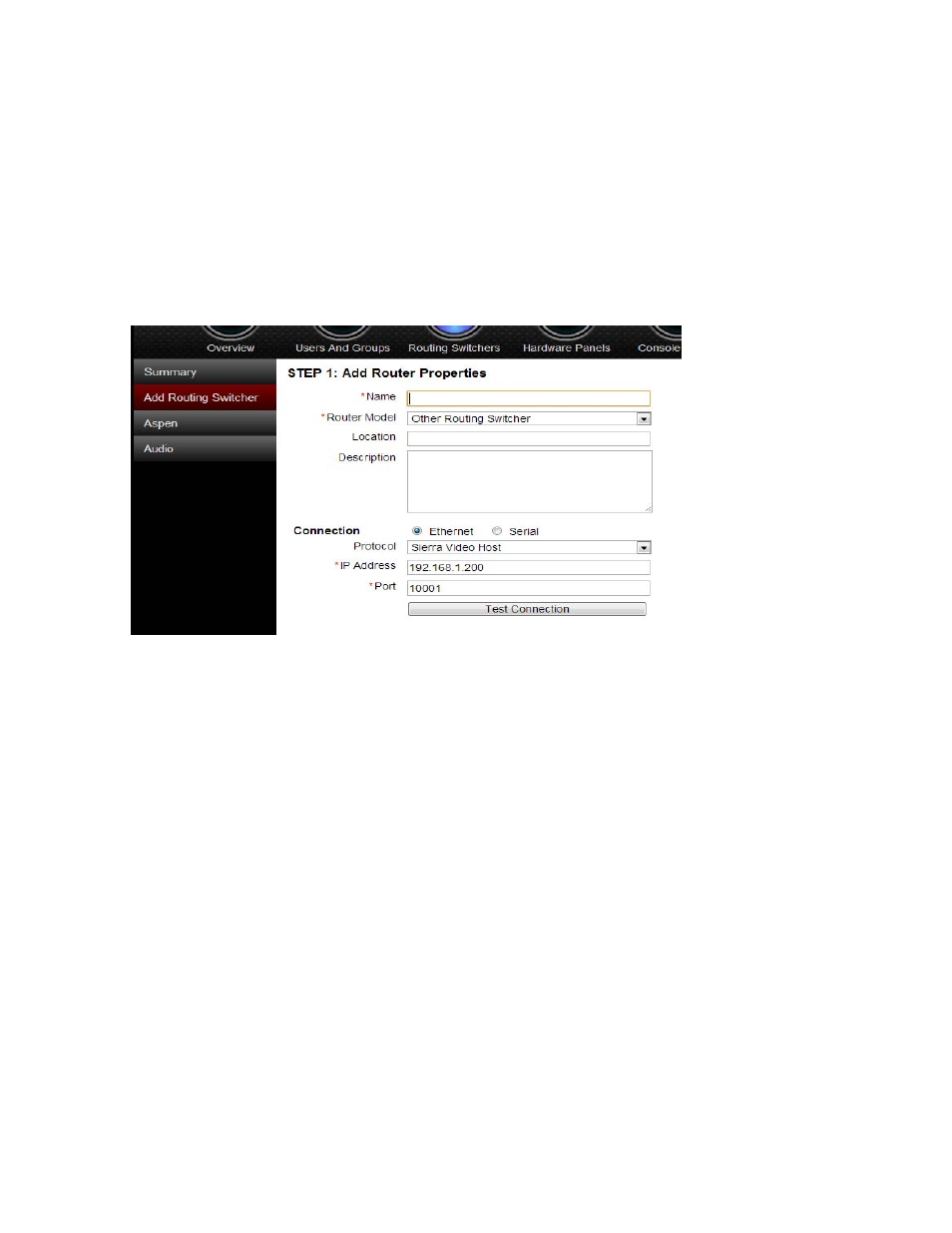
PONDEROSA
31
Add Routing Switcher
This tab starts a wizard like process that allows the user to configure a new external
routing switcher. The following procedure would be used to add an external routing
switcher such as an audio routing switcher.
There are 3 configuration pages and one confirmation page that will be stepped through
using the “next” button at the bottom of the pages. There is also a “back” button in case
you need to go back to prior pages. Information on these pages is not lost when you step
forwards or backwards
STEP 1: Add Routing Switcher Properties
-Give the routing switcher a name
-Select routing switcher model
-Router location (opt.)
-Router description (opt.)
- Define connection type
-Select protocol
-Set IP address of routing switcher
-Set Port of routing switcher
-Test the connection
-Click Next
Connection:
The Connection portion of page will be ‘hidden’ if the selected routing switcher model
is ‘Virtual Routing Switcher’
•
For routing switchers with an Ethernet connection, click the Ethernet button for
Connection type. Enter the desired Ethernet address and port number. There is
a “Test Connection” button that can be used to verify communication at this point.
If selected model is a Sierra Video routing switcher, the protocol will be ‘Sierra
Video Host’ and cannot be changed.
•
If the user selects the “Test Connections” button results will be as follows:
