Verify field data formats – Interlogix Topaz Reference Manual User Manual
Page 29
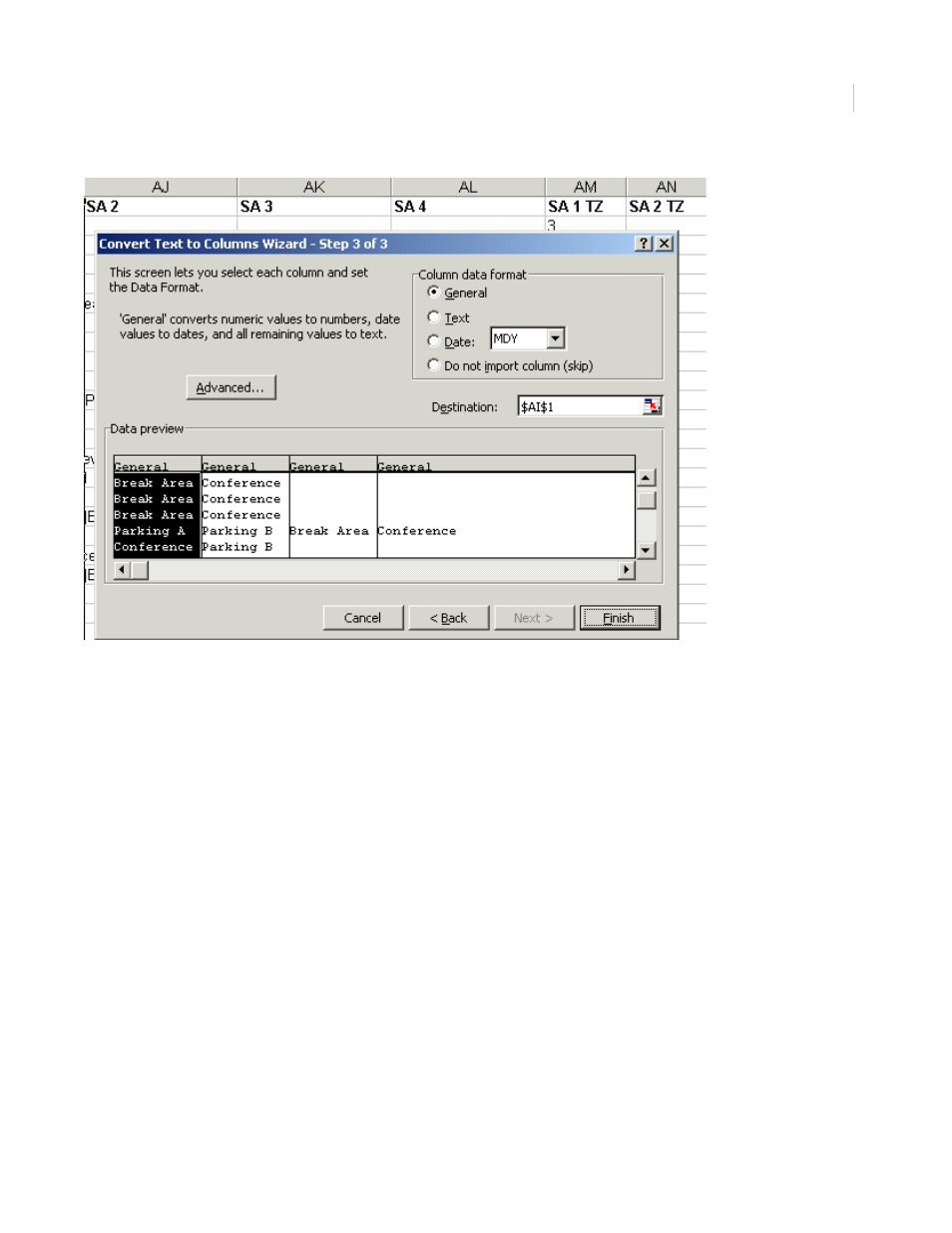
25
Click Finish. A message asks if the data being separated can “over write” the data in the columns to
the right. Since these columns are empty, click OK to separate the data into the various columns.
Verify Field Data Formats
Verify that the data in each column is in the correct format for Sapphire Pro. If the format is incorrect,
the upload either does not work or it is incomplete or incorrect. For example, The DEPT field can only
contain eight (8) characters. If the data being imported has more characters than this, the import will
fail. See
Employee Table Field Descriptions
on page 5 for details on how the data in each column
must be formatted.
Saving the Modified Spreadsheet
Save the spread sheet as a comma delimited text file so that it can be imported into Sapphire Pro. In
Excel 2000, this file has an extension of .csv. This file type can be imported into Sapphire Pro. When
all data is correct in the spread sheet, click on the File menu and select Save As... Select the
destination folder where the file is to be saved. Type a file name that is easy to remember, then
select CSV (Comma delimited) (*.csv) from the Save as Type... drop-down menu. Click Save.
