Importing the database manually – Interlogix Topaz Reference Manual User Manual
Page 15
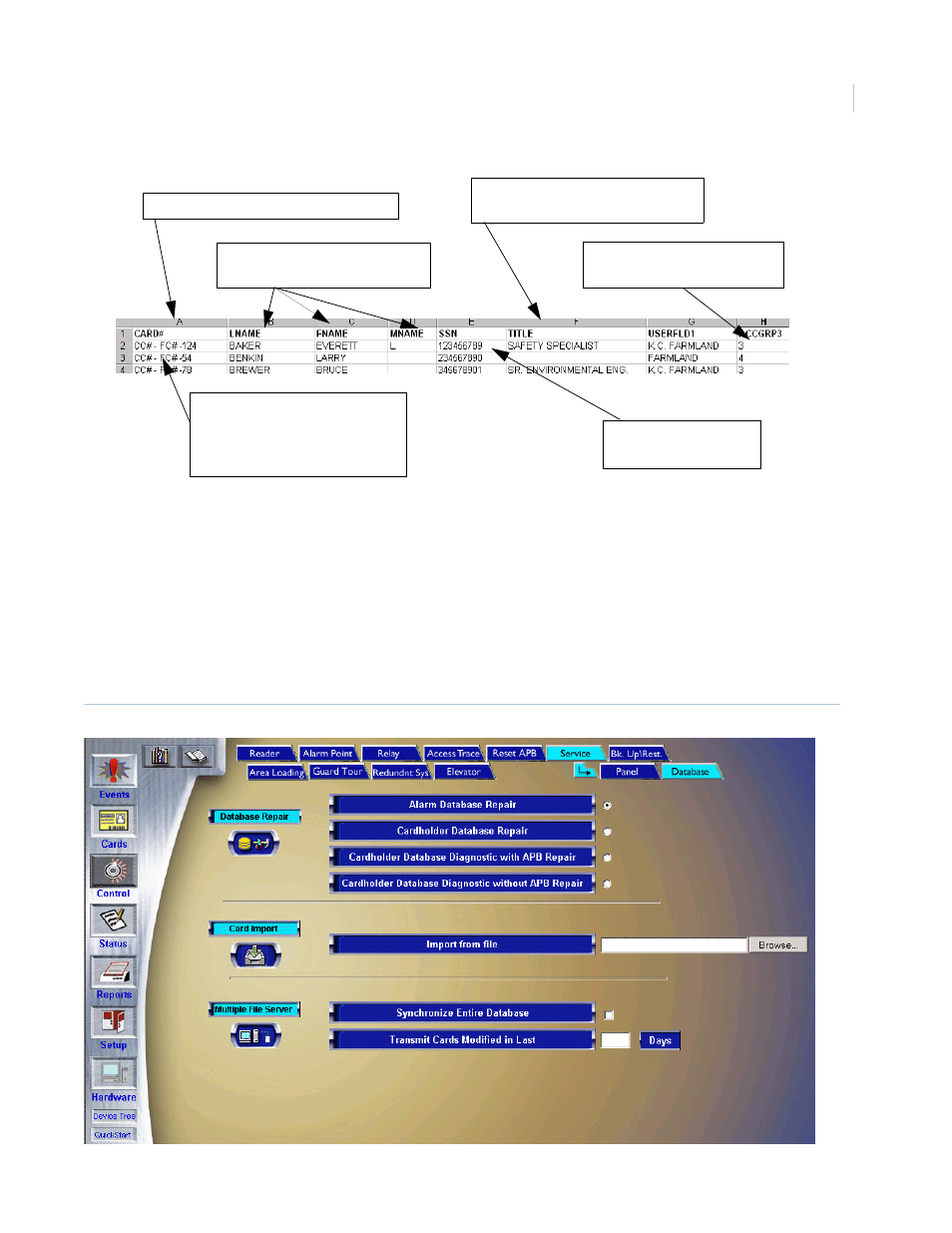
11
Importing the Database Manually
Once the comma delimited file has been created, all Field names are correct, and data has been
verified as in the correct format, the file can be uploaded into the host system. This is done from the
Services Database screen.
To navigate to the Services Database screen, click Control on the left side of the screen. Then click
on the Blue Eye button beside Service Functions. When this page opens, click on the Database tab
at the top of the screen and a page similar to the following displays.
Figure 2. Sample Sapphire Pro Services/Database screen
Label columns according to file
format requirements
CARD# must be the first column
Change Access Groups to
numeric values
SSN contains no
dashes
Change card# format to
Facility Code (4 digits)
Company Code (4 digits)
Card Number (up to 10 digits)
Make certain these columns
are in the correct order
