Running superq reports, Hapter – AltiGen MAXCS 7.0 SuperQ User Manual
Page 25
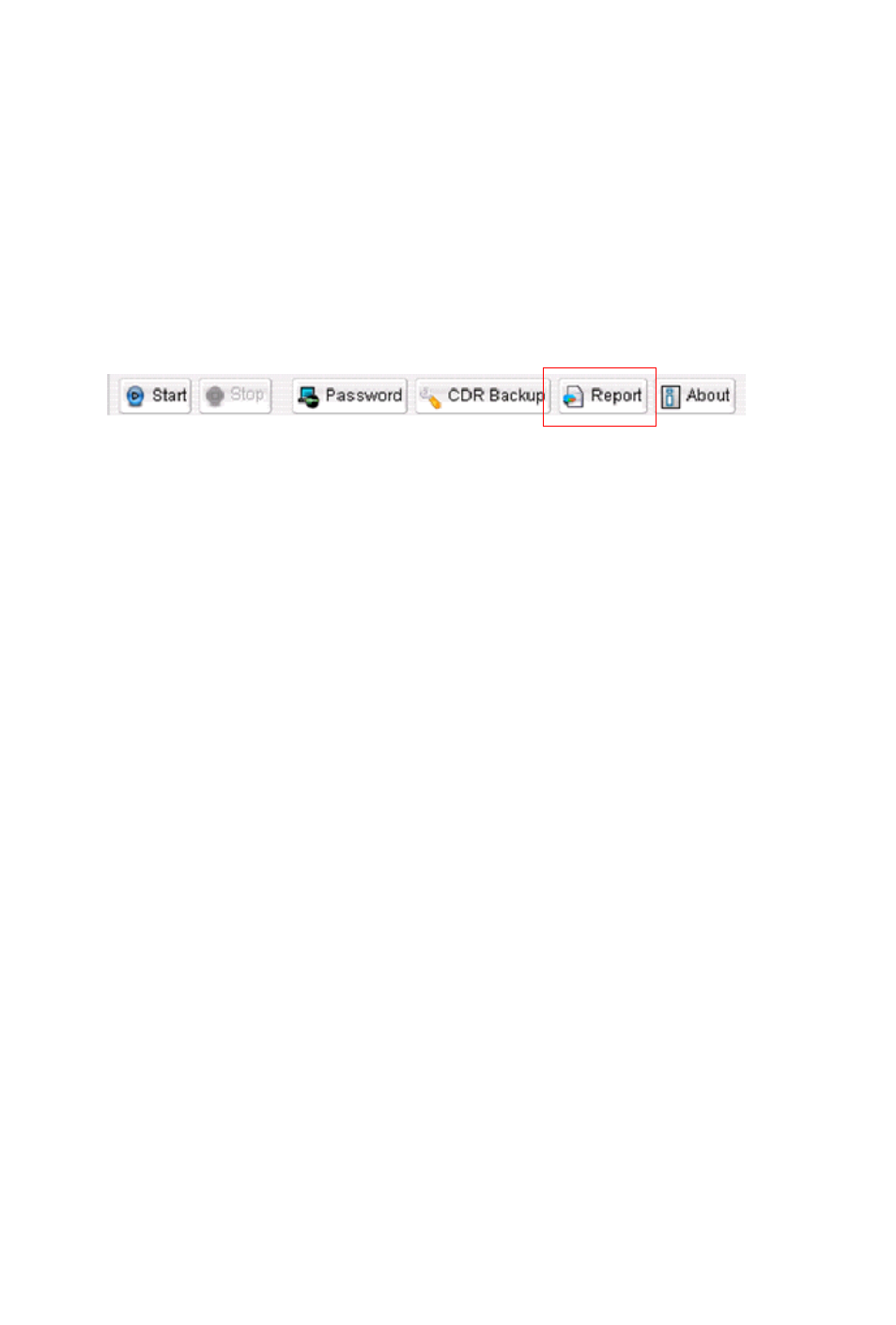
SuperQ Manual 21
C
H A P T E R
4
Running SuperQ Reports
To launch SuperQ Report, click the Report button in the SuperQ Manager
toolbar.
SuperQ provides the following detailed reports by SuperQ group or by
server:
• Call Detail—shows the call detail information of SuperQ activity
• SuperQ Group Activity—shows the information about how many
calls enter into a SuperQ, how many have been distributed or
abandoned, and total/average queue time.
• Distributed Calls Activity—shows the number and the percentage of
calls distributed to each server/workgroup from SuperQ.
• Call Source—shows information about the call entry point and the
result of calls processed by SuperQ
• Queue Time—shows queue time by different intervals
• Daily Longest Queue Time—shows longest queue time in every 15
minutes
• Cumulative SuperQ Activity—shows accumulated number of call
activities in each time period
• Cumulative Server and Workgroup Activity—shows the number of
calls received by each local workgroup in different periods
• Call Priority—shows number of calls by different call priority
Note: Any change of Workgroup priority will not affect the Call Priority
Reports. Call priority is assigned by MAXCS at the call entry
point.
