Recording an introductory message, Agent view – AltiGen MAXCS 7.0 MaxSupervisor User Manual
Page 38
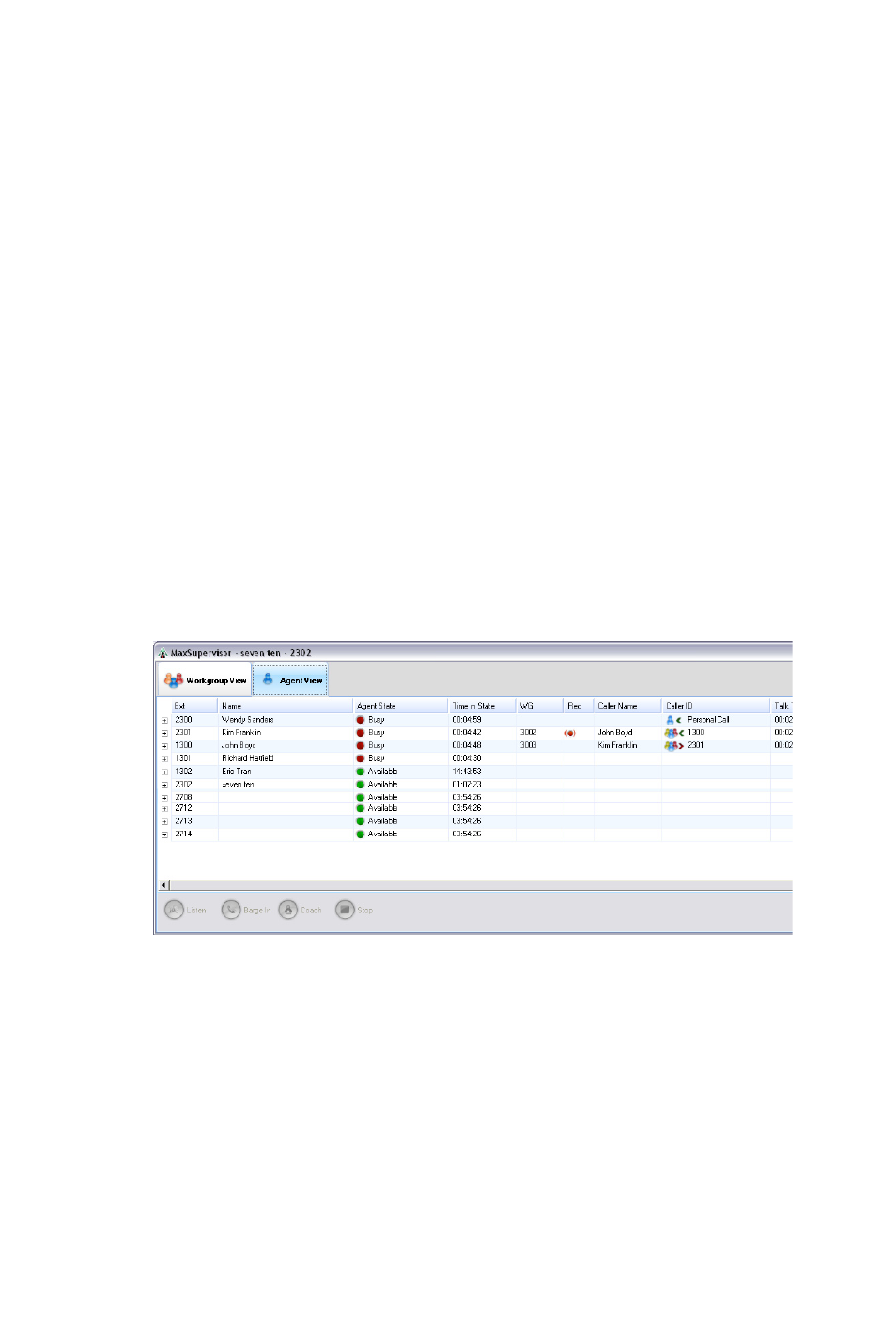
34 MaxSupervisor Manual
Recording an Introductory Message
1. If you select the Record Introductory Message check
box, then when you click OK to complete the forward, pick
up the phone hand set and you’ll hear a prompt to record
the message.
2. Record the message and press the pound key (#). A
confirmation appears on screen.
3. Click OK to confirm and complete the action.
To attach a note:
To add a note to accompany a voice mail, click in the Note
field and type your note.
Agent View
The Agent View tab shows all agents that belong to at least one
of the workgroups you’re monitoring. If the agent is on more than
one call, only the active call's information is shown.
You can click a call and use the Listen, Barge In, and Coach
buttons at the bottom of the Agent View tab. You can right-click
a call to access the Recording pop-up menu. When a call is being
recorded, a recording icon appears in the Rec column.
The Agent View tab displays an agent’s extension; name;
readiness state (green=idle, red=busy, orange=wrap-up,
grey=unstaffed, red x=error); the duration of time in that state;
the workgroup an agent is on a call for, if any; caller name if
available; caller ID; talk time; DNIS; IVR data (if the user
