Version mismatch, If you lose connection with the server – AltiGen MAXCS 7.0 MaxSupervisor User Manual
Page 13
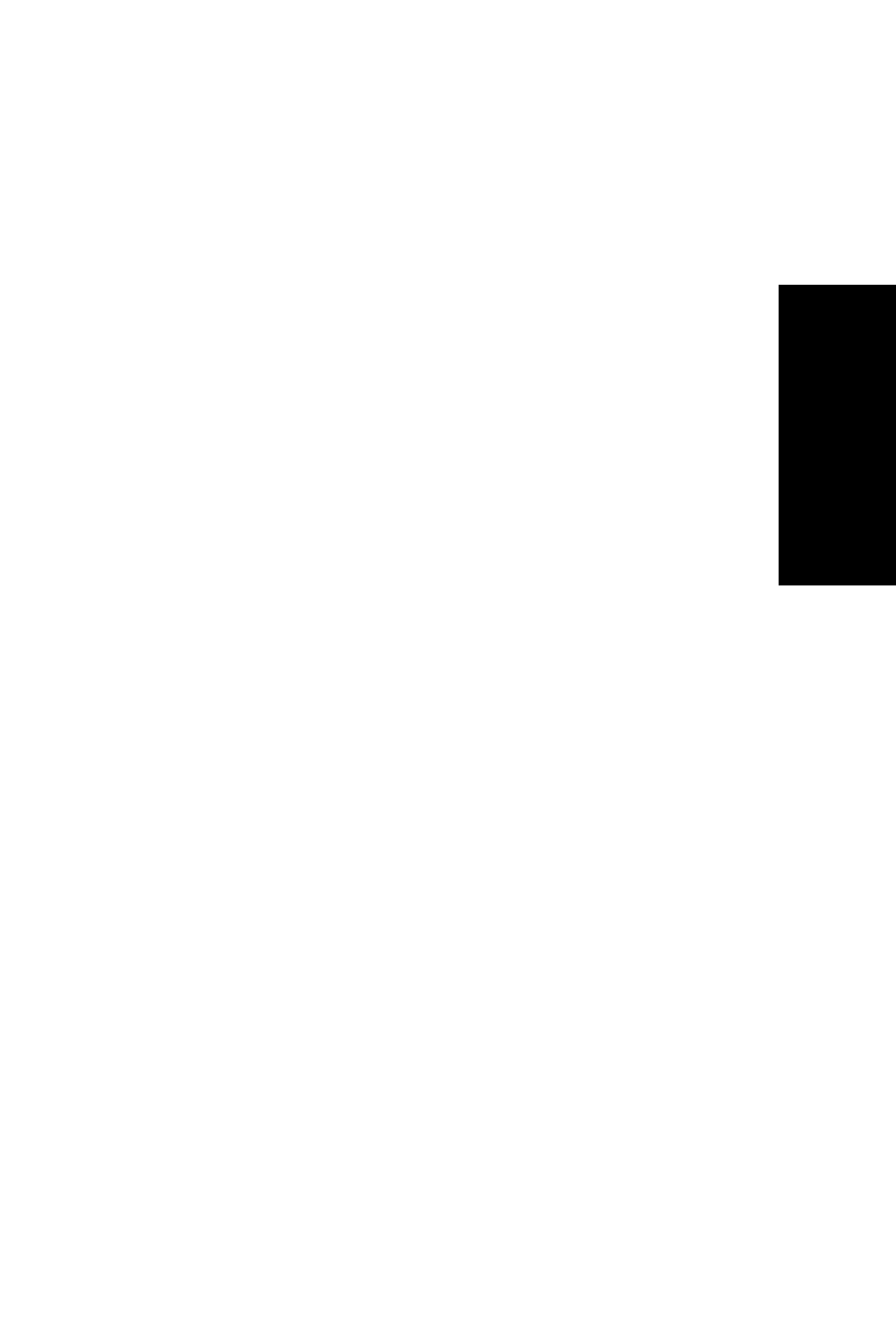
MaxSupervisor Manual 9
Ge
tt
in
g
St
arte
d
• Choose to hide specific rows. If Show All Rows is
checked, the Hide Row column is available. Check
the Hide Row check box of each workgroup you don’t
want to see listed in this sign-in dialog box, and then
uncheck the Show All Rows option. The workgroups
you want to hide are now hidden. If the Monitor
column check box of any of those workgroups had
been checked, they are automatically unchecked
when they are hidden.
• Choose to see all rows. To see all workgroups listed
again, check the Show All Rows option.
MaxSupervisor remembers the Hide Row check
boxes you checked and retains those checks.
5. Check the Save workgroup password check box, if you
want to store the passwords so you don’t have to type them
the next time you log in.
6. Click Sign in. A progress bar shows you the progress of the
sign-in. It takes some time to populate the call information in
the agent state when MaxSupervisor first starts up.
Version Mismatch
If your version of MaxSupervisor doesn’t match the version of
MAXCS on the system server, you are prompted for upgrade
permission when you try to log in. If you allow upgrade at this
time, the MaxSupervisor startup is terminated and a software
upgrade session is started. Restart MaxSupervisor to run the
newer version. (See “Automatic Upgrade” on page 4 for more
details.)
If you lose connection with the server
When a connection with the phone server is broken, a message
asks if you want to connect again. Click Yes to restore the
connection without you having to go through the log-in process
again.
