Forwarding all calls, Do not disturb, Busy call handling and no answer handling – AltiGen MAXCS 7.0 Update 1 MaxOutlook User Manual
Page 58: Number of rings before forwarding
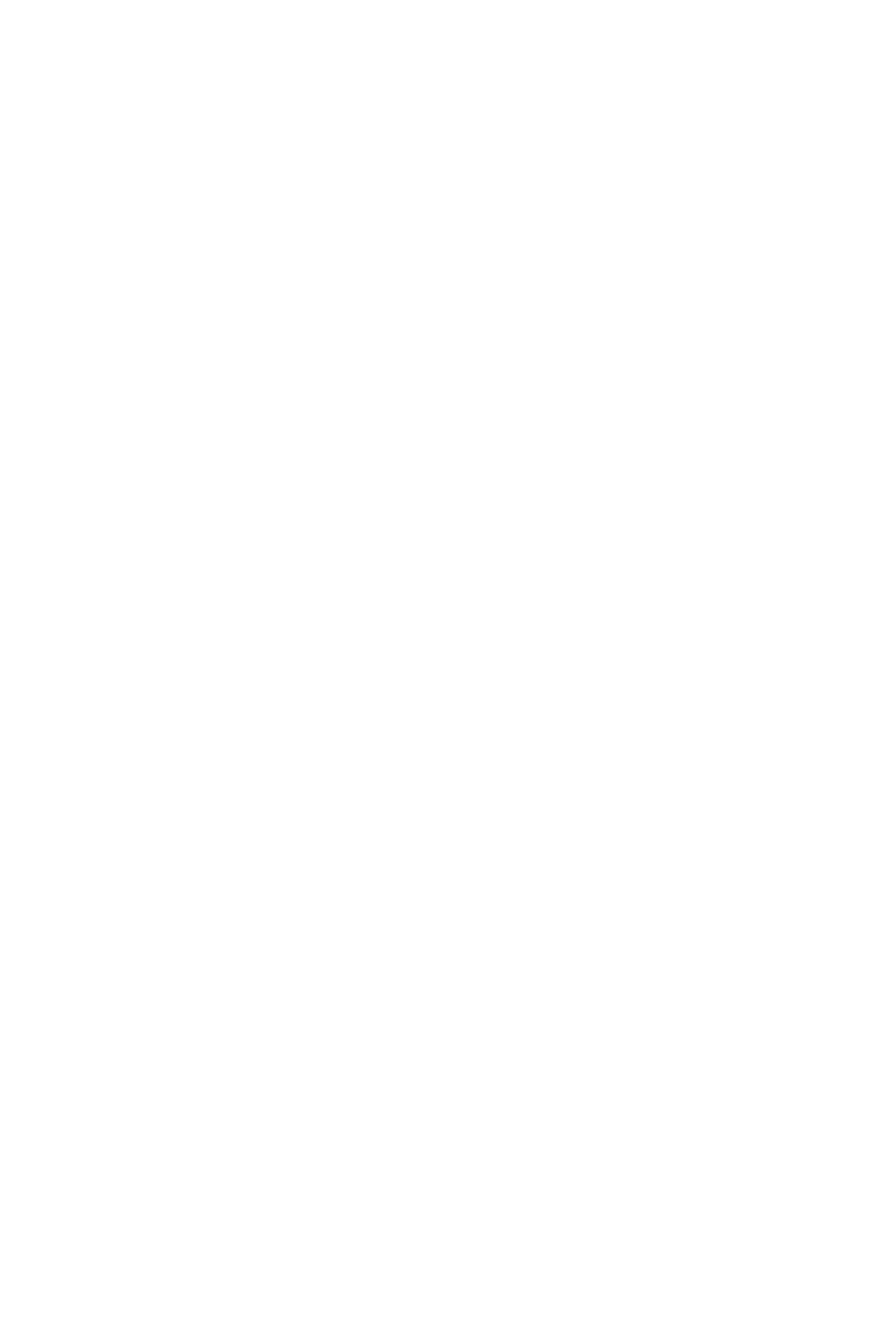
52
MaxOutlook Manual
Forwarding All Calls
To forward all calls, check Enable Forward to and choose a forwarding
destination. If you want to forward calls to an external number, select a trunk
access code in the drop-down list, then begin with the outside trunk or route
access digit (usually 9) and any long distance prefix digits such as 1 and
area code.
Note:
Forwarding calls to a pager is possible but not recommended since
callers will only hear what is heard when calling a pager and might
not know to enter a return phone number unless instructed.
Do Not Disturb
If you check Enable Do Not Disturb, all incoming calls are forwarded
according to your Enable Busy Call Handling settings, described below.
Checking Enable Do Not Disturb here has the same effect as clicking the
DND button in the MaxOutlook main window.
Busy Call Handling and No Answer Handling
You can use these options to specify how you want to handle incoming calls
when you’re already on the phone or when you can’t answer the phone, for
example, when you’ve checked Enable Do Not Disturb.
If you want to use the auto attendant and you don’t know the number of the
phrase or menu you want to use, check with your system administrator.
Place call in queue is available only if your system administrator has
enabled queuing for you.
Number of Rings Before Forwarding
The Number of Rings Before Forwarding setting pertains to almost all the
options in this screen. It is the number of times the phone rings before the
system forwards the call to an extension, voice mail, or the auto attendant.
To have MaxOutlook automatically pick up the call, check the Enable
Automatic Answering after x Seconds check box and use the arrow keys
to choose the number of seconds.
Note:
The default setting is 0 seconds. If the duration is set to 0, all
incoming calls will go to connect state right away. Neither caller nor
callee will hear a ring tone.
Note:
This feature requires one of the following: 1) an IP or analog
extension to which the system administrator has assigned feature
code #82 (dial tone disabled mode); or 2) MaxOutlook is running
with IPTalk softphone enabled.
