Ip extensions using iptalk, When connection is broken – AltiGen MAXCS 7.0 Update 1 MaxOutlook User Manual
Page 15
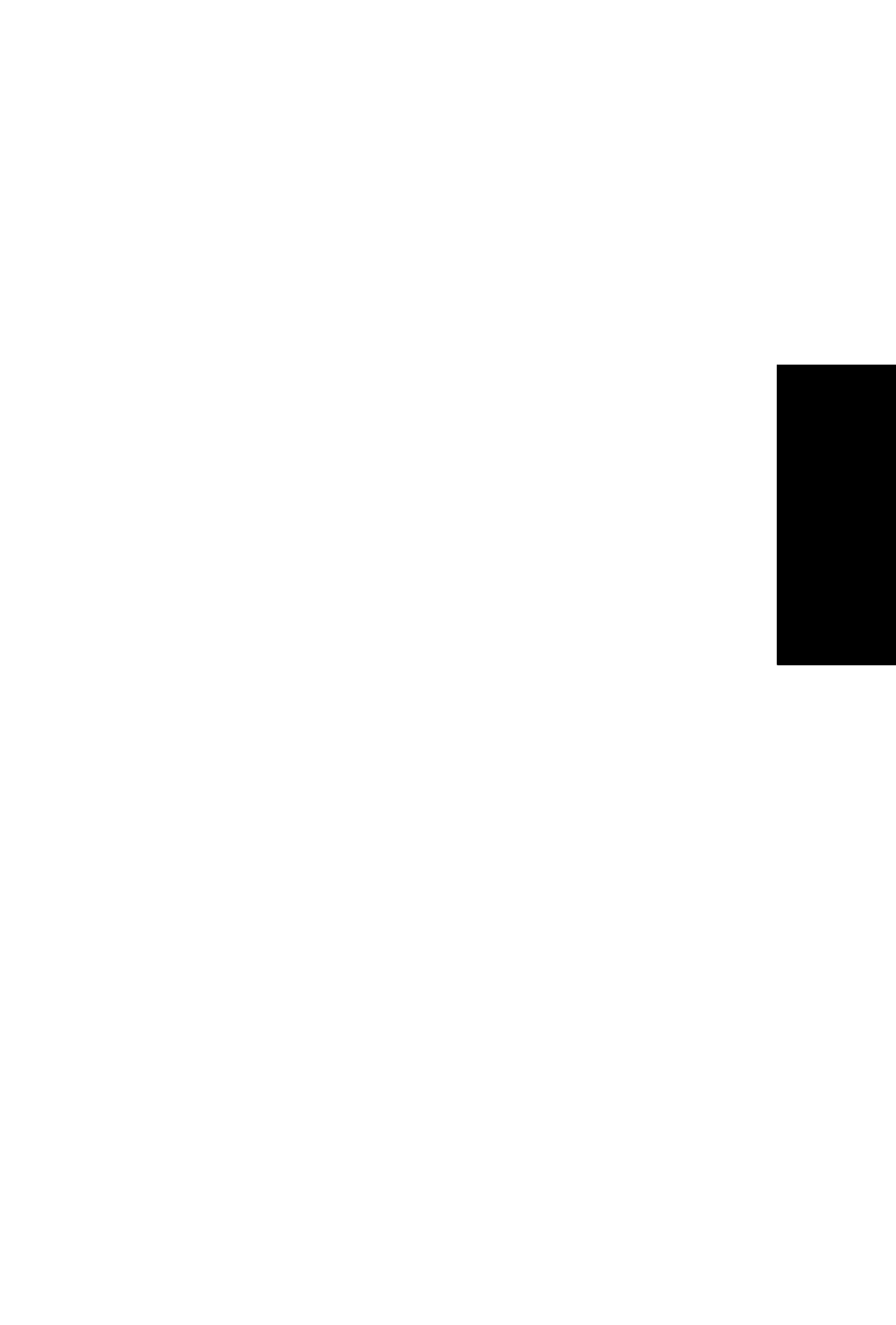
MaxOutlook Manual
9
Ge
tt
in
g St
art
e
d
To log in from a remote location,
1.
If you connect to the Internet through a modem connection, establish a
connection to your internet service provider (ISP).
2.
Start Microsoft Outlook and, when the MaxOutlook login screen
appears, log in to MaxOutlook using your Extension and Password as
usual.
3.
If you will be using a headset plugged into your PC, check the Enable
IPTalk softphone check box. (An AltiGen IPTalk license must be
assigned to your extension.)
4.
Click OK.
IP Extensions Using IPTalk
An AltiGen-certified USB headset system is recommended for IP extensions
using IPTalk (your phone system administrator or AltiGen dealer can
recommend headsets).
Important:
You can run only one instance of MaxOutlook with IPTalk per
system.
To make and receive calls using IPTalk,
1.
Connect your headset to your computer.
2.
Use the MaxOutlook dialing and call accepting functions as usual to
make and receive calls.
When Connection Is Broken
When a connection with the phone server is broken, a message box pops
up asking if you want to connect again. Click Yes to restore the connection
without having to go through the log-in process again.
