Call information panel, Tabbed pages – AltiGen MAXCS 7.0 Update 1 MaxOutlook User Manual
Page 19
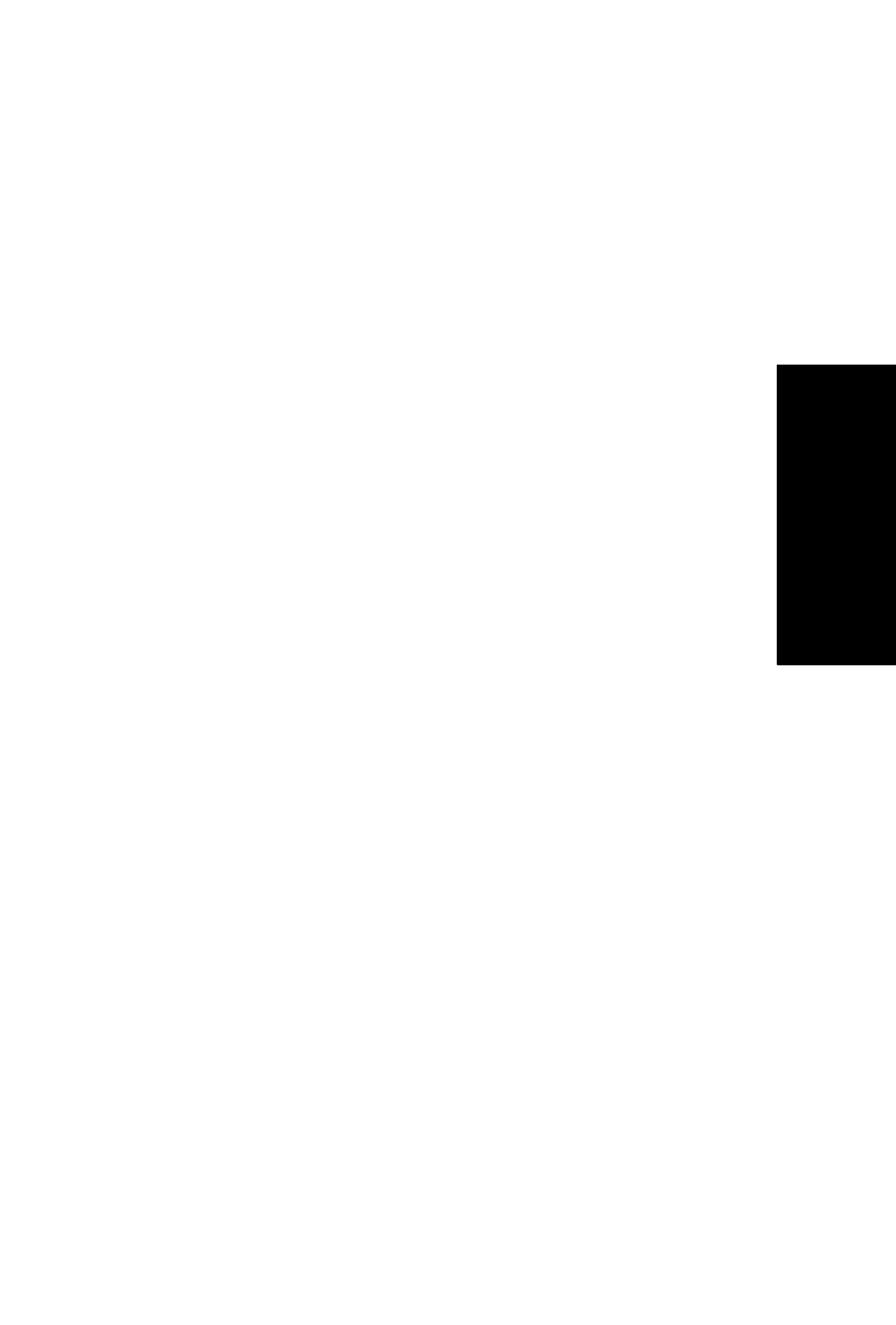
MaxOutlook Manual
13
Ge
tt
in
g St
art
e
d
Call Information Panel
The call information panel displays several columns of information about
calls:
Record — shows when a call is being recorded
State — the state of the currently active call:
•
AA — the call is being transferred to an auto attendant
•
Busy — callee is busy or not available
•
Call Pending — the call is placed into a workgroup queue
•
Conference — the call is in conference
•
Connect — the call is connected
•
Dial Tone — a dial tone is present, and MaxOutlook is ready to dial out
•
Error — receipt of an error tone
•
Hold — the call is on hold
•
Hold Pending — the call is being transferred or conferenced
•
Idle — the extension is not in use
•
Play VM — playing voice mail (The Duration field displays the duration
of the voice mail as it plays. The duration display does not reflect fast
forward or rewind.)
•
Record — recording an introductory message
•
Ringback — caller sees this state while the callee’s phone is ringing
•
Ringing — an outgoing call is ringing another phone or an incoming
call is ringing your phone
Name — the name of the person on the other end of the call, if available
Number — the phone number at the other end of the call
Group — your workgroup number for this call
DNIS — the DNIS number, if appropriate
Duration — duration of the call
Conference — indicates the conference host
Tabbed Pages
Nine tabbed pages are available on the bottom half of the MaxOutlook
screen: Directory, Monitor, History, Contacts, Voicemail, Speed Dial,
Greeting, MeetMe, LinePark. (If you have enabled MaxCall, the MaxCall tab
is available also. MaxCall requires a license and is discussed in “Using
MaxCall” on page 65.)
