Pre-installation checklist, To install cdr search on a client machine, Uninstalling cdr search – AltiGen MAXCS 7.5 CDR User Manual
Page 6: Downgrade procedure
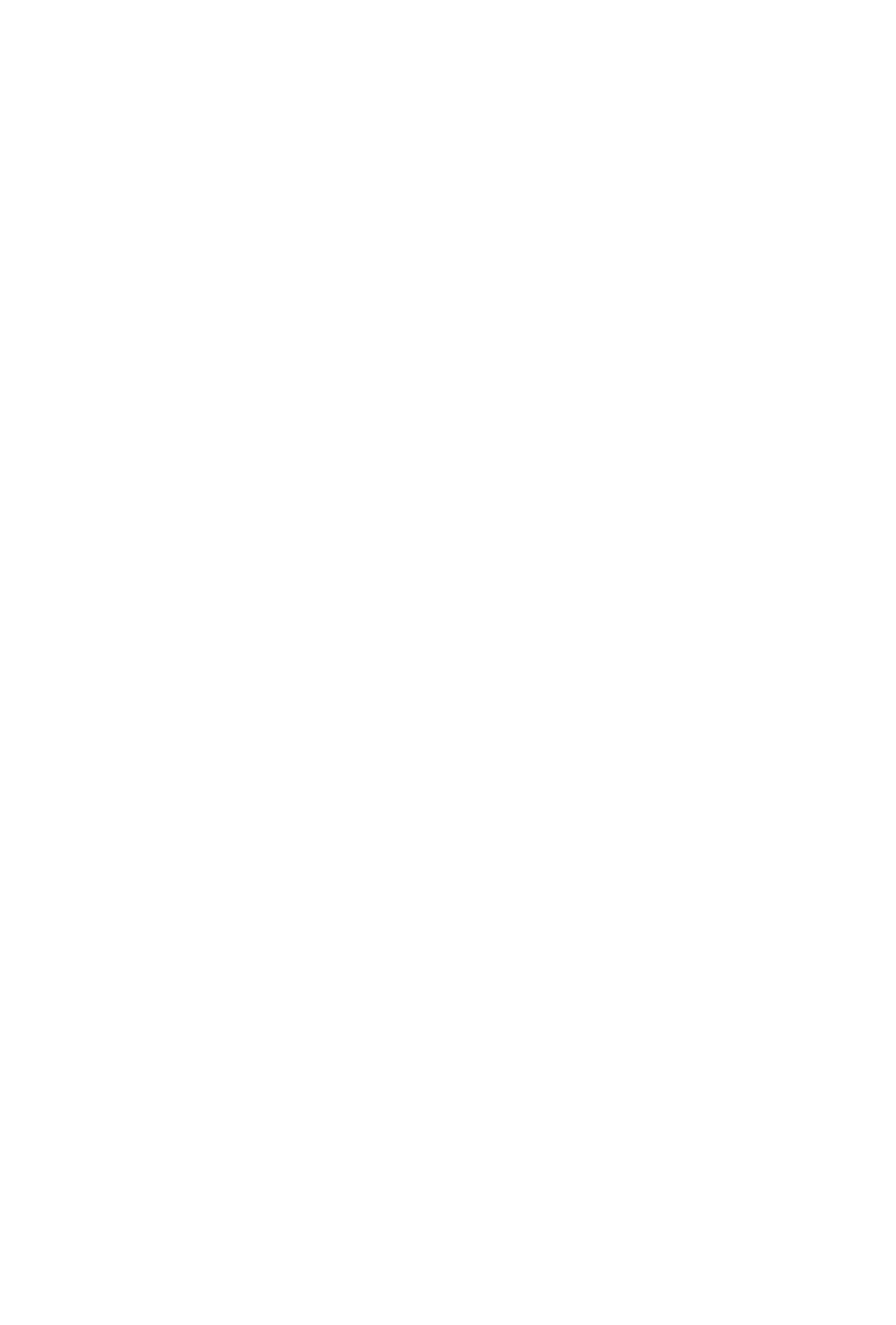
Pre-Installation Checklist
2 CDR Manual
• Microsft SQL Server 2012 SP1
Important: Refer to “Limitations” for a list of limitations for CDR Search.
Pre-Installation Checklist
Before installing CDR Search, make sure the following is done:
• MAXCS 7.5 ACM has been installed on the system server.
• TCP/IP is enabled on both machines.
• The client is able to connect to the server on the network.
• The person installing CDR Search has local administrator rights on the
client system.
To install CDR Search on a Client Machine
1.
Log in to the client machine using a domain account and make sure it
is connected to the network on which the system is running.
2.
Exit all Windows applications.
3.
On the MAXCS installation media, open the CDR >
CDRSearch_Client folder.
4.
Run Setup.exe. Follow the step-by-step installation instructions as
they appear on the screen.
Note:
If CDR Search is running outside of a network and is used to query
internal databases, ports 10025, 10027 and 10029 need to be
opened.
Uninstalling CDR Search
1.
From the Windows Start menu, go to Control Panel > Add/Remove
Programs. Select CDR Search 7.5 and click the Remove button.
2.
Click Yes when asked if you want to uninstall the program.
Downgrade Procedure
1.
Go to Control Panel > Add/Remove Programs and remove the CDR
Search 7.5 program and ALL OTHER 7.5 client applications
