Brookfield QTS25 Texture Analyzer User Manual
Page 10
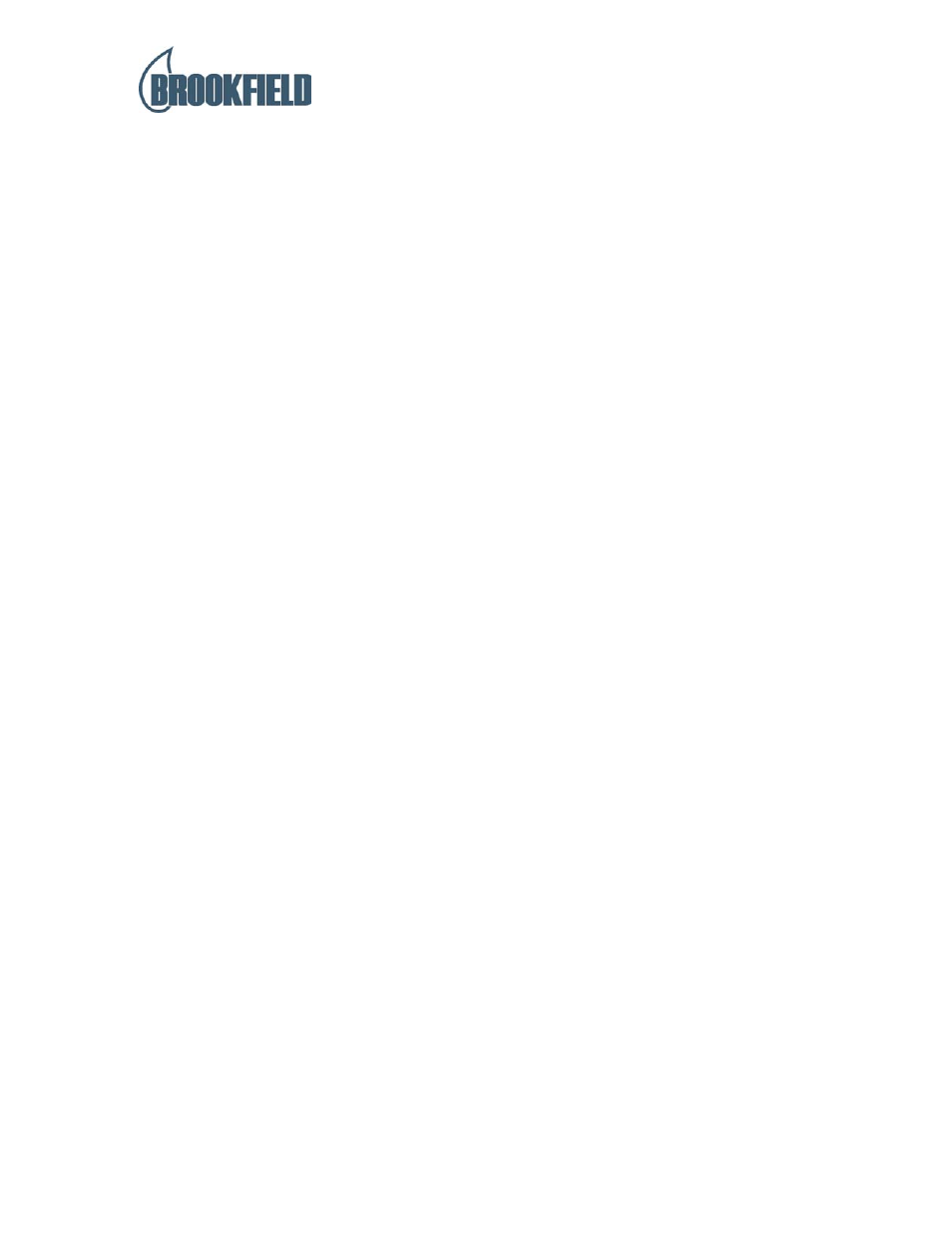
QTS MATERIALS EVALUATION SYSTEM OPERATOR MANUAL
Page 10
4.5 Starting a Test
N.B. Before using the QTS25 Materials Evaluation System please refer to the important
information contained in the Health and Safety section of this manual.
a) Before starting a test it is good practice to use the 'SET STOP' facility to ensure
probes and fixtures do not become damaged. Attach the required probe or fixture to
the loadcell and base table. Use the up and down
↑↓ keys to adjust the beam height
(hold the fast button down if required) so that the fixtures are as close together as you
require. Press 'SET STOP'. Now adjust the beam to the required starting position.
The beam will now stop if the 'SET STOP' position is reached, and is released by
pressing 'ABORT' whereupon the beam returns to the starting position.
b) To start a test press 'RUN TEST'. The display now reads:
< RUN TEST: Enter No >
< "20": "NAME" >
Using either the up and down
↑↓ keys or the numerical keypad select a number
between 00 and 99 which has been programmed with the test method you now want
to run.
Press
'ENTER'
c) The display now reads:
< "UNDEFINED" >
An alphanumeric batch number can be entered using the numeric keypad for numbers
and the 'ALTERNATE' key to display letters and the up and down
↑↓ keys to select.
Press 'ENTER' to input a letter. Press 'ALTERNATE' to finish with the alphabet.
When the batch number is finished press 'ENTER' to accept.
d) If the batch number is changed this causes the memory of results to be cleared and
therefore a warning is given:
< ** Previous Results ** >
< *** Not Printed *** >
Press PRINT to print the previous batch of results, or press 'RUN TEST' to start a new batch.
e) The display now reads:
< Adjust Beam >
< For sample 1 >
Using the up and down
↑↓ keys adjust the beam position as required. To start the
test press 'ENTER'. When the test has started and the beam travel and load reading
are monitored on the display. At the end of the test the result is displayed on the right
hand display, and the left hand display now reads :-
< Adjust Beam >
< For Sample 2 >
