Flight plans – Garmin GNS 430 User Manual
Page 63
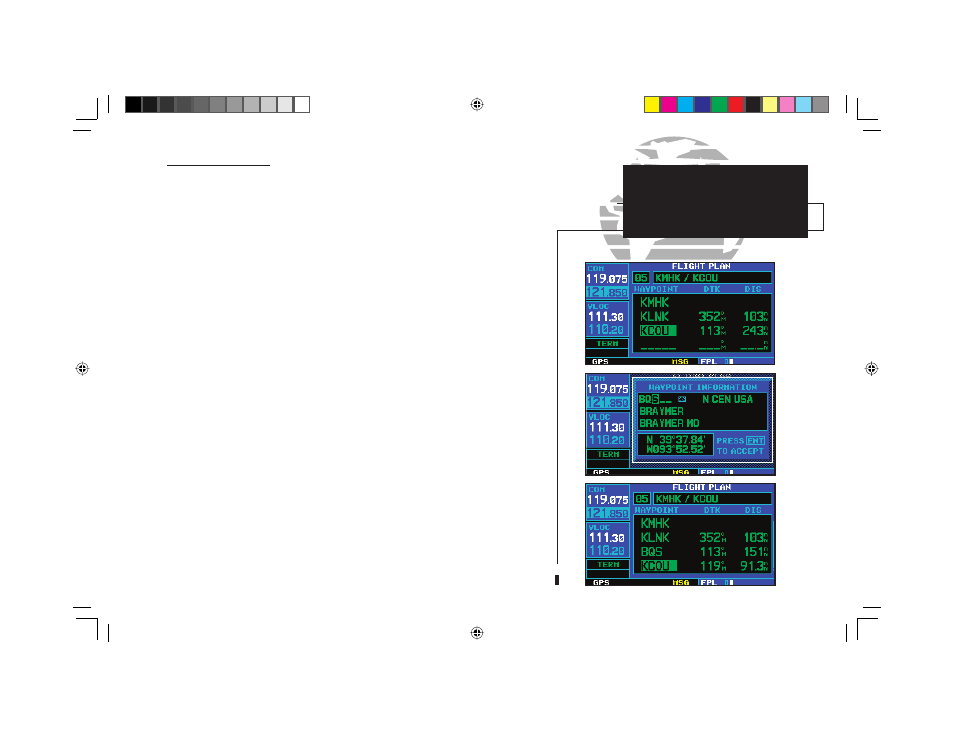
55
Flight Plan Editing
To add a waypoint to an existing flight plan:
1. Press
F
and rotate the small right knob (
a
) to display the flight plan catalog.
2. Press the small right knob (
r
) to activate the cursor.
3. Rotate the large right knob (
d
) to highlight the desired flight plan and press
E
.
4a. Rotate the large right knob (
d
) to select the point where you wish to add the new waypoint.
If an existing waypoint is highlighted, the new waypoint will be placed directly in front of this
waypoint.
5a. Use the small (
a
) and large (
d
) right knobs to enter the identifier of the new waypoint and
press
E
.
6. Once all changes have been made, press the small right knob (
r
) to return to the flight plan
catalog.
To delete a waypoint from an existing flight plan:
1. Press
F
and rotate the small right knob (
a
) to display the flight plan catalog.
2. Press the small right knob (
r
) to activate the cursor.
3. Rotate the large right knob (
d
) to highlight the desired flight plan and press
E
.
4b. Rotate the large right knob (
d
) to select the waypoint you wish to delete and press
c
to
display a “remove waypoint” confirmation window.
5b. With “Yes” highlighted, press
E
to remove the waypoint.
6. Once all changes have been made, press the small right knob (
r
) to return to the flight plan
catalog.
A one-line user comment may be added to any fl ight plan, which will be displayed on
the fl ight plan catalog, next to the fl ight plan’s number. By default, as the fl ight plan is
being created, the comment will show the fi rst and last waypoints in the fl ight plan.
FLIGHT PLANS
Editing Flight Plans
4
r
a
r
a
q
a
190-00140-00.indd 55
5/7/2003, 5:16:52 PM
