Nav pages – Garmin GNS 430 User Manual
Page 42
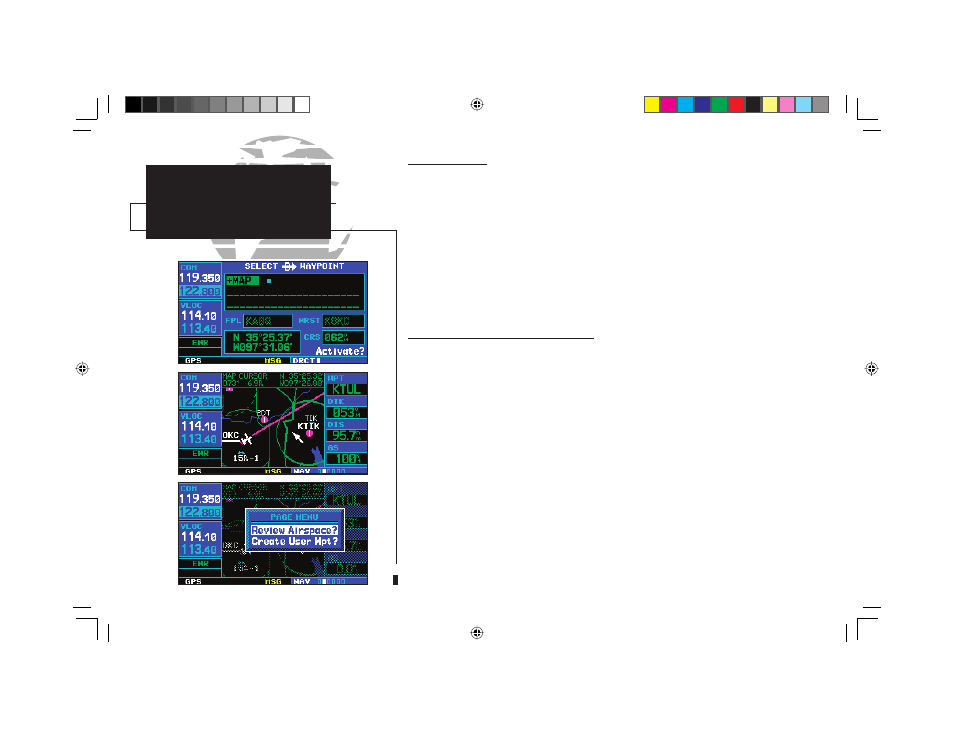
34
Map Direct-To
To designate an on-screen airport, navaid or user waypoint as your direct-to
destination:
1a. Use the panning function (see previous page) to place the target pointer on a waypoint.
2. Press
D
to display the select direct-to waypoint page, with the selected waypoint already
listed.
3a. Press
E
twice to confirm the selection and begin navigating to the waypoint.
The direct-to function can be used anywhere on the map. If nothing currently exists at
the crosshair position, a new waypoint (called “+MAP”; shown at left) will be created at
the target pointer location before the direct-to is initiated.
Airspace Information on the Map
When a special-use or controlled airspace boundary appears on the map display, you
can quickly retrieve information — such as fl oor/ceiling limits and controlling agency
— directly from the map.
To view airspace information for an on-screen special-use or controlled airspace:
1b. Use the panning function (see previous page) to place the target pointer on an open area within
the boundaries of an airspace. If the area is congested and it is difficult to select an open area,
you may need to zoom in or press
c
to make the selection easier.
2. Press
E
to display an options menu.
3b. “Review Airspace?” should already be highlighted, if not select it with the small right knob (
a
).
Press
E
to display the airspace information page for the selected airspace.
4. To display the com frequency(s) for the controlling agency, rotate the large right knob (
d
) to
highlight “Frequencies?” and press
E
. Press
c
to return to the airspace information
page.
5. Press
c
to exit the airspace information page.
NAV PAGES
Map Page
2
p
b
n
a
190-00140-00.indd 34
5/7/2003, 5:16:33 PM
