Exporting data from the flowstation, Enabling diagnostics for baseline support – Baseline Systems FlowStation User Manual
Page 33
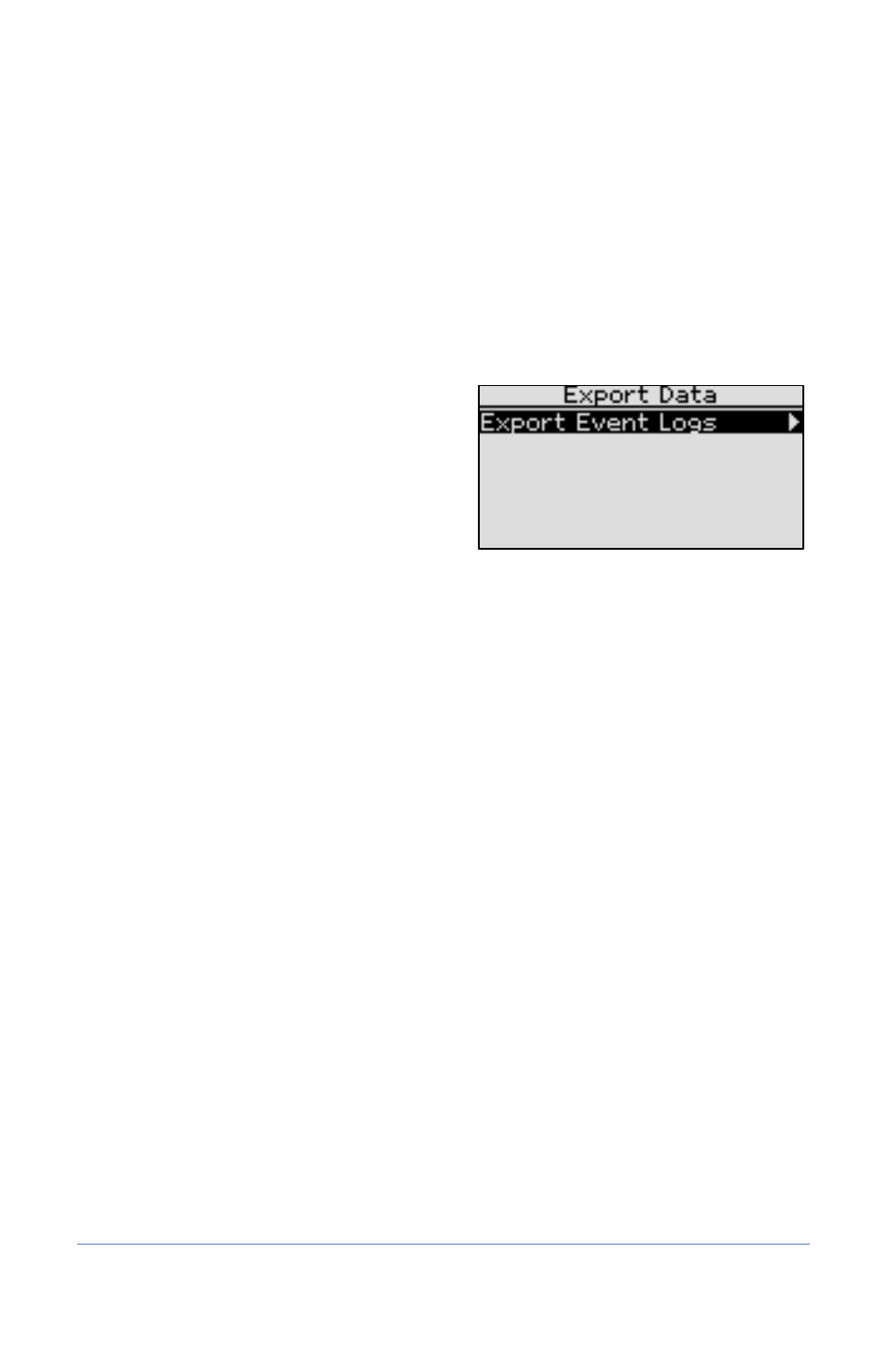
Baseline FlowStation User Manual
Exporting Data from the FlowStation
The FlowStation keeps a record of all changes made to the FlowStation and all actions that occur on
the FlowStation. Because these logs are stored in the FlowStation’s internal memory, they are
somewhat limited in scope, but they can still prove useful for tracking configuration changes or
program start/stop times.
1. Plug a USB drive into the USB port on the FlowStation.
2. Press the System Setup button. The System Setup menu displays.
3. Press the button to highlight the Export Data option, and then press the OK button to
select it. The Export Data screen displays.
4. Press the OK button to select Export Event
Logs. The event log is written to the USB drive
and the FlowStation notifies you when the
process is complete.
5. Unplug the USB drive from the USB port on
the FlowStation. When you plug the USB
drive into a computer, you will find the
exported files on the USB drive in a folder labeled with the FlowStation’s serial number.
Enabling Diagnostics for Baseline Support
If you are working with Baseline Support to troubleshoot a problem on your FlowStation, the
support specialist may ask you to enable additional diagnostic logs that will help track down the
problem.
1. Press the System Setup button. The System Setup menu displays.
2. Press the button to highlight the System Settings option, and then press the OK button to
select it. The System Settings screen displays.
3. Perform any of the following actions as directed by Baseline Support:
Copy the full event log to a USB drive: Plug a USB drive into the USB port on the
FlowStation. Press the button to move to the Log to USB field, and then press the + or
– button to put a checkmark in the field. The support specialist will indicate how long
you need to leave the USB drive plugged in
Capture the status of all connected devices: Press the button to move to the Log
Device Status field, and then press the + or – button to put a checkmark in the field.
Capture all input/output on the FlowStation: Press the button to move to the Log
FlowStation IO field, and then press the + or – button to put a checkmark in the field.
4 – Configuring the FlowStation
Page 29
