On-screen help, Restarting the flowstation, Viewing the controller status report – Baseline Systems FlowStation User Manual
Page 16
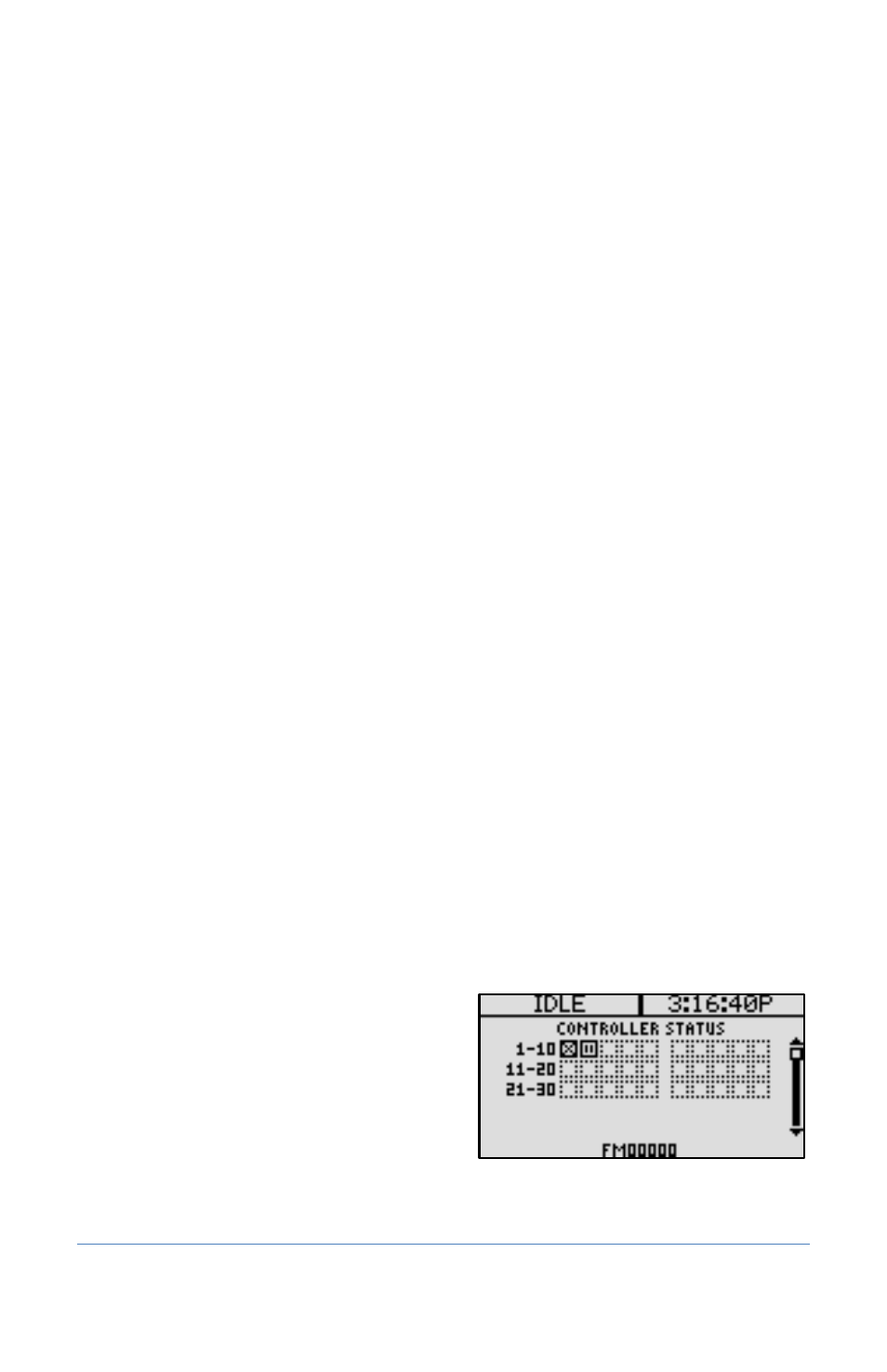
Baseline FlowStation User Manual
+
Increase the value of the highlighted field, or sequence through the available
options in the selected field
-
Decrease the value of the selected field, or sequence through the available
options in the selected field
PRG
Select the program that you want to modify
Arrow
Buttons
Move within a screen
OK
Select an option or perform an action
BACK
Return to a previous screen or cancel an action
On-Screen Help
Press the ? button at any time to display the On-Screen Help. When the help displays, press the
button to scroll through the text, and when you have finished using the help, press the ? button or
the BACK button to return to the previous screen.
Restarting the FlowStation
If the FlowStation goes into an abnormal state and does not respond, you might need to restart it.
Typically, we recommend that you call Baseline Support (866.294.5847) before you restart the
FlowStation.
1. Press the OFF button.
2. Press and hold the ENG/ESP and ? buttons for approximately 5 seconds.
3. After the screen goes blank, release the buttons. The FlowStation restarts automatically.
Viewing the Controller Status Report
When the FlowStation is in the RUN menu, the Controller Status report typically displays on the
screen.
If you do not see “CONTROLLER STATUS” and the
list of controllers, press the RUN button to make
sure that the controller is in the RUN menu, and
then press the BACK button to display the Status
Report menu. Select the Controller Status option
from the menu.
Note: For information about the additional
Controller Status details, refer to Viewing
Additional Controller Status Details on page 31.
Page 12
4 – Configuring the FlowStation
