Configuring the shared flow settings, Assigning pocs to a mainline, Enabling a mainline – Baseline Systems FlowStation User Manual
Page 21: Configuring concurrent zones
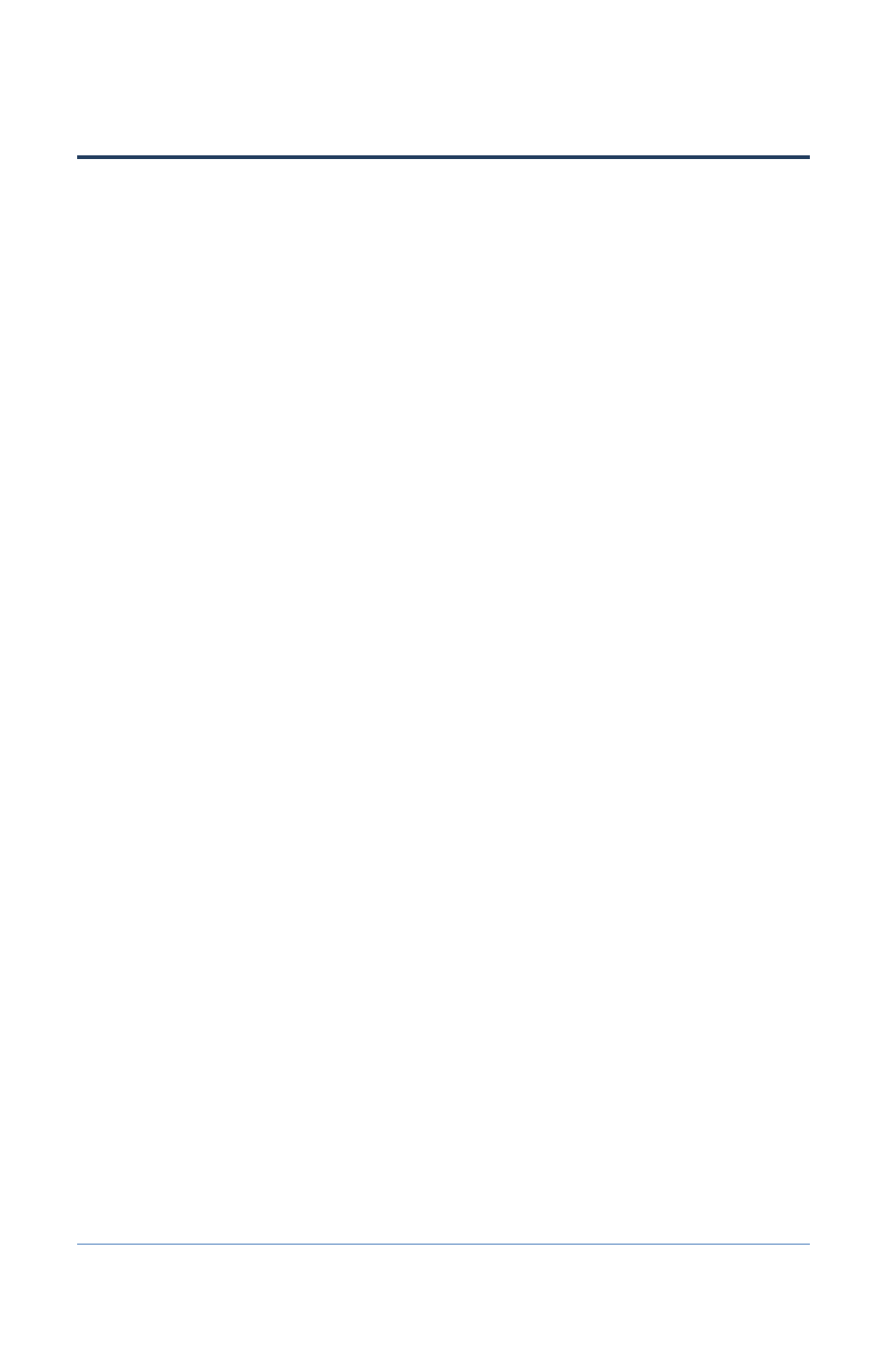
Baseline FlowStation User Manual
Configuring the Shared Flow Settings
Assigning POCs to a Mainline
A mainline can have up to 20 POCs assigned to it, but a POC can only be assigned to one mainline.
1. On the FlowStation, press the Flow Setup button. The Flow Setup menu displays.
2. Press the button to highlight the Main Line Setup option, and then press the OK button to
select it. The Main Line Setup screen displays.
3. Press the button to highlight the mainline that you want to assign a POC to, and then press
the OK button to select it. The Main Line # screen displays.
4. Press the button to highlight the POCs option, and then press the OK button to select it.
The POCs that you assigned earlier display in a list.
5. Press the button to highlight the POC that you want to assign to the mainline, and then
press the + or – button to place a checkmark in the field.
6. If you want to assign other POCs to this mainline, repeat step 5.
Enabling a Mainline
1. On the FlowStation, press the Flow Setup button. The Flow Setup menu displays.
2. Press the button to highlight the Main Line Setup option, and then press the OK button to
select it. The Main Line Setup screen displays.
3. Press the button to highlight the mainline that you want to enable/disable, and then press
the OK button to select it. The Main Line # screen displays.
4. Press the button to highlight the Enable/Disable option, and then press the OK button to
select it. The Enabled/Disabled screen for the mainline displays.
5. Press the button to move to the Enabled field. A checkmark in the field means that the
mainline is enabled in the FlowStation. A blank field means that the mainline is disabled. To
change the setting, press the OK button.
Configuring Concurrent Zones
The FlowStation allows up to 200 zones to run at the same time.
1. On the FlowStation, press the Flow Setup button. The Flow Setup menu displays.
2. Press the button to highlight the Main Line Setup option, and then press the OK button to
select it. The Main Line Setup screen displays.
3. Press the button to highlight the mainline that you want to configure concurrent zones for,
and then press the OK button to select it. The Main Line # screen displays.
4 – Configuring the FlowStation
Page 17
