3 system configuration, System configuration – Unitec EZ Trak User Manual
Page 14
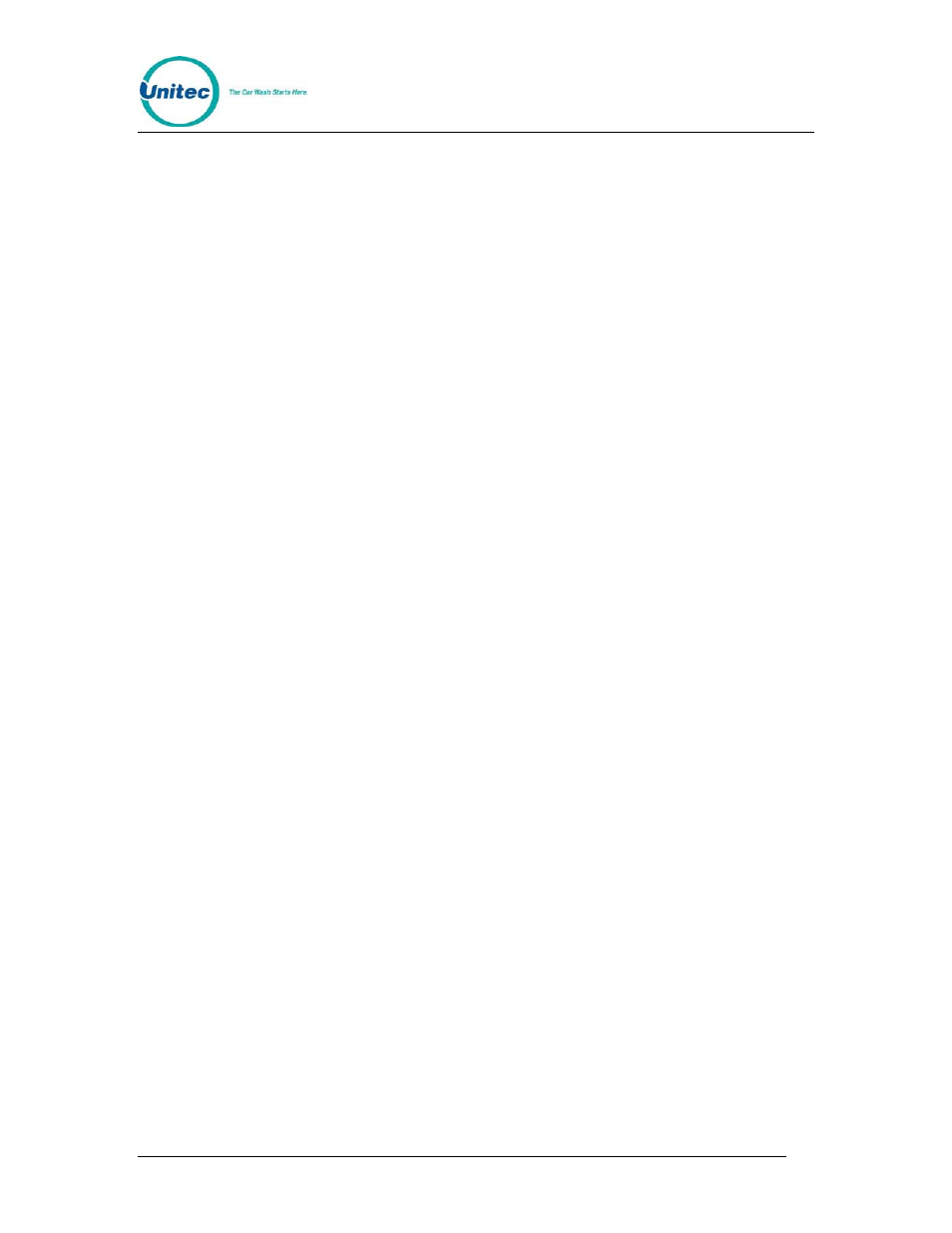
E Z T R A K
Document Number:
EZT1001
10
Document Title:
EZ Trak Installation and Operations Manual
3 System Configuration
Setup and configuration of the EZ Trak is completed via the Internet using a laptop or
desktop computer with Internet access. The network parameters for the EZ Trak
terminal are configured at the terminal itself.
The Fleet Terminal Ethernet interface comes shipped pre-configured with the
following settings:
• IP Address:
192.168.0.108
• Netmask: 255.255.255.0
• Gateway: 192.168.0.1
• DHCP: Off
To confirm these settings, enter the keypad code “123456789#”. The current: IP
address, Netmask, Gateway, MAC address, DHCP mode, DHCP Fallback mode and
Fallback IP address are displayed. Press the “#” key to return to operational mode.
If any of the preconfigured information conflicts with your router or network settings,
you will need to change the network parameters at the EZ Trak terminal. To leave a
parameter unchanged, press the “#” key to skip past that parameter. There is no
backspace key. Therefore, if you make a mistake you need to cycle through the
menu again and make the correct entry.
Note: This function does NOT time-out return to operational mode by default. You
MUST press the “#” key until the unit cycles back in to operational mode.
To change a parameter, perform the following steps:
1. Cycle the power on the EZ Trak. Upon boot up, enter the keypad code
“1397#” during the first 20 seconds.
2. Press “1#” to turn DHCP on or press “0#” to turn DHCP off. The default
setting for DHCP is off.
3. Enter the IP address. Use the “*” key as a “.”. The current value is displayed.
4. Enter the Gateway address. Use the “*” key as a “.”. The current value is
displayed.
5. Enter the Nameserver (Netmask) address. Use the “*” key as a “.”. The
current value is displayed.
6. All network parameters will then be displayed. Press the # key to exit.
