Appendix b – Bird Technologies 429-83H-01 Series-Manual User Manual
Page 44
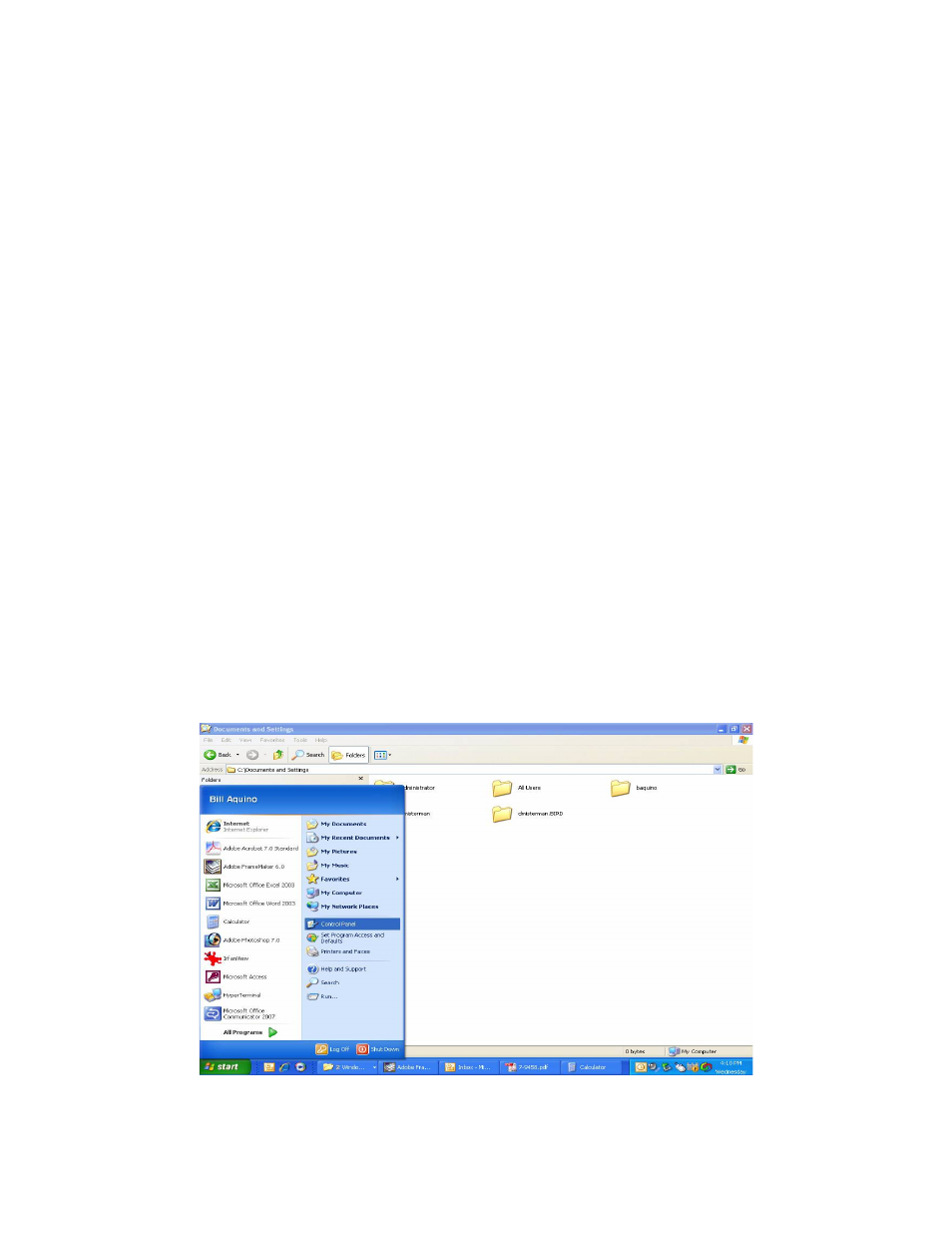
TX RX Systems Inc. Manual 7-9439-6 09/03/09 Page 36
When you initially direct connect your service com-
puter to the TTA it will be necessary to change the
computers IP address. The procedure for doing
this varies depending upon your operating system.
As an example, this appendix illustrates how to
make the change using the Microsoft XP operating
system. The procedure for other operating systems
will vary slightly from this example. Consult with
your IT support personnel if needed. To change
the IP address (assuming the Microsoft XP operat-
ing system is being used) perform the following in a
step-by-step fashion;
1) Select “Start” from the status menu.
2) Single click the “Control Panel” choice from the
“Start” pop-up menu as shown in Figure B1.
3) From the “Control Panel” icon selections double
click on the “Network Connections” icon. Refer
to Figure B2.
4) When the “Network Connections” folder opens
double click on the “Local Area Connection”
icon. See Figure B3.
5) The “Local Area Connection Status” box will
open. Single click the “Properties” tab as shown
in Figure B4. Note: If you do not have the cable
connected between the service computer and
the TTA front panel the “Local Area Connection
Status” box will not open. Instead proceed to
step 6.
6) The “Local Area Connection Properties” box will
open. Use the arrow buttons to scroll down the
list until the “Internet Protocol (TCP/IP)” choice
is highlighted as shown in Figure B5. Click the
“Properties” tab at the right-center of the box.
7) Select the “Use the following IP address” bub-
ble. Make sure the circle is filled-in. Refer to
Figure B6.
8) Enter the new IP address and subnet mask val-
ues as shown in Figure B7. To interface your
computer to the TTA Base Unit use an IP
address of “192.168.1.2” and a subnet mask of
“255.0.0.0”.
9) Click on the “OK” tab to initiate the changes.
This completes the procedure. Close any open
boxes.
Figure B1: Choose the “Control Panel” icon.
Appendix B
Changing Your Service Computers IP Address
