Bird Technologies 429-83H-01 Series-Manual User Manual
Page 40
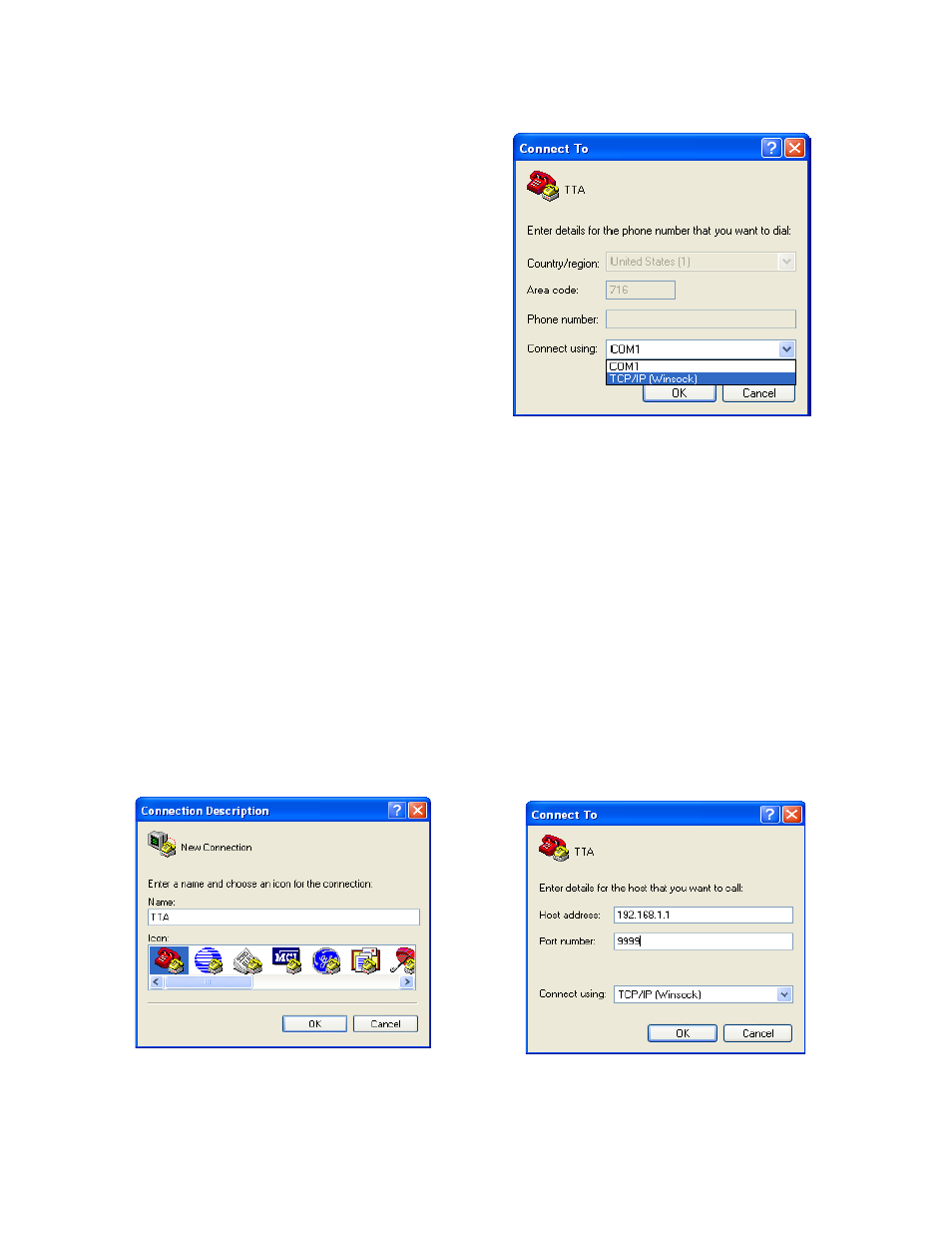
TX RX Systems Inc. Manual 7-9439-6 09/03/09 Page 32
way to interconnect the equipment for a networked
connection as well as the pinout for a straight-thru
CAT-5 cable.
REQUIRED EQUIPMENT
Cat-5 Straight-thru Cable
Laptop Computer with a network interface card
installed. In addition, the JAVA run-time environ-
ment version 1.6.0, and a web browser such as
Internet Explorer must also be installed on the lap-
top.
PROCEDURE
Before a networked connection can be established,
the MCU LAN Por t must be changed to an IP
address that’s compatible with your network. If you
are unsure how to determine this address check
with your IT support personnel. To connect the
TTA LAN port to a networked environment and
access the web page interface, perform the follow-
ing steps;
1) Change the MCU’s LAN port IP address. To do
this, direct connect your laptop to the MCU as
discussed in the earlier section of this appendix
(Direct Connection) and follow steps 1 through
4.
2) With the direct connection established, you can
proceed with changing the IP address of the
TTA by using the Hyper-Term utility and a Tel-
net connection. The Hyper-Term utility is usu-
ally included with the windows operating
system.
3) Launch Hyper-Term on your laptop.
4) Once Hyper-Term is launched it will ask you to
enter a connection name and choose an icon,
see Figure A3. Use something descriptive like
“TTA” for example. When the connection name
is entered and an icon selected press the OK
tab.
5) The Connect To box will appear as shown in
Figure A4. Under Connect Using select TCP-IP
(Winsock) from the pull down choices. The
Connect To box should reconfigure itself once
you have selected TCP/IP (Winsock).
Figure A5: Enter TCP-IP Parameters.
Figure A4: Connect using TCP-IP.
Figure A3: Connection name and icon.
