Switching the map, Basic operation, Switching the map mode – Pioneer AVIC-F910BT User Manual
Page 20: Changing the scale of the map
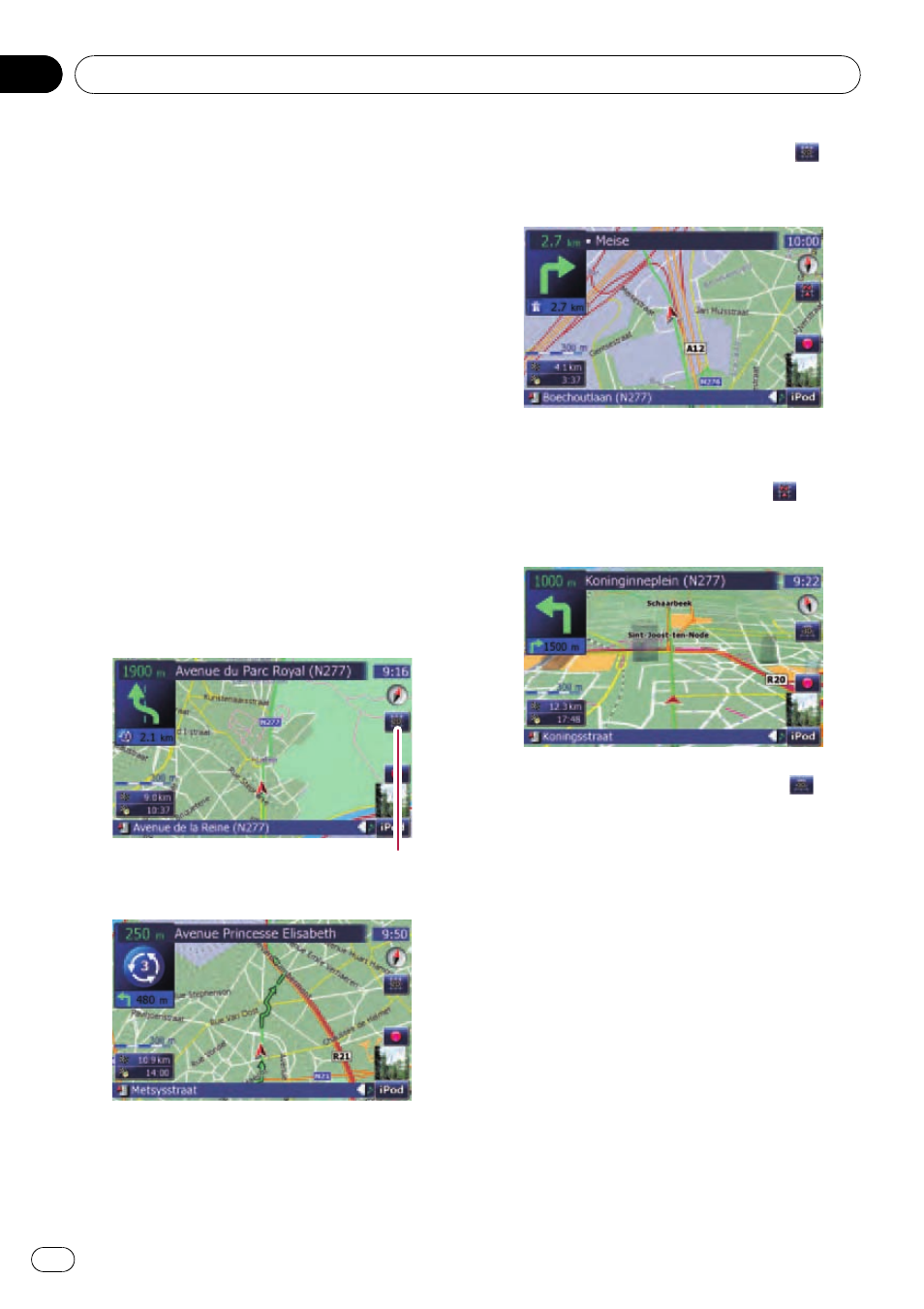
p This information is based on the map data-
base. Thus, the information may differ from
actual conditions. Use it as just a direc-
tional reference for your driving.
Note regarding the route highlighted
in purple
p A route highlighted in purple on the map
indicates that your route includes a road
not matching your preference on the fol-
lowing settings in
“Route”; “Unpaved
Roads
”, “Motorways”, “Ferries”, “U-
turns
”, “Permit Needed”, “Toll Roads”.
For your safety, please review and obey all
local traffic rules along the highlighted
route.
Switching the map mode
There are a number of map displays.
Touching the map mode selector allows you to
change the map display.
Map mode selector
2D map screen (Heading up mode)
The map display always shows the vehicle
’s di-
rection as proceeding toward the top of the
screen.
When
“Heading up” mode is selected,
is
displayed.
2D map screen (North up mode)
The map display always has north at the top of
the screen.
When
“North up” mode is selected,
is dis-
played.
3D map screen
When the 3D map screen is selected,
is
displayed.
1
Press the MAP button to display the na-
vigation map screen.
2
Touch the map mode selector to switch
the map display.
Each touch of the map mode selector changes
the map display as follows:
2D map screen (Heading up mode)
— 2D map
screen (North up mode)
— 3D map screen
Changing the scale of the map
1
Press the MAP button to display the na-
vigation map screen.
Basic operation
Engb
20
Chapter
02
