Poi settings 108, 3d settings 108, Map settings 108 – Pioneer AVIC-F910BT User Manual
Page 108: Map settings on, Customising preferences, Poi settings, 3d settings, Map settings
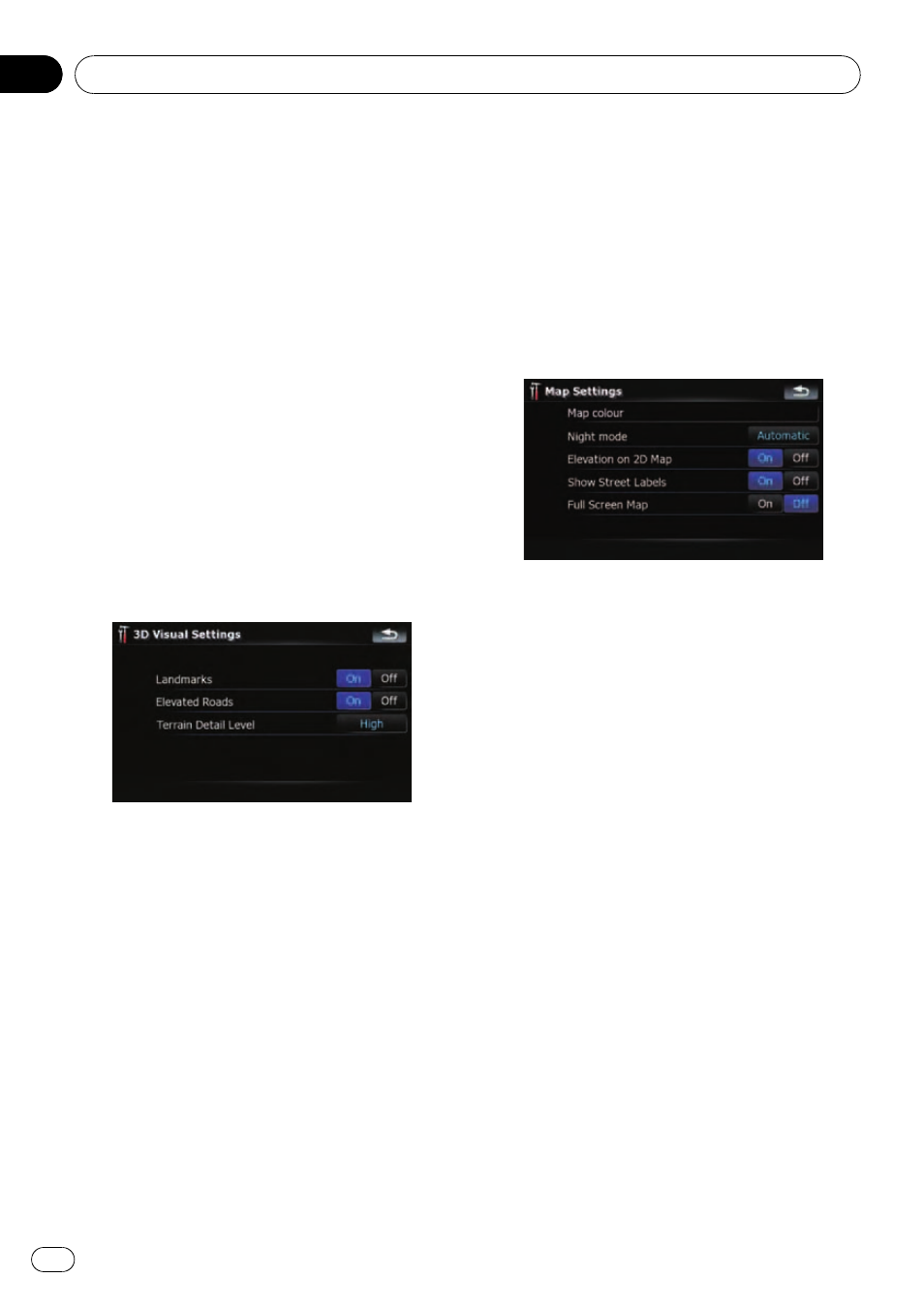
POI Settings
1
Touch [Map Visual] on the
“Navi Set-
tings
” menu.
The
“Map Visual Settings” screen appears.
2
Touch [POI Settings].
The
“POI Settings” screen appears.
= For more details of the operation, refer to
POI display settings on page 114.
3D Settings
The 3D map screen settings can be custo-
mised.
1
Touch [Map Visual] on the
“Navi Set-
tings
” menu.
The
“Map Visual Settings” screen appears.
2
Touch [3D Settings].
The
“3D Visual Settings” screen appears.
Available options;
! “Landmarks”
You can select whether or not to draw gra-
phical 3D landmarks on the map.
! “Elevated Roads”
You can select whether or not to draw ele-
vated roads, interchanges, and bridges on
the map.
! “Terrain Detail Level”
[
High], [Medium], [Low]:
Draws the terrain (e.g. mountain chains) on
the map with the selected detail level.
[
Off]:
Does not draw the terrain on the map.
Map Settings
The general settings related with a map screen
can be customised.
1
Touch [Map Visual] on the
“Navi Set-
tings
” menu.
The
“Map Visual Settings” screen appears.
2
Touch [Map Settings].
The
“Map Settings” screen appears.
Available options;
! [Map colour]
Enables you to define the map colour for
daytime and nighttime use. Touch this key
to show the next screen.
“Daylight colour profile:”
The daytime map colour can be set. Touch
the key and select the desired profile from
the list.
“Night colour profile:”
The nighttime map colour can be set. Touch
the key and select the desired profile from
the list.
! “Night mode”
Changes the settings for the nighttime
map.
[
Automatic]:
Switches the map colour defined under
“Map colour” automatically between day-
time and nighttime.
[
Night]:
Always displays the map in the colour de-
fined on
“Night colour profile:”.
[
Day]:
Always displays the map in the colour de-
fined on
“Daylight colour profile:”.
! “Elevation on 2D Map”
Customising preferences
Engb
108
Chapter
21
