Adjusting the response positions of the, Touch panel (touch panel calibration), Adjusting the screen brightness 120 – Pioneer AVIC-F910BT User Manual
Page 120: Customising preferences, Adjusting the screen brightness
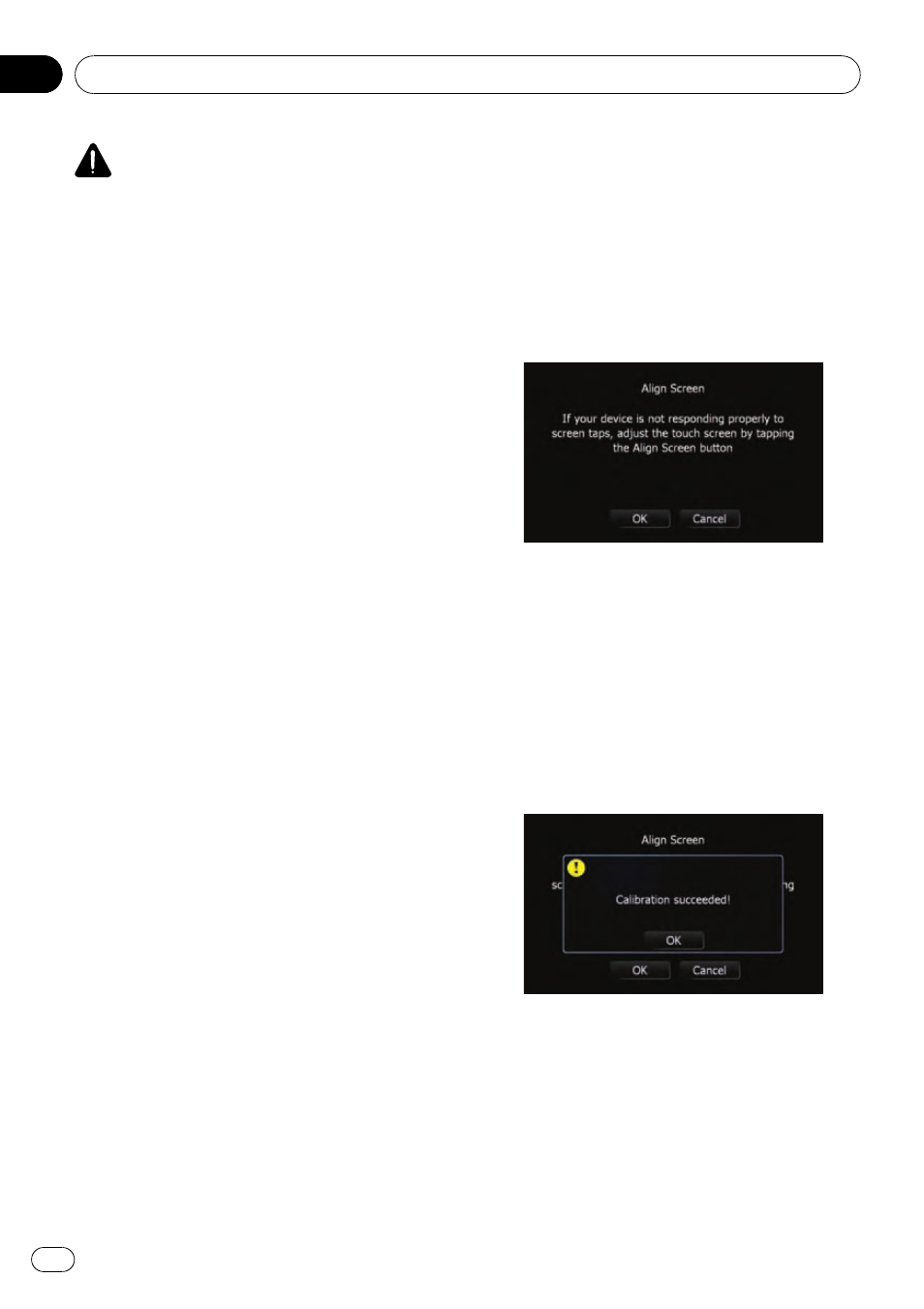
CAUTION
Pioneer recommends the use of a camera which
outputs mirror reversed images, otherwise the
screen image may appear reversed.
p Immediately verify whether the display
changes to a rear view camera image when
the gearstick is moved to REVERSE (R)
from another position.
p When the whole screen changes to a rear
view camera image during normal driving,
switch to another setting.
p Initially, this function is set to “On”.
1
Touch [Back Camera] on the
“System
Settings
” menu.
= For details, refer to Displaying the “System
The
“Camera Input” screen appears.
2
Touch [On] next to
“Camera” to acti-
vate the camera setting.
p You can only switch to “RearView” if this
setting is [
On].
3
Touch [Battery] or [GND] next to
“Polarity” to select the appropriate polarity
setting.
! Battery — When the polarity of the con-
nected lead is positive while the gearstick is
in the REVERSE (R) position
! GND — When the polarity of the connected
lead is negative while the gearstick is in the
REVERSE (R) position
Adjusting the response
positions of the touch panel
(touch panel calibration)
If you feel that the touch panel keys on the
screen deviate from the actual positions that
respond to your touch, adjust the response po-
sitions of the touch panel screen.
p Do not use a sharp pointed tool such as a
ballpoint pen or a mechanical pen, which
could damage the screen.
1
Touch [Screen Calibration] on the
“Sys-
tem Settings
” menu.
A message confirming whether to start the ca-
libration appears.
p You can also start calibration by pressing
and holding the
MENU button on the
“Top
Menu
”.
2
Touch [OK].
3
Touch and hold the target that point to
the centre and corners of the LCD screen.
The target indicates the order.
4
Touch anywhere on the screen.
The adjusted position data will be saved.
p Do not turn off the engine while saving the
adjusted position data.
5
Touch [OK].
Adjusting the screen brightness
1
Touch [Picture Adjustment] on the
“Sys-
tem Settings
” menu.
= For details, refer to Displaying the “System
Customising preferences
Engb
120
Chapter
21
