Sound settings 113, About 113, Customising preferences – Pioneer AVIC-F910BT User Manual
Page 113: Sound settings, About
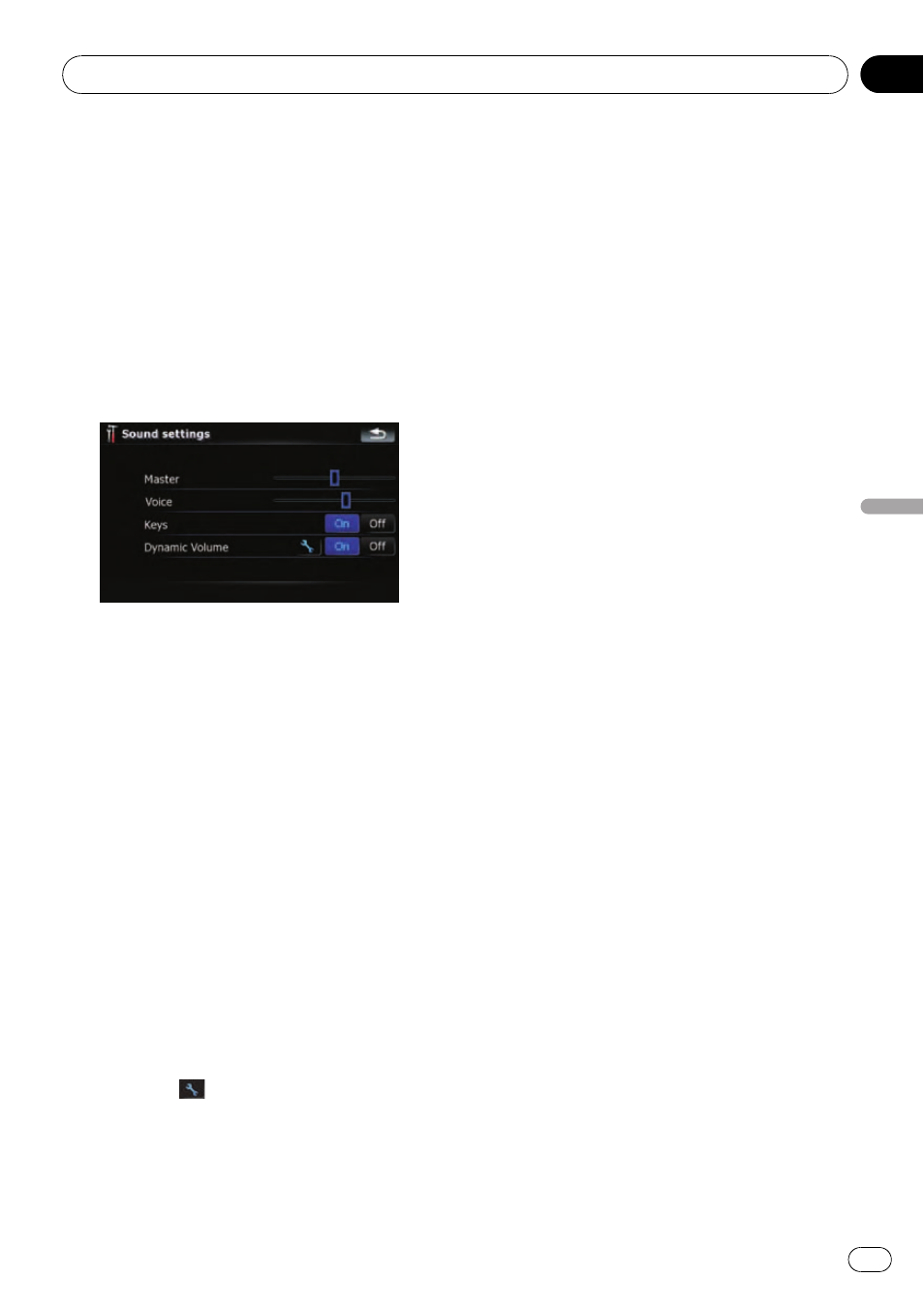
= For more details of the operation, refer to
Playing simulated travel at high speed on
page 42.
Sound settings
All settings here are effective only for the navi-
gation guidance and beep.
% Touch [Sound settings] on the “Navi
Settings
” menu.
The
“Sound settings” menu appears.
Available options;
! “Master”
Controls the master volume of both the na-
vigation guidance and beep.
! “Voice”
Controls the volume of the navigation gui-
dance.
! “Keys”
[
On]:
Sounds a beep.
[
Off]:
Does not sound a beep.
! “Dynamic Volume”
Increases and decreases the master vo-
lume of the navigation guidance and beep
automatically according to the current
speed. This function is very helpful when
you are driving at high speed and there is
too much noise to hear the guidance in-
structions and beep.
Touching
allows you to enter the de-
tailed setting screen only when [
On] has
been selected.
“Minimum speed:”
Enables the navigation system to automati-
cally start turning the volume up as the cur-
rent speed reaches the value set here.
“Maximum speed:”
Enables the navigation system to automati-
cally maximise the volume when the cur-
rent speed reaches the value set here.
Important Notice regarding Volume of
Navigation Voice Guidance when Playing
Audio Files from USB or SD
If music files stored on an external storage device
(USB, SD) are played when the system guides the
route (i.e., a destination has been selected and
the system is routing you to a destination), the vo-
lume of the navigation guidance voice will be the
same as the volume of the music files being
played, even if a different volume level has been
selected on
“Master” or “Voice” or “Dynamic Vo-
lume
” in the “Sound settings” menu.
About
Enables you to check the copyright and other
information about the map database.
1
Touch [About].
Copyright information of the database is dis-
played.
2
Touch [Maps].
Touching [
Maps] allows you to view the infor-
mation regarding the map database in detail.
After that, touching the desired item on the
list allows you to view more detailed informa-
tion about the selected map database.
Customising preferences
Engb
113
Chapter
21
Customising
prefe
rences
