Customising preferences – Pioneer AVIC-F910BT User Manual
Page 124
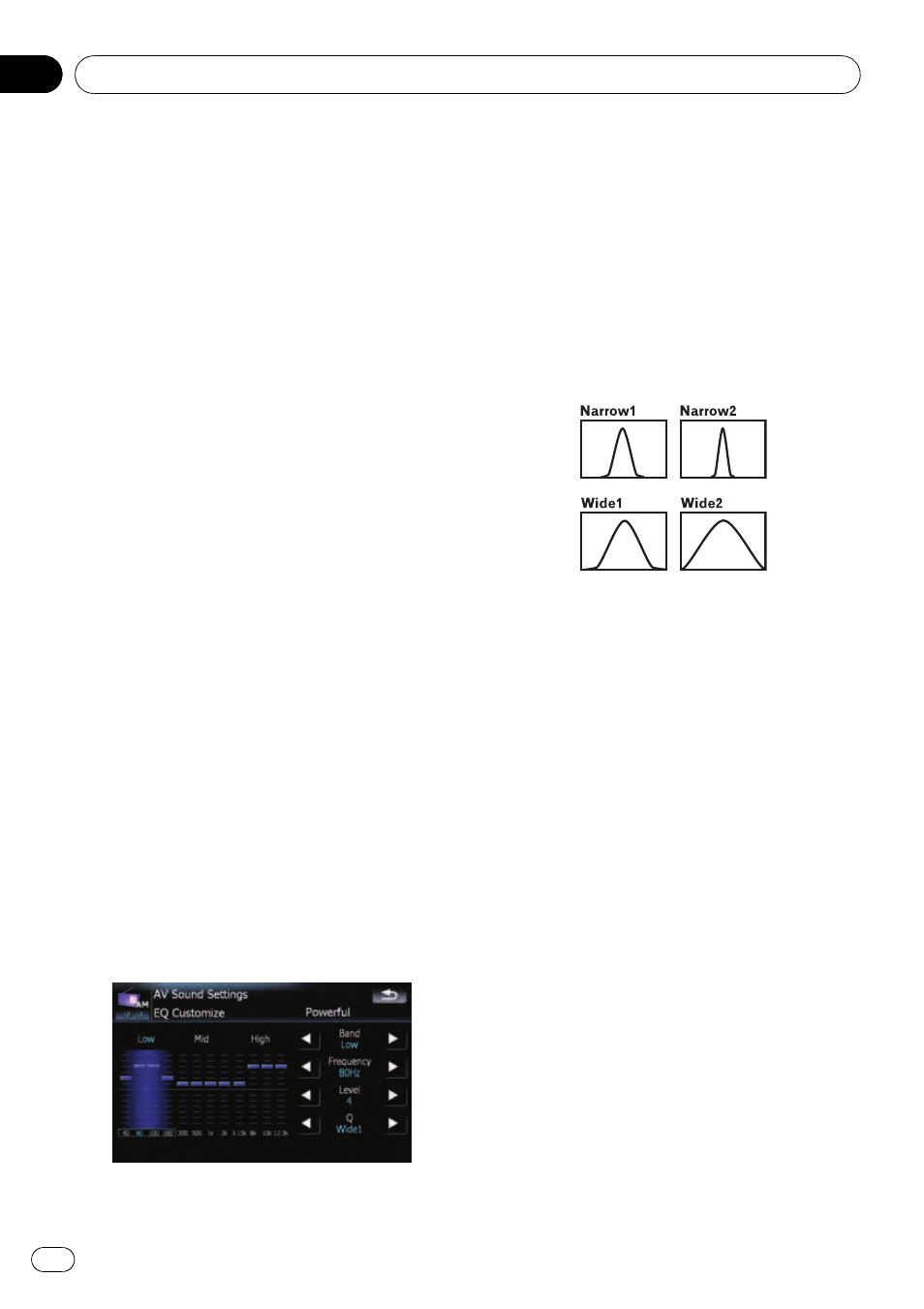
Adjusting the equaliser curves
You can adjust the currently selected equaliser
curve setting as desired. Adjustments can be
made with a 3-band parametric equaliser.
The difference between
“Custom1” and
“Custom2”
! A separate Custom1 curve can be created
for each source. If you make adjustments
when a curve
S.Bass, Powerful, Natural,
Vocal, Flat, or Custom1 is selected, the
equaliser curve settings will be memorised
in
Custom1.
! A Custom2 curve can be created common
to all sources. If you make adjustments
when
Custom2 curve is selected, the Cus-
tom2 curve will be updated.
! The adjusted Custom1 curve is memorised
for each of the source selected, but one
curve is shared for the following sources.
— CD, ROM, DVD-V, DVD-VR, DivX (for
AVIC-F910BT and AVIC-F9110BT)
— CD, ROM (for AVIC-F710BT)
— AV1 and AV2
! The different source volume level can be
set between
iPod and USB.
! When [Flat] is selected, no supplement or
correction is made to the sound. This is
useful to check the effect of the equaliser
curves by switching alternatively between
[
Flat] and a set equaliser curve.
Adjustable parameters
You can adjust the centre frequency, level and
Q factor (curve characteristics) of each cur-
rently selected curve band (
Low/Mid/High).
! Band:
You can select the equaliser band.
! Frequency:
You can select which frequency to set as
the centre frequency.
! Level:
You can select the decibel (dB) level of the
selected EQ.
! Q:
You can select the details of the curve char-
acteristics. (The following figure shows the
characteristic image.)
1
Touch [EQ] on the
“AV Sound Settings”
menu.
= For details, refer to Displaying the “AV
2
Touch the one of keys to select a curve
that you want to use as the basis of custo-
mising.
3
Touch [Customize].
4
Touch [c] or [d] to select the equaliser
band to adjust.
Each time you touch [c] or [d] selects equali-
ser bands in the following order:
Low
— Mid — High
5
Touch [c] or [d] to select the desired
frequency.
Touch [c] or [d] until the desired frequency
appears in the display.
Low: 40 Hz
— 80 Hz — 100 Hz — 160 Hz
Mid: 200 Hz
— 500 Hz — 1 kHz — 2 kHz
High: 3.15 kHz
— 8 kHz — 10 kHz —
12.5 kHz
Customising preferences
Engb
124
Chapter
21
