4 importing settings/exporting settings, Importing settings/exporting settings -30 – Konica Minolta bizhub 652 User Manual
Page 60
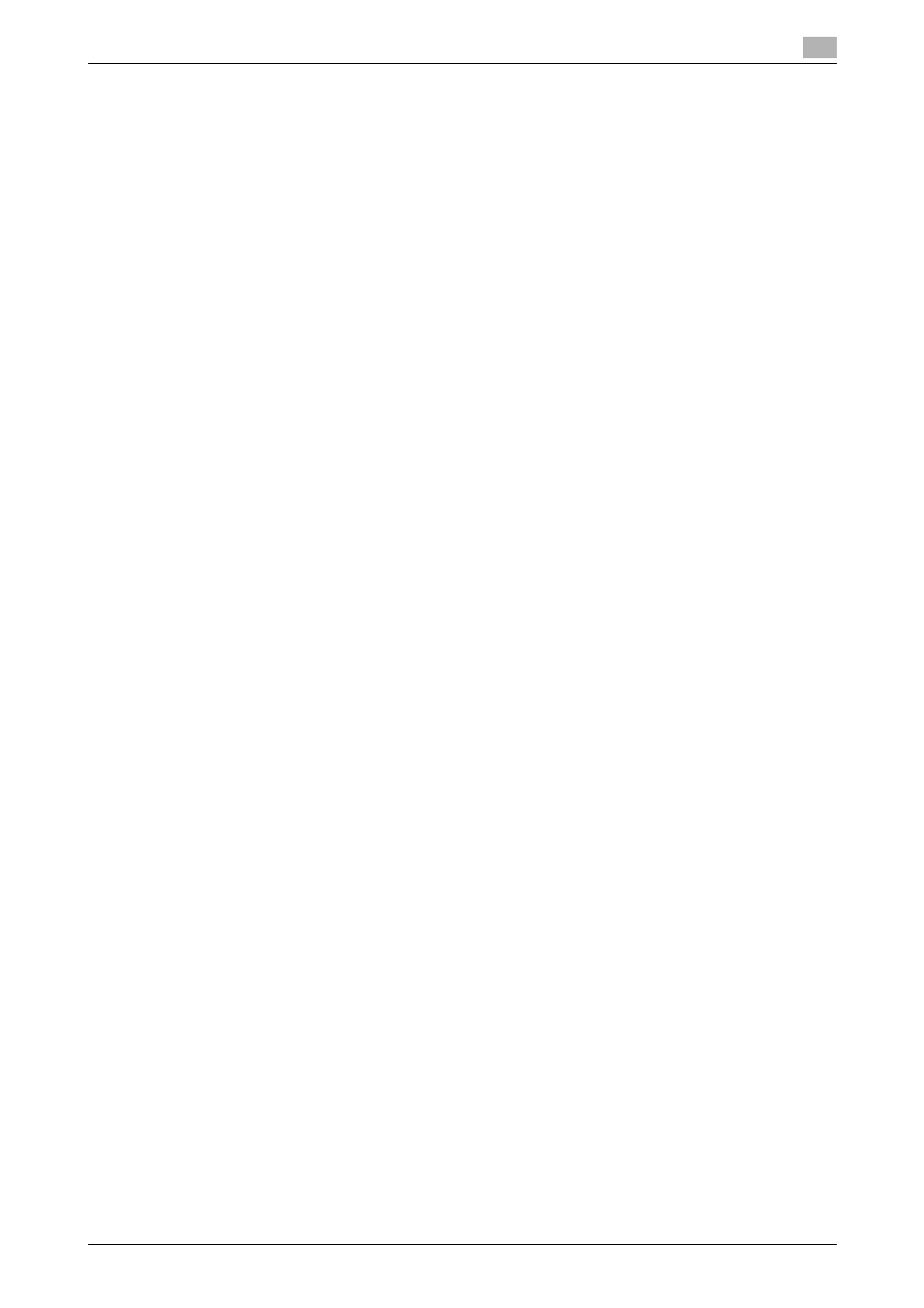
bizhub 652/552
4-30
4.10
Saving the fax driver settings
4
4.10.4
Importing settings/Exporting settings
You can save (export) the settings in a file or load (import) them from the file. This is useful when using the
same settings on a different computer.
1
Click [Edit...] in [Favorite Setting] in the [Printing Preferences] page of the fax driver.
2
Select the name of settings to be exported from the list, and then click [Export...].
The dialog box for saving the setting file appears.
3
Locate the folder you want to save the file to, and then enter the file name.
4
Click [Save].
A setting file is created. The extension of the file is ".ksf".
Reference
-
To load the saved setting file in the Favorite Setting list, click [Import...], and then specify the file.
This manual is related to the following products:
