4 configuring the [basic] tab settings, 1 configuring a custom size, Configuring the [basic] tab settings -15 – Konica Minolta bizhub 652 User Manual
Page 45: Configuring a custom size -15
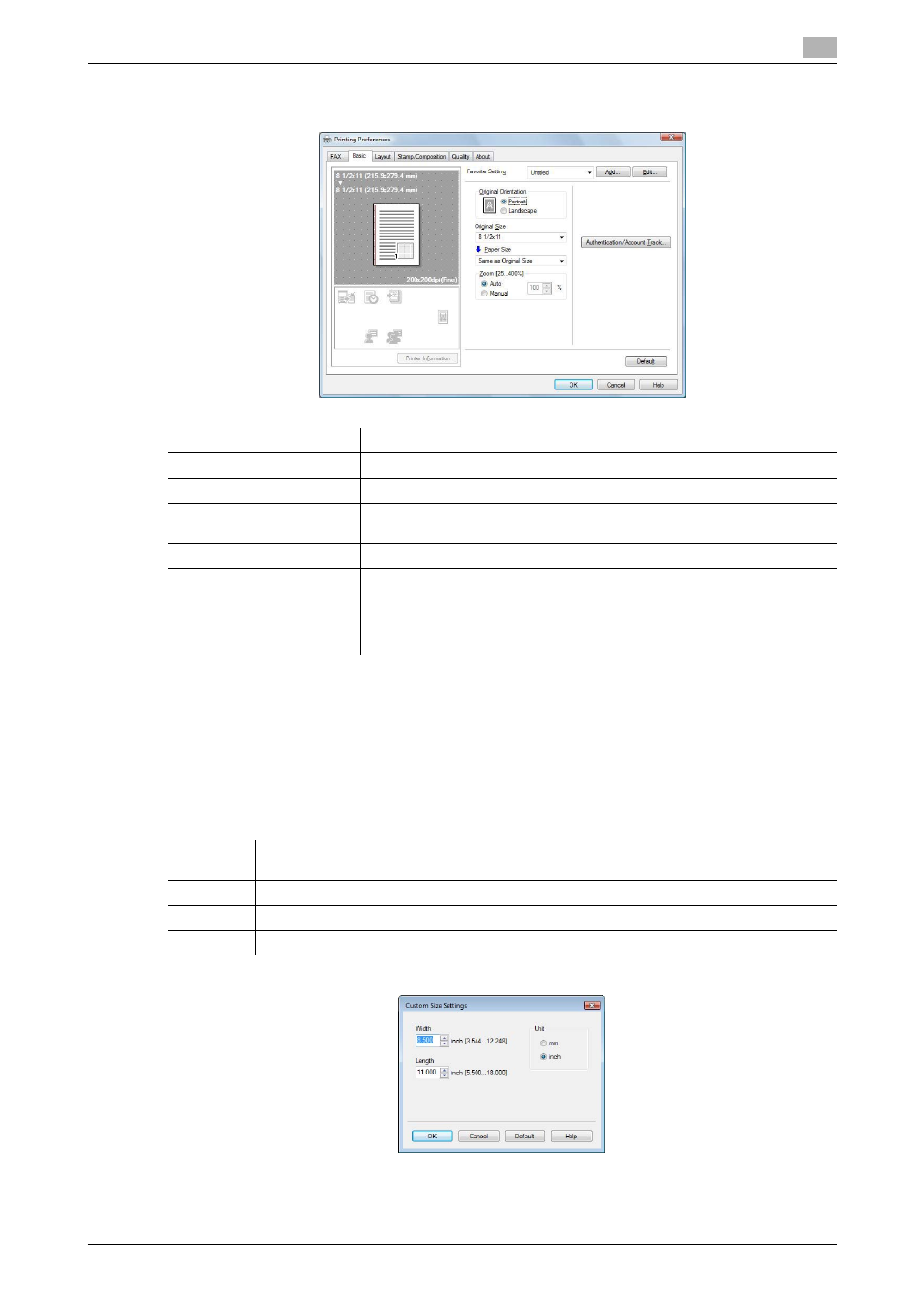
bizhub 652/552
4-15
4.4
Configuring the [Basic] tab settings
4
4.4
Configuring the [Basic] tab settings
4.4.1
Configuring a custom size
To send a fax of the original of a custom size, specify a paper size following the procedure shown below.
1
Select [Custom Size] from [Original Size] or [Paper Size].
The [Custom Size Settings] dialog box appears.
2
Configure the following items.
3
Click [OK].
Item Name
Functions
[Original Orientation]
Select the orientation of the original to be sent.
[Original Size]
Select the paper size of the original to be sent.
[Paper Size]
Select the size of the paper to be sent. If it is different from the original size,
the output image will be automatically enlarged or reduced.
[Zoom]
Select an enlarge or reduce ratio.
[Authentication/Account
Track...]
Click this button to specify the user name and password when [User Au-
thentication] is enabled on this machine, or the account name and pass-
word when [Account Track] is enabled on this machine.
For details on the user authentication, refer to page 4-16. For details on
the account track, refer to page 4-17.
Item
Name
Functions
[Width]
Select a width of the custom size according to the unit you use.
[Length]
Select a length of the custom size according to the unit you use.
[Unit]
Select a unit to be used for specifying the size.
