4 installing using plug and play, 1 windows vista/7/server 2008/server 2008 r2, Installing using plug and play -15 – Konica Minolta bizhub 652 User Manual
Page 26
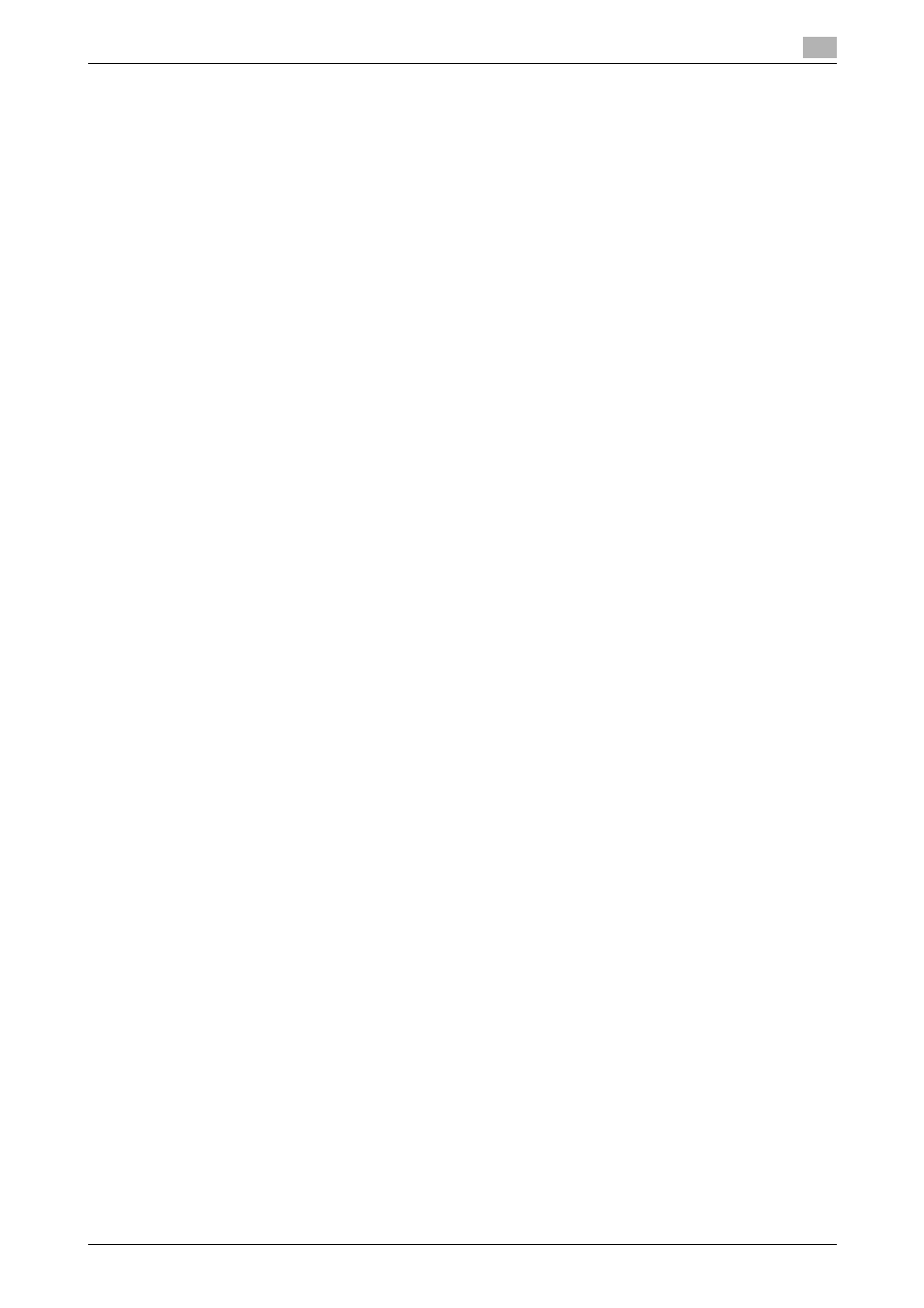
bizhub 652/552
3-15
3.4
Installing using plug and play
3
3.4
Installing using plug and play
3.4.1
Windows Vista/7/Server 2008/Server 2008 R2
Reference
-
In Windows 7/Server 2008 R2, the installation disk cannot be specified after the connection has been
established. Install the fax driver according to the installation procedure described in "Making the in-
stalled fax driver known to the computer" in advance.
-
In Windows Vista/Server 2008, the installation disk can be specified after the connection has been es-
tablished. Although the fax driver is not installed in advance, you can specify the fax driver installation
disk and install the fax driver according to the installation procedure described in "Installing the fax driv-
er when connecting the machine."
Making the installed fax driver known to the computer
To connect this machine using the USB port in Windows Vista/7/Server 2008/Server 2008 R2, install the fax
driver before making it known to the computer with plug and play.
1
Install the fax driver for this machine.
% Install the fax driver using the installer or Add Printer Wizard.
To use the Add Printer Wizard, select the USB port to be connected in the [Use an existing port]
page. For details, refer to page 3-5 or page 3-9.
2
Connect this machine to the computer using a USB cable.
3
Turn on the main power of this machine.
The fax driver for this machine is detected and the machine is ready to print.
% If no fax driver is detected, turn this machine off, then on again. In this case, turn off this machine,
and then wait approximately 10 seconds before turning it on again. If you turn this machine on im-
mediately after turning it off, it may not function correctly.
4
After finishing the installation, make sure that the icon for the installed printer is displayed in the [Print-
ers] or [Devices and Printers] window.
Reference
-
If the fax driver is not correctly installed, the driver must be updated using [Update Driver ...]. For details,
refer to page 3-16.
Installing the fax driver when connecting the machine
In Windows Vista/Server 2008, the fax driver can be installed after you connect this machine.
1
Connect this machine to the computer using a USB cable, and then start the computer.
NOTICE
When starting up the computer, do not plug in or unplug the cable.
2
Turn on the main power of this machine.
The [Found New Hardware] dialog box appears.
% If the [Found New Hardware] dialog box does not appear, turn this machine off, then on again. In
this case, turn off this machine, and then wait approximately 10 seconds before turning it on again.
If you turn this machine on immediately after turning it off, it may not function correctly.
3
Click [Locate and install driver software (recommended)].
The dialog box requesting the disk (CD-ROM) appears.
% If you do not have the disk (CD-ROM), click [I don't have the disc, show me other options]. On the
next page, select [Browse my computer for driver software (advanced)], and then specify a desired
fax driver folder.
% Select a folder according to the printer driver, operating system, and language to be used.
