Printing solutions, Updating the software, Printing – Brother PocketJet PJ-673 w WLAN User Manual
Page 37
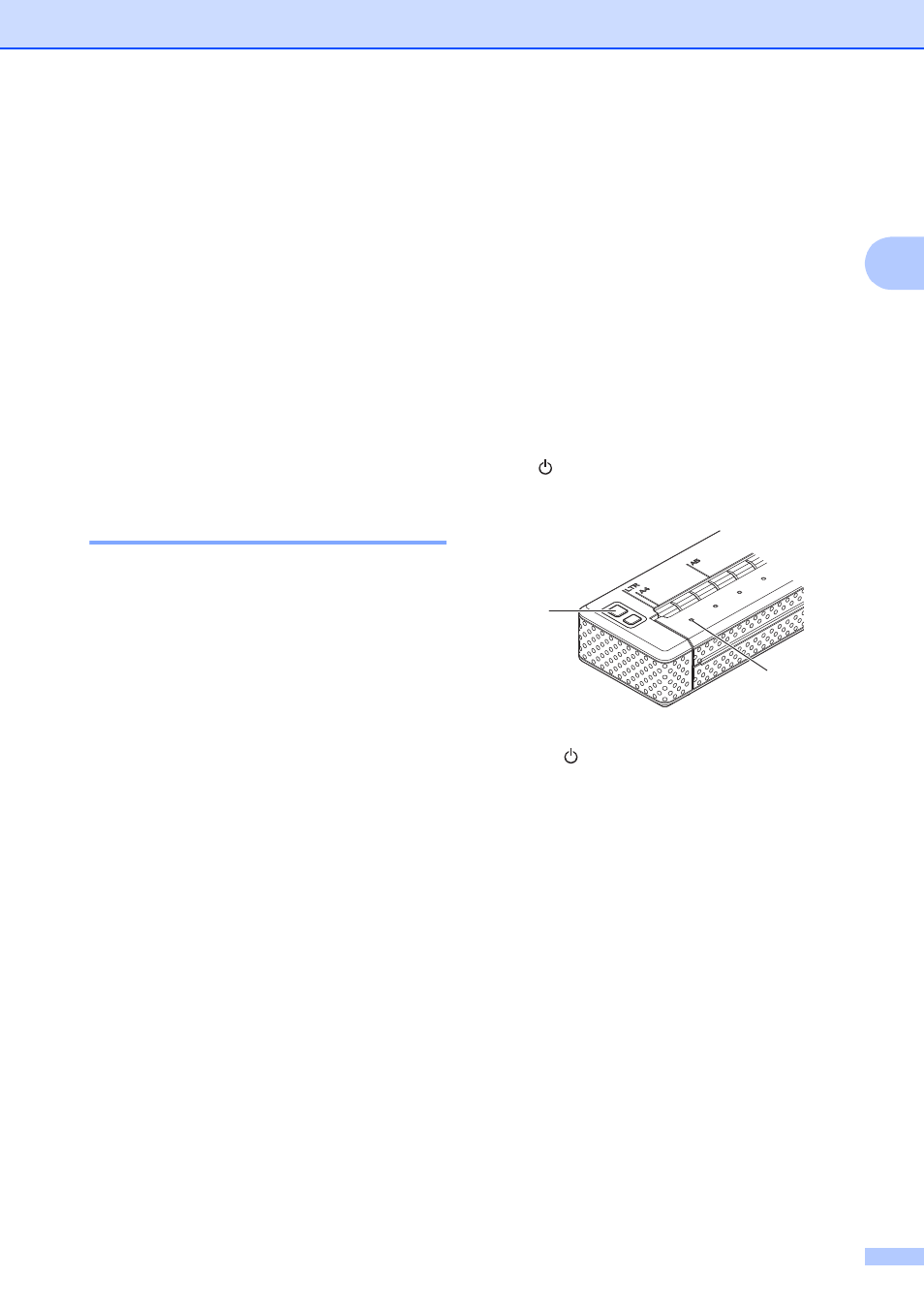
Using the Printer
33
2
Printing Solutions
2
Your printer can be used with several
versions of Windows
®
and iOS.
When printing from a computer running
Windows
®
, the printer driver for this printer is
required.
When printing from an iOS device, printing
software created by a software developer will
be needed in addition to the product and
services that we provide. (We provide an
SDK that can be used.) Consult with a
software developer about printing software
for the iOS device.
Updating the Software
2
We recommend that you visit the web site to
make sure that you have the latest version of
the drivers.
The latest versions can be downloaded from
the Brother Solutions Center website
. We
recommend that you visit the website to make
sure that you have the latest version of the
drivers.
A software development kit (SDK) is
available.
Visit the Brother Developer Center
Printing
2
For typical printing, use the following
procedure.
a
Open the document on the computer to
be printed.
b
Make sure that the printer is properly
powered. Use a charged battery, or
connect the printer to an AC or DC
power outlet.
c
Turn the printer on by pressing the
(Power) button. The POWER
indicator lights.
1
(Power) button
2 POWER indicator
d
Connect the printer to a computer, using
either USB or Wireless LAN. For details,
see Connecting the Printer and iOS
Device on page 11 or Connecting the
Printer and a Windows
e
Load the paper. Use both hands to hold
the paper straight, and then gently insert
the paper into the printer’s input slot until
the roller pulls it into the starting
position. Use genuine Brother paper.
2
1
