Setting up the computer running windows – Brother PocketJet PJ-673 w WLAN User Manual
Page 27
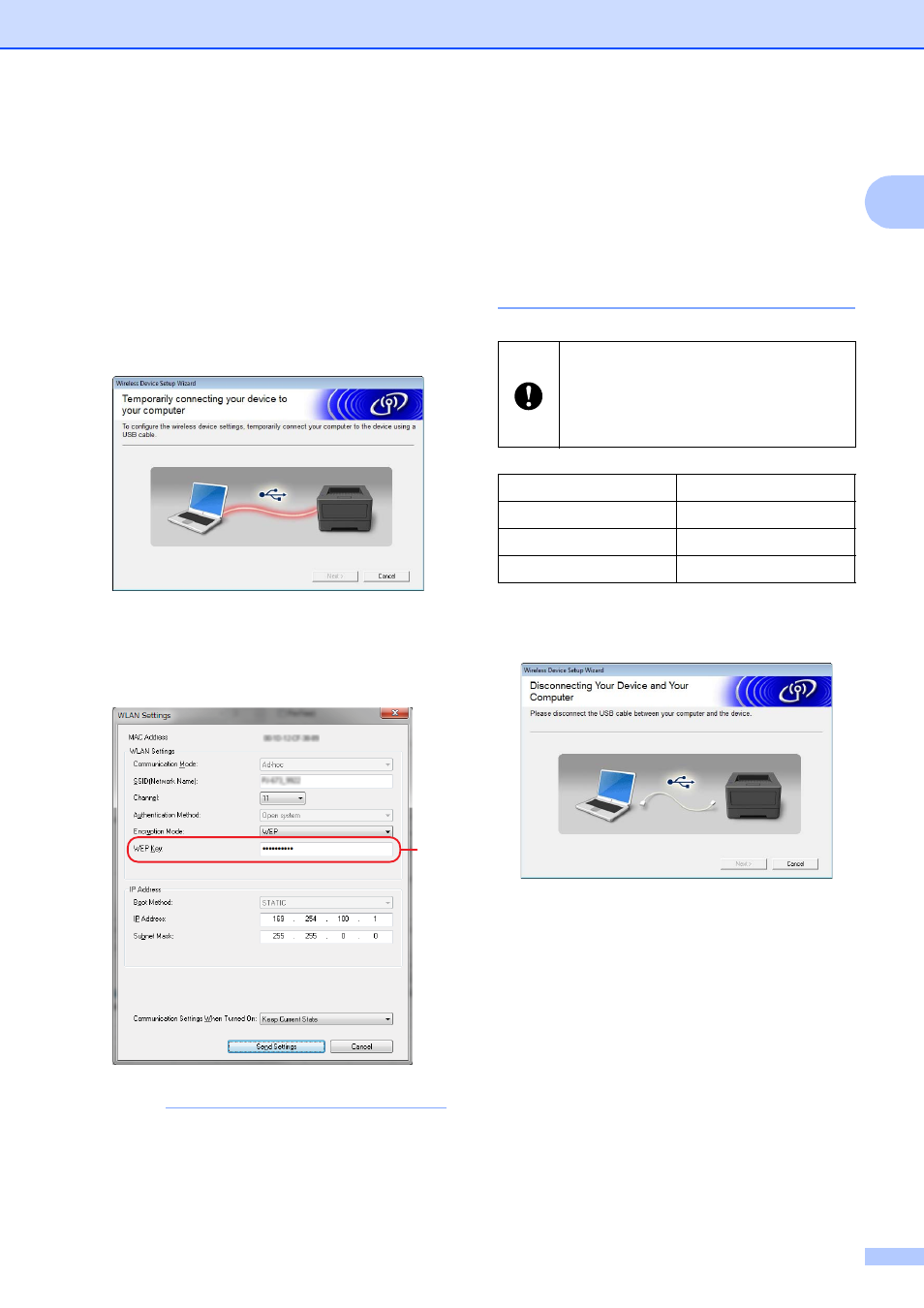
Setting Up the Printer
23
1
c
With the USB cable, connect the printer
to the computer running Windows
®
, and
then turn on the printer. If the printer is in
wireless LAN mode (the WIRELESS
LAN indicator is blinking), switch it to
USB mode. For details, see Switching
Between Wireless LAN Mode and USB
Mode on page 30.
The next screen will automatically
appear.
d
Type in the new settings, and then click
[Send Settings].
Make a note of the specified settings.
NOTE
• The WEP key normally appears as shown
by A, regardless of the setting retrieved by
the printer at startup.
• When changing the WEP key, type in 5 or
13 ASCII characters or 10 or 26
hexadecimal characters. The WLAN
settings can later be changed with PJ-673
Utility on a computer running Windows
®
.
For details, see WLAN Settings
on page 51 in PJ-673 Utility Menu.
e
When the USB cable is disconnected,
the next screen automatically appears.
f
Click [Close].
The installation is now complete.
Continue by setting up the computer running
Windows
®
and adding the printer.
Setting Up the Computer Running
Windows
®
1
Turn on the printer in wireless LAN mode.
(As examples, screens from Windows
®
7 are
used in the following procedures.)
A
[Communication Mode],
[Authentication Method] and [Boot
Method] have been set to [Ad-hoc].
[Open system] and [STATIC],
respectively, and cannot be changed.
SSID
IP Address
Subnet Mask
WEP Key
