Alicat P Series Pressure Gauge User Manual
Page 38
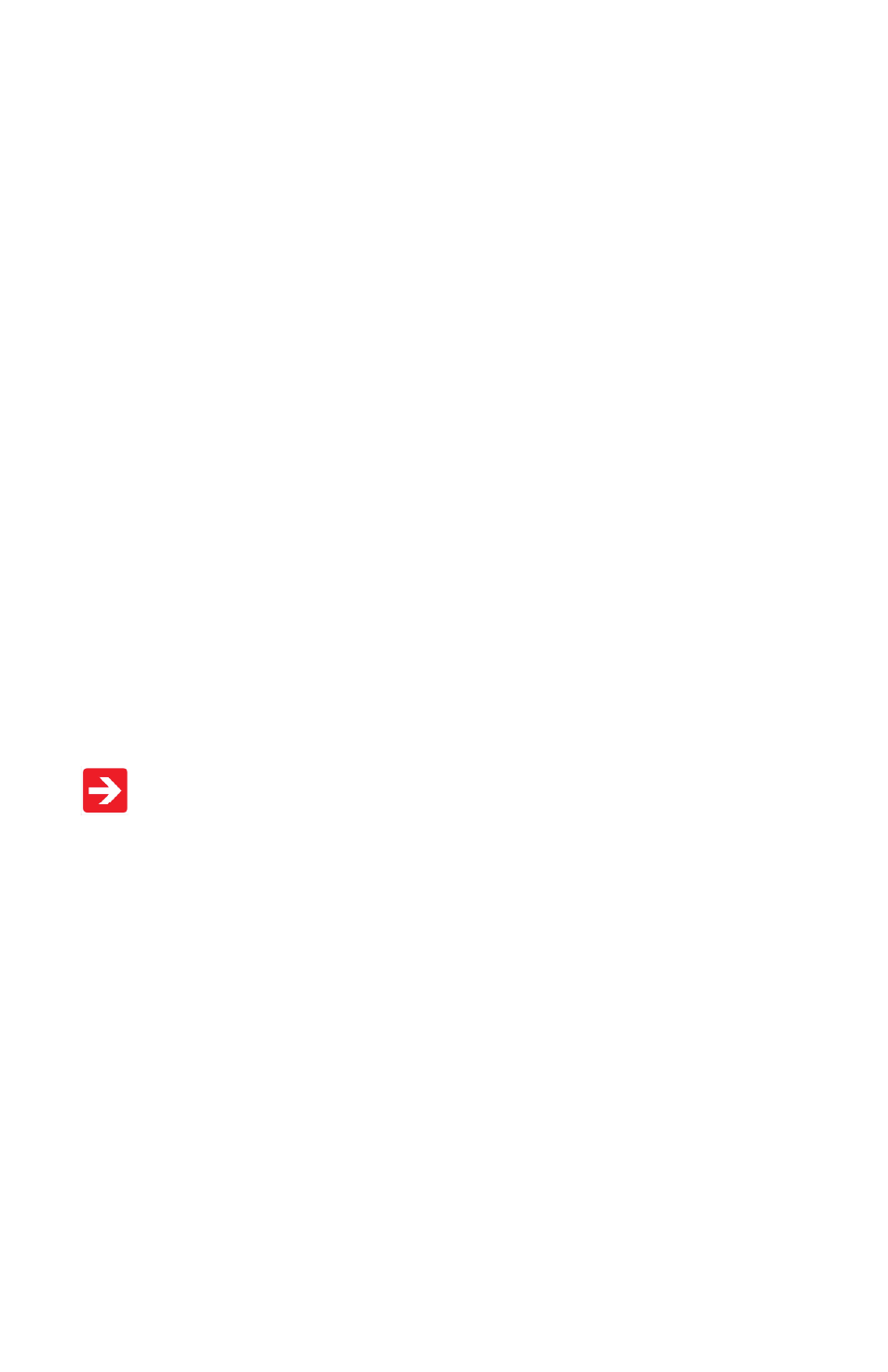
38
Collecting Data:
The RS-232 / RS-485 output updates to the screen many times per second.
Very short-term events can be captured simply by disconnecting (there are
two telephone symbol icons at the top of the HyperTerminal® screen for
disconnecting and connecting) immediately after the event in question. The
scroll bar can be driven up to the event and all of the data associated with
the event can be selected, copied, and pasted into Microsoft® Excel® or other
spreadsheet program as described below.
For longer term data, it is useful to capture the data in a text file. With the
desired data streaming to the screen, select “Capture Text” from the Transfer
Menu. Type in the path and file name you wish to use. Push the start button.
When the data collection period is complete, simply select “Capture Text” from
the Transfer Menu and select “Stop” from the sub-menu that appears.
Data that is selected and copied, either directly from HyperTerminal® or from
a text file can be pasted directly into Excel®. When the data is pasted it will all
be in the selected column. Select “Text to Columns...” under the Data menu in
Excel® and a Text to Columns Wizard (dialog box) will appear. Make sure that
“Fixed Width” is selected under Original Data Type in the first dialog box and
click “Next”. In the second dialog box, set the column widths as desired, but
the default is usually acceptable. Click on “Next” again. In the third dialog box,
make sure the column data format is set to “General”, and click “Finish”. This
separates the data into columns for manipulation and removes symbols such
as the plus signs from the numbers. Once the data is in this format, it can be
graphed or manipulated as desired.
For extended term data capture see: “Sending a Simple Script to
HyperTerminal®” on page 40.
