Panel display, Main menu, Table 3-4 – Alcatel Carrier Internetworking Solutions OmniStack 6300-24 User Manual
Page 43: Table 3-2, Configuration options, Figure 3-3, Ports panel
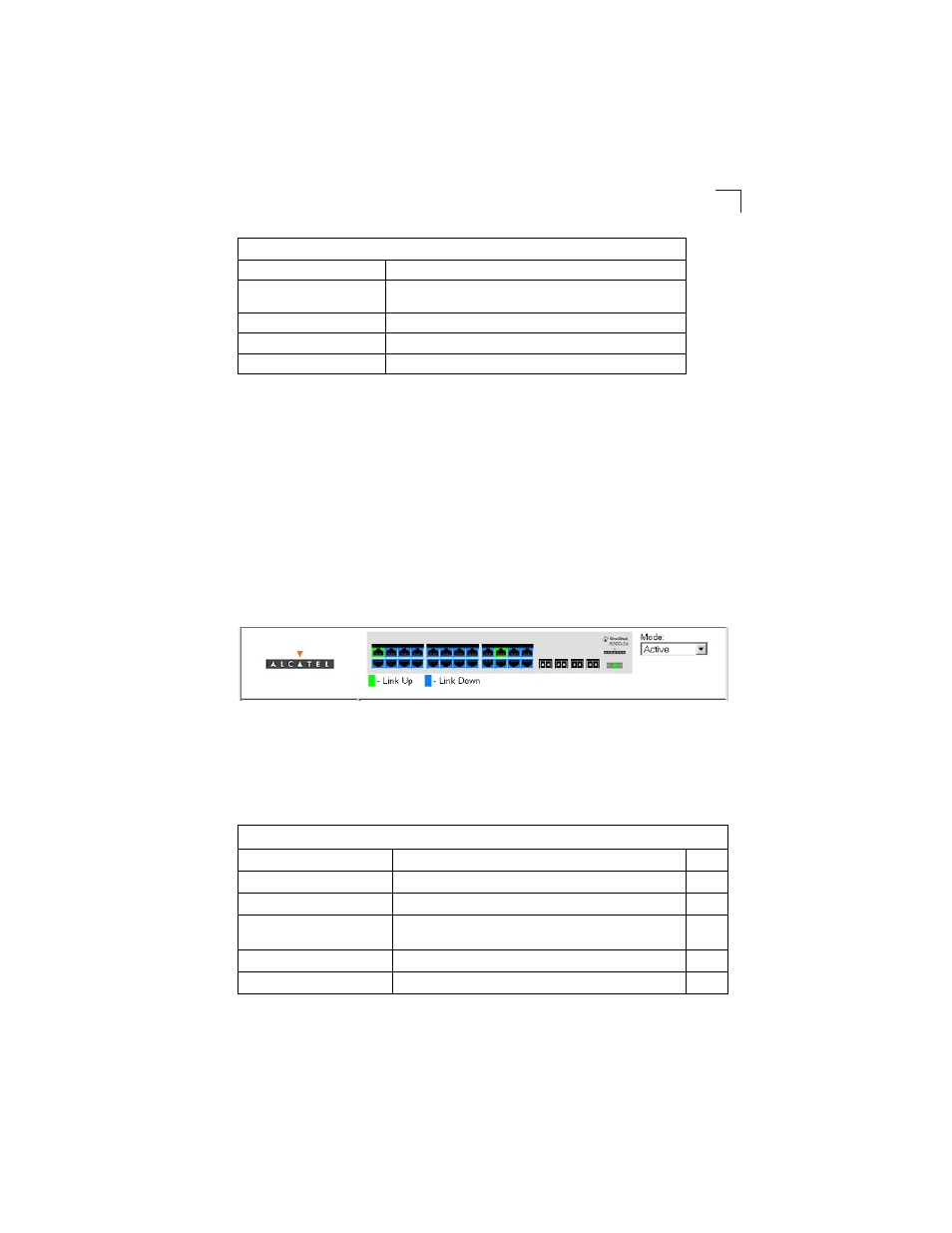
Navigating the Web Browser Interface
3-3
3
Notes: 1.
To ensure proper screen refresh, be sure that Internet Explorer 5.x is
configured as follows: Under the menu “Tools / Internet Options / General /
Temporary Internet Files / Settings,” the setting for item “Check for newer
versions of stored pages” should be “Every visit to the page.”
2.
When using Internet Explorer 5.0, you may have to manually refresh the
screen after making configuration changes by pressing the browser’s refresh
button.
Panel Display
The web agent displays an image of the switch’s ports. The Mode can be set to
display different information for the ports, including Active (i.e., up or down), Duplex
(i.e., half or full duplex, or Flow Control (i.e., with or without flow control). Clicking on
the image of a port opens the Port Configuration page as described on page 3-77.
Figure 3-3. Ports Panel
Main Menu
Using the onboard web agent, you can define system parameters, manage and
control the switch, and all its ports, or monitor network conditions. The following
table briefly describes the selections available from this program.
Table 3-2. Configuration Options
Button
Action
Revert
Cancels specified values and restores current values prior to
pressing “Apply” or “Apply Changes.”
Refresh
Immediately updates values for the current page.
Apply
Sets specified values to the system.
Apply Changes
Sets specified values to the system.
Table 3-4. Main Menu
Menu
Description
Page
System
System Information
Provides basic system description, including contact information
Switch Information
Shows the number of ports, hardware/firmware version
numbers, and power status
Bridge Extension
Shows the bridge extension parameters
IP Configuration
Sets the IP address for management access
