Hdmi aspect (hdmi aspect ratio), Short message (short message display), On screen (on-screen display time) – Yamaha RX-V2700 User Manual
Page 96
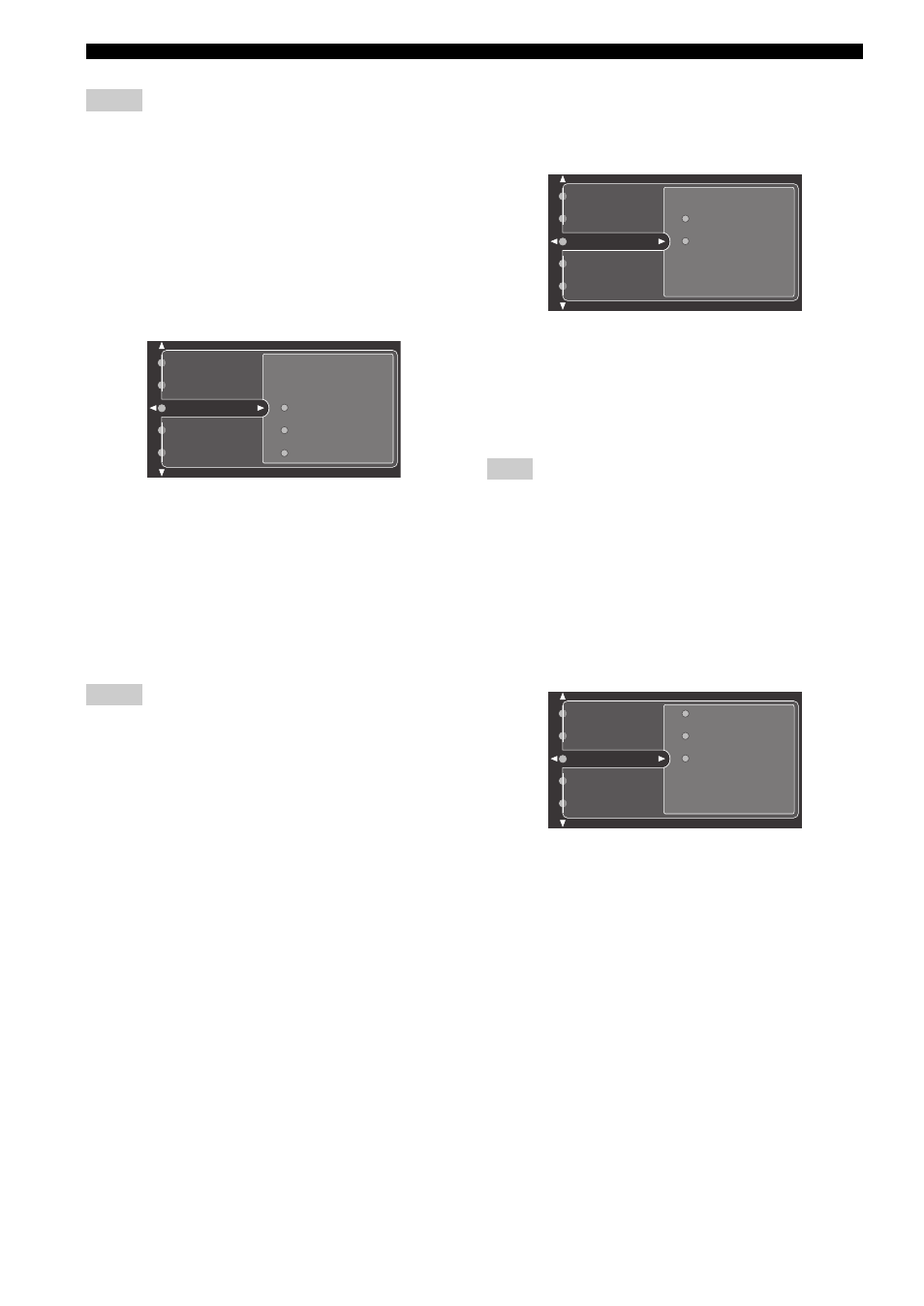
94
En
GRAPHIC USER INTERFACE (GUI) SCREEN
• This menu item is not available and hence not visible in the GUI
menu if “Conversion” is set to “Off” (see page 93).
• When you set “TV FORMAT” in “ADVANCED SETUP” to
“NTSC” (see page 127), “480p” appears in the choices of
“HDMI Up-Scaling”, and when you set “TV FORMAT” to
“PAL”, “576p” appears in the choices of “HDMI Up-Scaling”.
■
HDMI Aspect (HDMI aspect ratio)
Use this feature to select the adjustment of aspect ratio for
HDMI video signal sources.
Choices:
Through
, 16:9 Normal, Smart Zoom
• Select “Through” if you do not make any adjustments
to the aspect ratio for HDMI video signal sources.
• Select “16:9 Normal” to display video images with 4:3
of aspect ratio on your video monitor with 16:9 of
aspect ratio. Black stripes appear on the right and left
sides as a result.
• Select “Smart Zoom” to fit video images with 4:3 of
aspect ratio to your video monitor with 16:9 of aspect
ratio.
• When “HDMI Up-Scaling” is set to “Through”, you cannot
make any adjustments to “HDMI Aspect”.
• When “HDMI Aspect” is set to “Smart Zoom”, the video
images of the edge of the video monitor are rather stretched.
• When the video signals are input at HDMI IN jacks or the
signals are input with 720p or 1080i of resolution, the setting of
“HDMI Aspect” does not affect the video signals output at the
HDMI OUT jack.
■
Short Message (Short message display)
Use this feature to activate or deactivate the short message
display function.
Choices: Off,
On
• Select “On” to activate the short message display
function. The contents of the front panel display appear
at the bottom of the screen each time you operate this
unit.
• Select “Off” to deactivate the short message display
function.
The short message display does not appear in the following cases:
– when the component video signals with 720p, 1080i or 1080p
resolutions are input
– when HDMI video signals are input
■
On Screen (On-screen display time)
Use this feature to set the amount of time to display the
iPod or NET/USB menu on the video monitor after you
perform a certain operation.
Choices: Always, 10sec,
30sec
• Select “Always” to display the menu screen
unceasingly during an operation.
• Select “10sec” to turn off the menu screen 10 seconds
after you perform a certain operation.
• Select “30sec” to turn off the menu screen 30 seconds
after you perform a certain operation.
Notes
Notes
16:9 Normal
Through
HDMI Aspect
Short Message
On Screen
HDMI Up-Scaling
Component I/P
Smart Zoom
Note
Off
On
Short Message
On Screen
Position
HDMI Aspect
HDMI Up-Scaling
10sec
30sec
Always
Short Message
On Screen
Position
HDMI Aspect
Wall Paper
