Yamaha RX-V2700 User Manual
Page 88
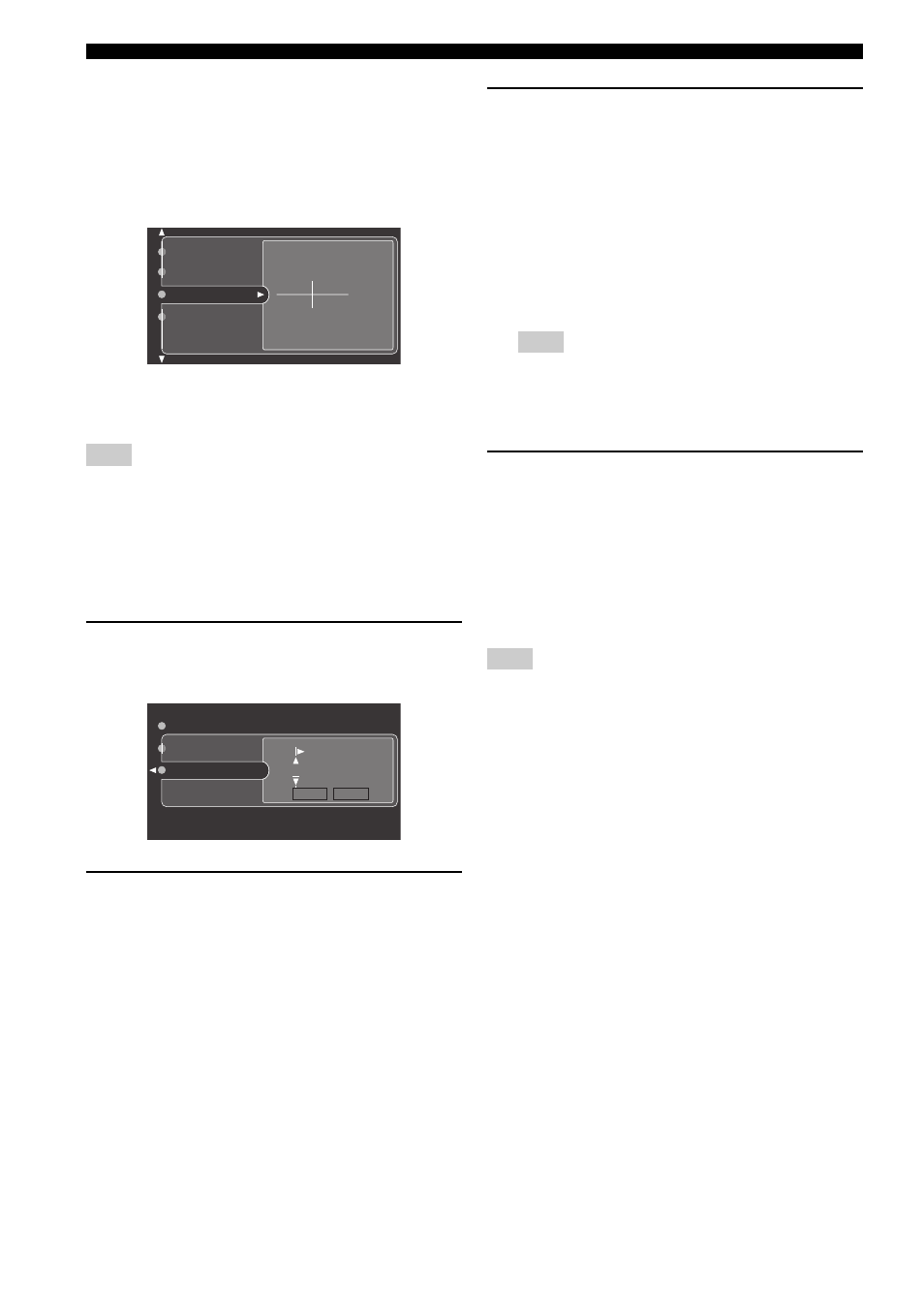
86
En
GRAPHIC USER INTERFACE (GUI) SCREEN
■
Volume Trim (Volume trimming)
Use this feature to adjust the level of the signal input at
each input source. This is useful if you want to balance the
level of each input source to avoid sudden changes in
volume when switching between input sources.
Control range: –6.0 dB to +6.0 dB
Initial setting: 0.0 dB
y
This parameter also affects the signals output at ZONE OUT
jacks.
You can only adjust the volume for the current input source using
this setting.
■
Rename (Rename)
Use this feature to change the name of the inputs in the
GUI screen or the front panel display menu. (DVD is used
as the source component in the following example.)
1
Press
l
/
h
to place the “_” (under-bar)
under the space or character you want to
edit.
2
Press ENTER repeatedly to select a character
type (CAPITAL/SMALL/FIGURE/MARK).
3
Press
k
/
n
to select the character you want
to use and
l
/
h
to move to the next one.
• You can use up to 8 characters for each input.
• Press n to change the character in the following
order, or press k to go in the reverse order:
CAPITAL A to Z, space
SMALL
a to z, space
FIGURE
0 to 9, space
MARK
!, #, %, &, etc.
• Press ENTER to switch between character types.
• Repeat steps 1 to 3 to rename each input.
Even if you select “Français”, “Deutsch”, “Español” or
“
Русский” in “Language” (see page 108), you cannot use
accent symbols or cyrillic alphabets for the name of each
input.
4
Press
l
/
h
to select OK and press ENTER
when complete.
y
• Select “RESET” to set the name of the selected input to default.
• This feature is useful when you change the input or output
assignment for digital jacks and component video input jacks.
• You can also change the name of the input source that appears
in the display window on the remote control. Refer to
“Changing source names in the display window” on page 114.
You can only change the name of the current input source
(except for multi channel input sources) using this setting.
Note
Volume Trim
Rename
Decoder Mode
Audio Select
0.0dB
CAPITAL
OK RESET
DVD
Decoder Mode
Volume Trim
Rename
Note
Note
