Creating a song by using a computer – Yamaha MOTIF XS7 EN User Manual
Page 47
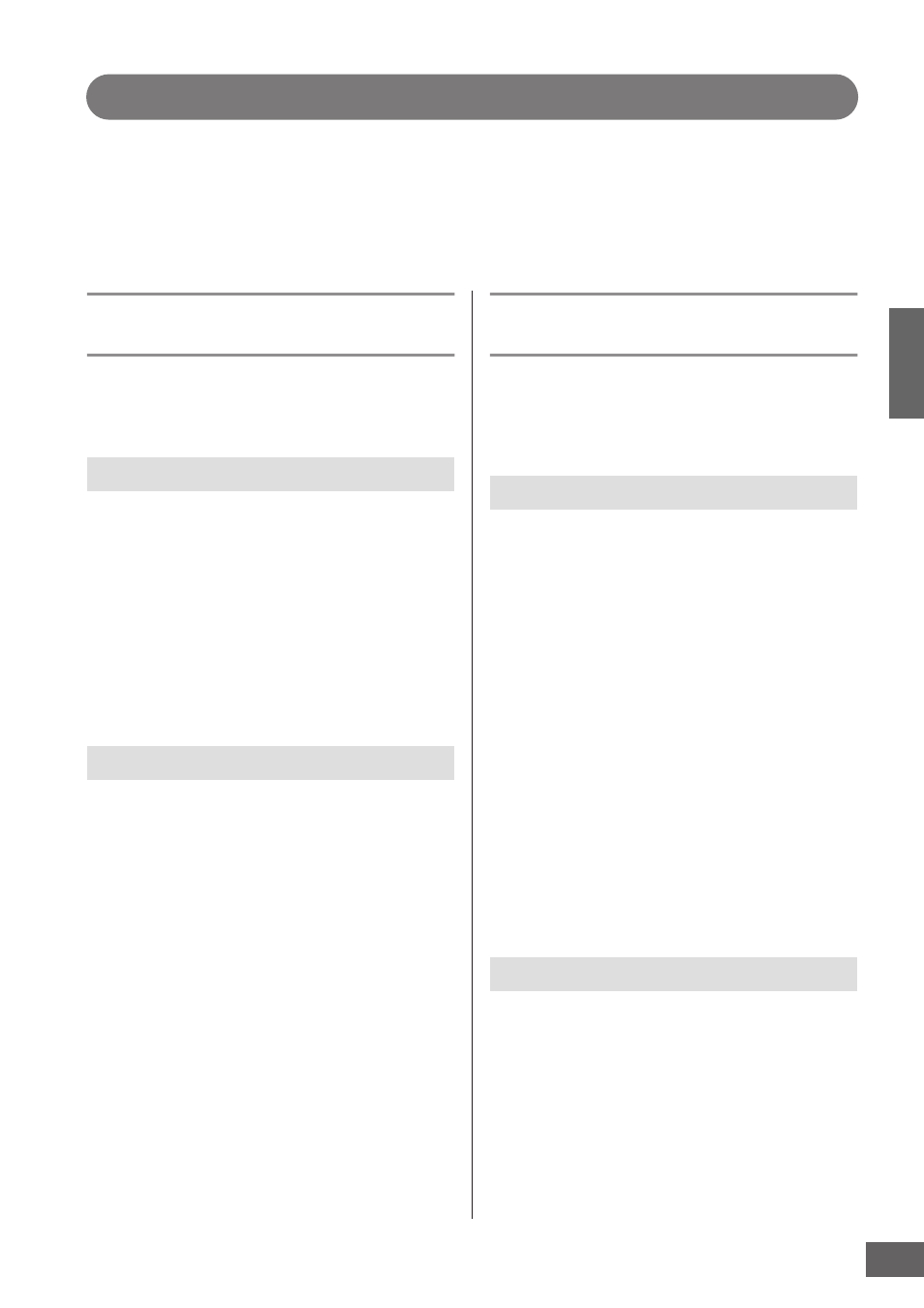
Connecting to
a Computer
MOTIF XS Owner’s Manual
47
Creating a Song by Using a Computer
By connecting the MOTIF XS to your computer via USB or mLAN, you can use a DAW or sequence software on the
computer to create your own original songs. This section contains an overview on how to use a DAW or sequence software
on the computer with the MOTIF XS after connecting.
n The acronym DAW (digital audio workstation) refers to music software for recording, editing and mixing audio and MIDI data. The main DAW
applications are Cubase, Logic, SONAR and Digital Performer. Though all of these can be effectively used with the MOTIF XS, we
recommend using Cubase when creating songs together with the instrument.
Song playback from a computer using
the MOTIF XS as a tone generator
The instructions below show how to use the Song or
Pattern mode of the MOTIF XS as a MIDI tone generator. In
this case, actual MIDI sequence data is to be transmitted
from a DAW or sequencer on the computer.
1
Press the [SONG] or [PATTERN] button to
enter the Song mode or Pattern mode.
2
Select a Song or Pattern which contains no data.
3
Press the [MIXING] button to enter the Mixing
mode.
4
Set up the Mixing for parts 1 – 16 as necessary.
For details about Mixing, see page 229.
1
Set the MIDI output port of the tracks to Port 1
of USB or mLAN.
When connecting via a USB cable, set this to “Yamaha
MOTIF XS6(7, 8)-1” or “YAMAHA MOTIF XS6(7, 8)
Port1.” When connecting via an IEEE1394 cable, set
this to “mLAN MIDI Out” or “MOTIF XS.”
2
Enter the MIDI data to each track of the DAW/
sequencer on the computer.
The tone generator settings of the part corresponding
to the MIDI track will be set in the Mixing mode on the
MOTIF XS.
n By using the MOTIF XS Editor, you can create your original
Mixing setup of the MOTIF XS from your computer. The
created Mixing setup can be saved as a file for future recall.
n By using the Studio Manager V2, you can use the MOTIF
XS Editor as a plug-in software within Cubase and save
the edited Mixing setup of the MOTIF XS as a project file
of Cubase.
Recording your performance on the
MOTIF XS to computer
The instructions below show how to use the MOTIF XS as a
Master Keyboard. The note events you play on the MOTIF
XS are transmitted and recorded to a track of a DAW/
sequencer software on your computer, then returned back
to the tone generator block of the MOTIF XS.
1
Set Local Control to “off.”
Press the [UTILITY] button to enter the Utility mode, then
press the [F5] followed by the [SF2] button to call up the
MIDI display (page 267). Move the cursor to the Local
Control the set this parameter to “off.” When MIDI Thru is
set to “on” in a DAW/sequencer software on your
computer, the note events you play on the MOTIF XS are
transmitted to the computer then returned back to the
MOTIF XS, producing a “double” sound, since the tone
generator block is receiving performance data (MIDI data)
from both the keyboard directly and the computer. To
prevent such a situation, you need to separate the
keyboard block from the tone generator block of the
MOTIF XS. This is why Local Control should be set to “off.”
2
Press the [STORE] button to store this setting.
3
Press the [SONG] or [PATTERN] button to
enter the Song mode or Pattern mode when
you want to using the MOTIF XS as a multi-
timbral tone generator.
1
Set MIDI Thru to “on” on the DAW.
By setting MIDI Thru to “on,” the MIDI data generated by
playing the keyboard and transmitted to the computer will
be returned back to the MOTIF XS. As shown in the
example below, the MIDI data transmitted from the MOTIF
XS then recorded to the computer via MIDI channel 1 will
be returned back from the computer to the MOTIF XS via
MIDI channel 3 according to the setting of the recording
track. As a result, the tone generator of the MOTIF XS will
sound the MIDI data generated by playing the keyboard
as the MIDI data of channel 3.
Setting up the MOTIF XS
Setting up the DAW on the computer
Setting up the MOTIF XS
Setting up the DAW on the computer
