Yamaha MOTIF XS7 EN User Manual
Page 279
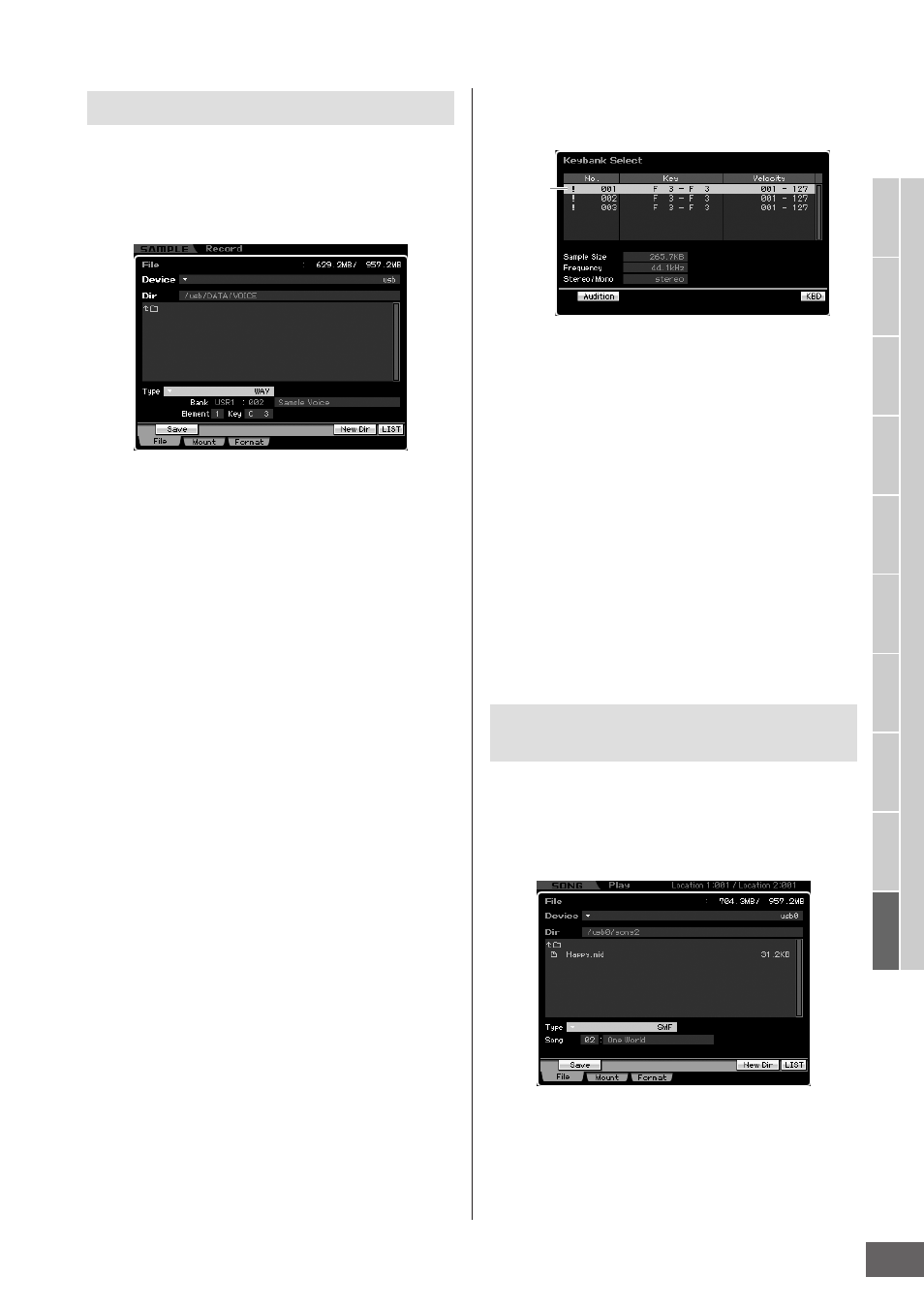
V
oice mode
Song mode
P
attern mode
Mixing mode
Master mode
Utility mode
File mode
P
erf
ormance
mode
Sampling
mode 1
Sampling
mode 2
Ref
erence
File Management (File mode)
MOTIF XS Owner’s Manual
279
You can save the sample of a specific Voice to an external
memory device as a WAV file or an AIFF file for storage or
editing on a computer. This method is available when
entering the File mode from any mode. For details about
file types that can be saved, see page 273.
n When entering the File mode from the Performance mode/
Song mode/Pattern mode and saving/loading the sample
assigned to the Normal Voice, only the sample assigned to the
Element 1 is available.
1
Select a device and directory as destination by
following “Basic Procedure in the File mode”
on page 276.
2
Set the Type to “WAV” or “AIFF.”
n Keep in mind that some parameter settings, such as Start
Point, are not saved when saving the Sample of a specific
Voice as WAV or AIFF format. This means that the WAV file
or AIFF file saved in the File mode will be played back
from the top (including the section before the Start Point)
on an external device, such as a computer.
3
Select the source data.
When entering the File mode from the Voice mode,
select an Element (for a Normal Voice) and Key to
which the Sample to be saved is assigned. When
entering the File mode from the Performance/Song/
Pattern mode, select a Part and Key to which the Voice
including the Sample to be saved is assigned.
n Preset Waveforms cannot be saved to an external storage
device. If you select a Performance/Song/Pattern Part to
which the preset Voice is assigned or you select a Normal
Voice Element or Drum Voice Key to which the preset
Waveform is assigned, an error message appears.
n The available source data differs depending on the mode
selected before entering the File mode. When entering the
File mode from the Voice mode, the available source data
differs depending on the type of the already selected
Voice: Normal Voice or Drum Voice. Make sure to select a
Voice/Performance/ Song/Pattern to which the desired
Sample is assigned before entering the File mode.
4
Press the [SF1] Save button to call up the
window for selecting a Key Bank.
n For information about this window, refer to the explanation
about the Keybank parameter in the Sampling Main
display described on page 162.
5
Select a Key Bank to which the sample is
assigned by moving the cursor.
Press the [SF1] Audition button to hear the sampled
sound.
6
Press the [ENTER] button to call up the
window for entering the file name.
7
Enter the file name, press the [ENTER] button
then the [INC/YES] button to save the data to
the external memory device.
The file name can contain up to 20 characters. For
detailed instructions on naming, refer to “Basic
Operation” on page 82.
You can save a Song or a Pattern Section as a Standard
MIDI File in the File mode. The Standard MIDI File format is
common and can be used on other MIDI sequencers and
computer music software. This method is available when
entering the File mode from the Song mode/Pattern mode.
1
Select a device and directory as destination by
following “Basic Procedure in the File mode”
on page 276.
2
Set the Type to “SMF.”
Saving the sample of a specific Voice
Saving a Song or a Pattern Section as a
Standard MIDI File
Key Bank
