Usb devices, Connecting/removing usb devices – Panasonic CF-52 Series User Manual
Page 45
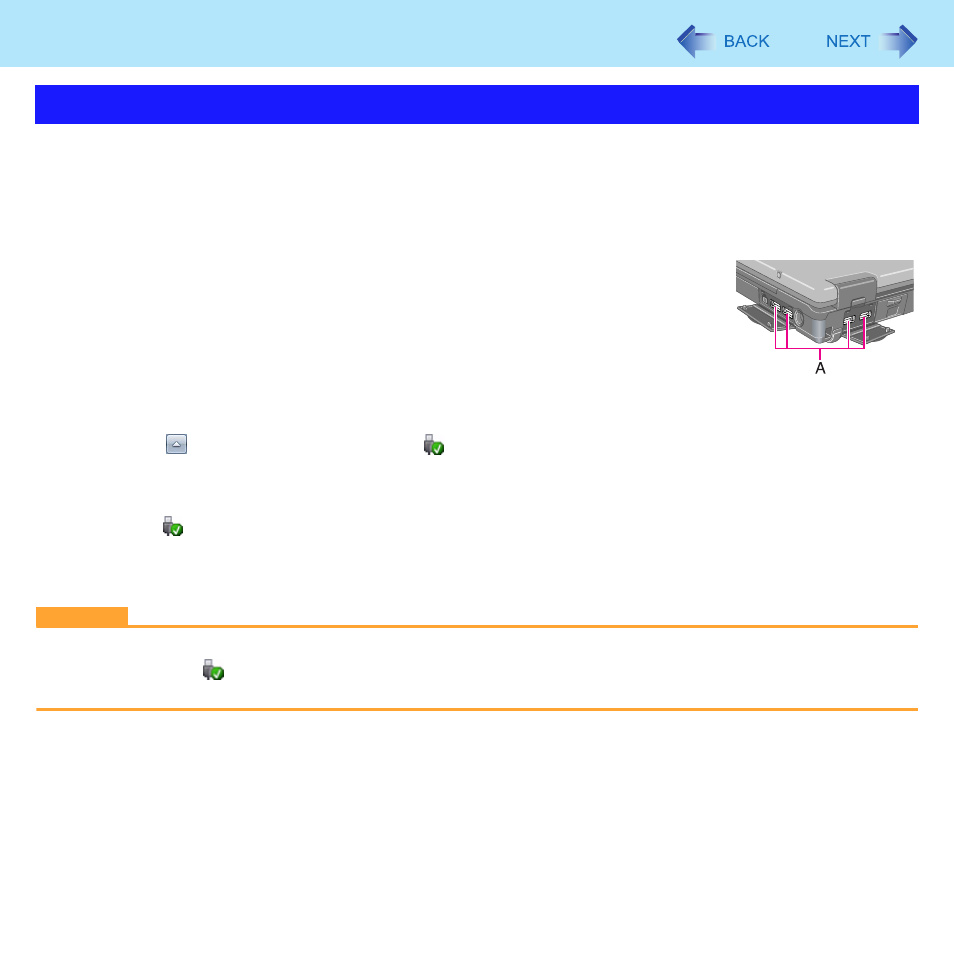
45
USB Devices
Preparation
Attach the device for the media containing the card driver (e.g., CD-ROM). Equipment connected to the multimedia
pocket cannot be recognized if connected after the USB device driver installation screen appears.
To connect the USB device
1
Open the cover and connect the USB device to one of the USB ports
(A) on the computer.
For further information, refer to the instruction manual of the USB device.
To remove the USB device
1
Disable the USB device.
A
Click
on the notification area and click
.
B
Select the USB device.
z
These steps are not necessary when;
• Removing the device after turning off the computer.
•
is not displayed.
• The device does not appear in the list in step
B
.
2
Remove the USB device.
CAUTION
z
If you double-click
, [USB Smart Card Reader] is displayed in the list, but do not select this item. Removing this item
is not possible. Restart the computer in case you select this.
Connecting/Removing USB Devices
